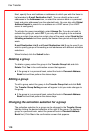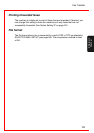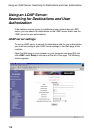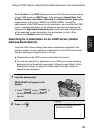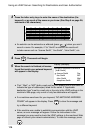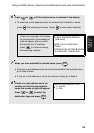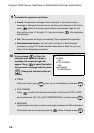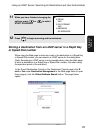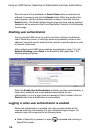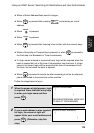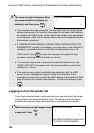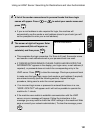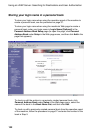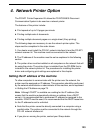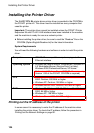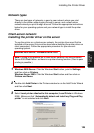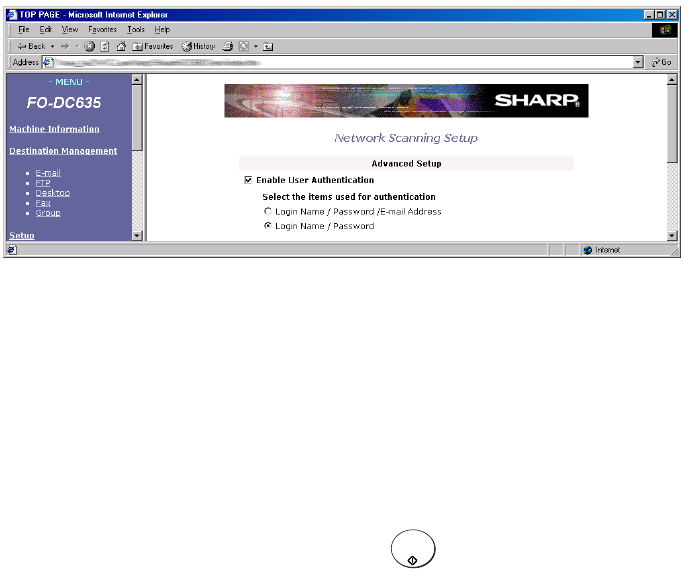
Using an LDAP Server: Searching for Destinations and User Authorization
118
Enter the name of the destination in Search Name (enter an asterisk as a
wildcard if necessary) and click the Search button. When the results of the
search appear, click the desired destination to select it and then click the
Submit button. The Global Address Search page will close and the selected
destination will be entered in the E-mail Destination Control or Fax Destination
Control page.
Enabling user authentication
You can use the LDAP server to restrict use of the machine to authorized
users. When this is done, a valid login name and password (and an e-mail
address if required) must be entered at the machine’s operation panel in order
to transmit a document.
After configuring the LDAP server settings as explained on page 112, click
Network Scanning under Setup in the machine’s Web page menu. The
following page will appear:
Select the Enable User Authentication checkbox, and then select whether a
login name, password and e-mail address must entered for user
authentication, or only a login name and password. When finished, click the
Submit button.User authentication is now enabled.
Logging in when user authentication is enabled
When user authentication is enabled, the login procedure below will be
required each time transmission of a fax or scanned image is begun. For
example, login will be required at the following times:
♦ When a Rapid Key is pressed, or when is pressed after entering a
Speed Dial number.
START/
ENTER