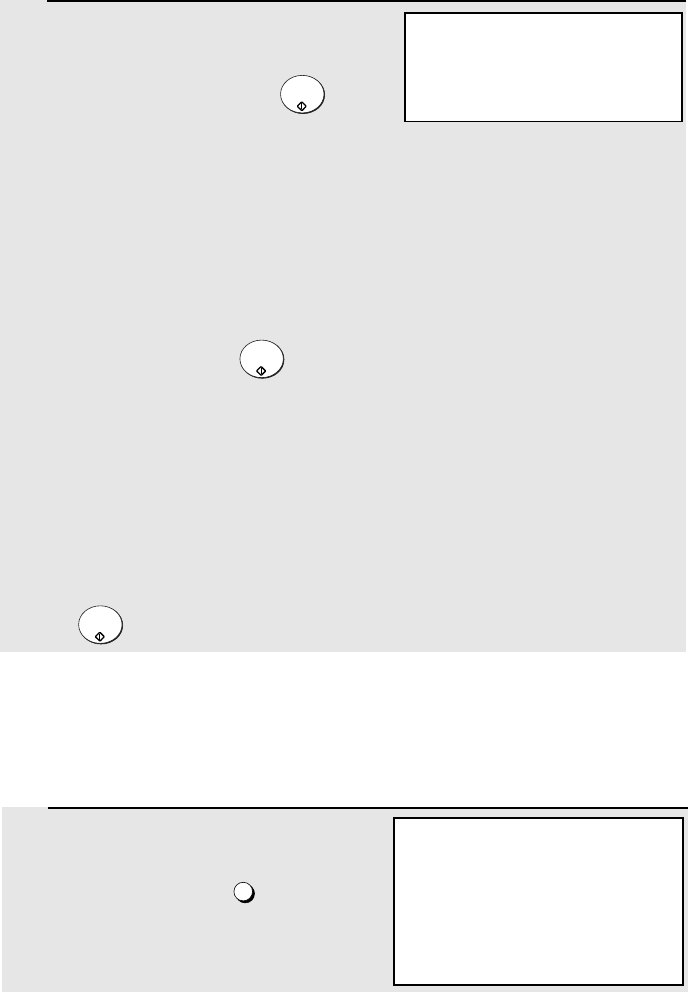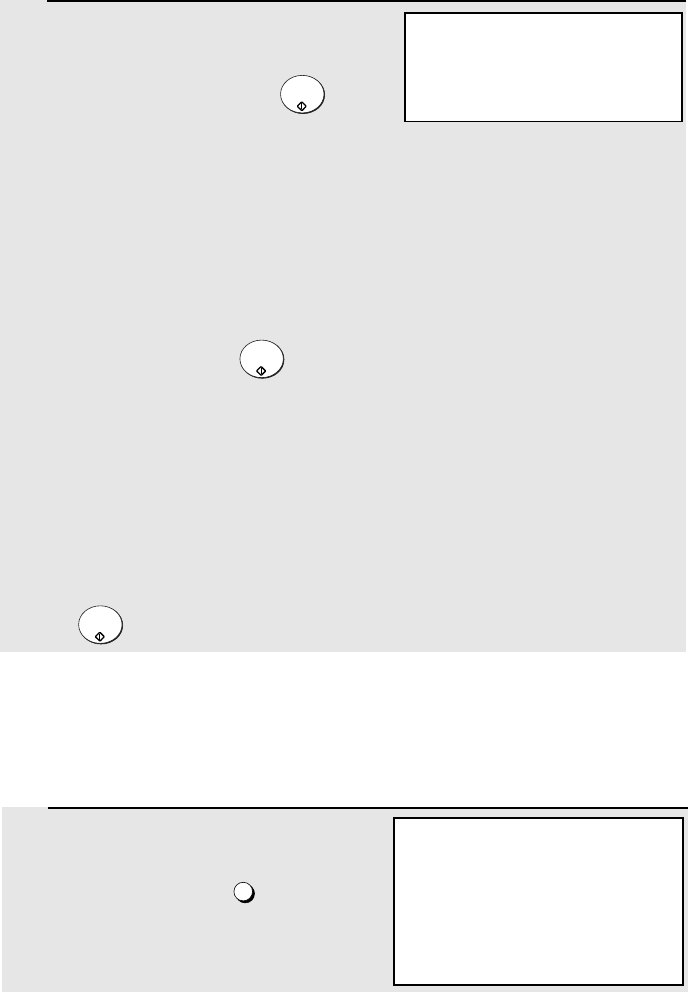
Using an LDAP Server: Searching for Destinations and User Authorization
120
3 The screen at right will appear. Enter
your password (this will appear as
asterisks) and then press .
• This completes the login procedure. For Scan to E-mail, the default sender
name programmed in the machine (see page 88) and your e-mail address
as stored on the LDAP server will be used as the sender name and sender
e-mail address. (Note that the sender name cannot be changed during the
transmission procedure.)
• If “SERVER ACCESS DENIED. PLEASE CHECK AND RE-ENTER THE
INFORMATION.” appears in the display, your login name, e-mail address (if
required), or password does not match the corresponding entry in the
LDAP server. Press to clear the message and repeat the login
procedure, taking care that all entries are correct.
• If an incorrect login name or password is entered three times in a row,
“USER LOCK OUT” will appear and it will not be possible to operate the
machine for 1 minute.
• If the machine was unable to establish communication with the LDAP
server, an error message will appear. Follow the instructions in the
message (you may need to check the LDAP settings in the machine’s Web
page or consult your network administrator). To clear the message, press
.
START/
ENTER
START/
ENTER
START/
ENTER
ENTER PASSWORD
[
]
Logging in from the sender list
If your login name is stored in your personal book, you can select the sender
name stored in your personal book to log in. This saves you the trouble of
manually entering your login name (and your e-mail address if required).
1 When the screen at right appears, login
is required. Press .
PERSONAL
BOOK
ENTER LOGIN NAME
[
]
OR PRESS PERSONAL BOOK KEY
TO SELECT FROM SENDER