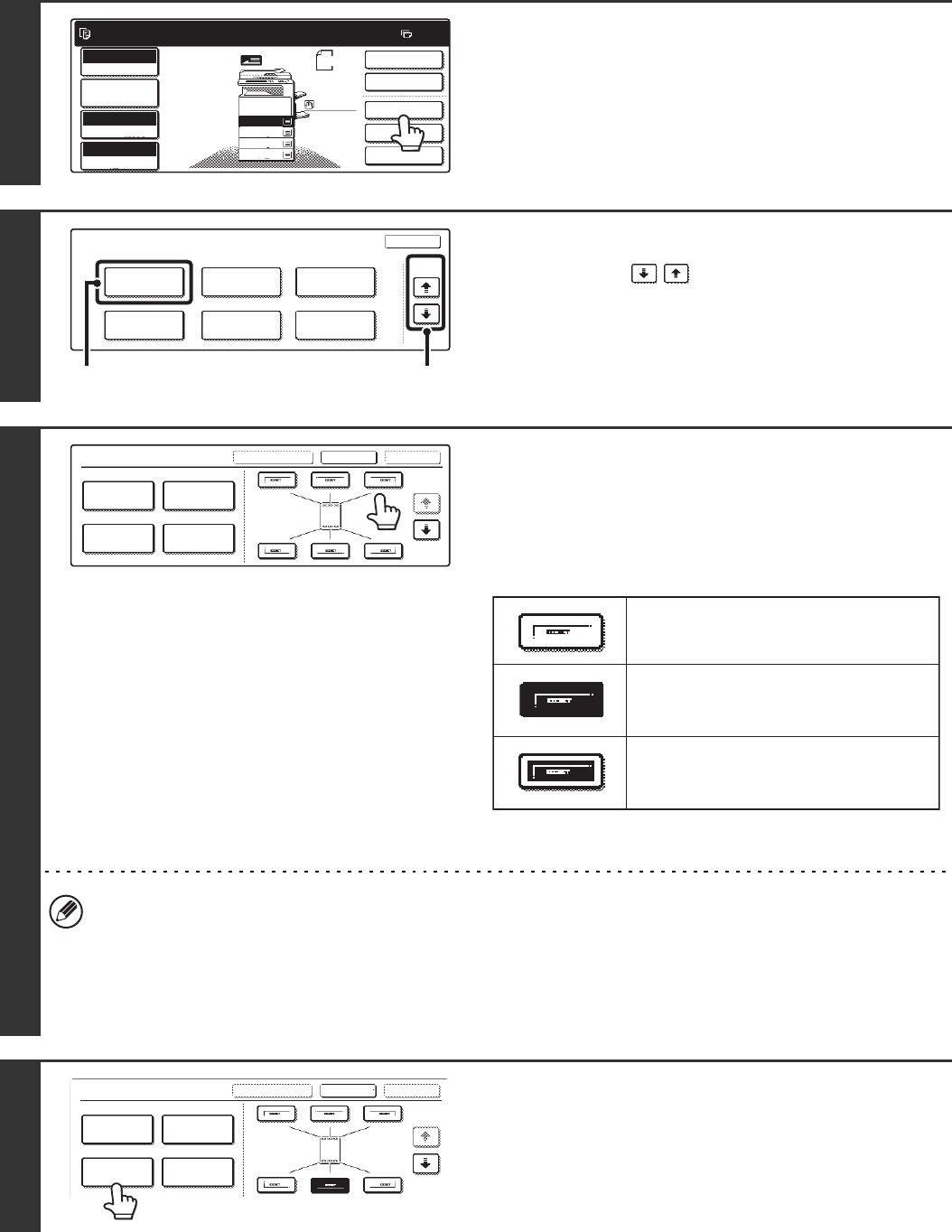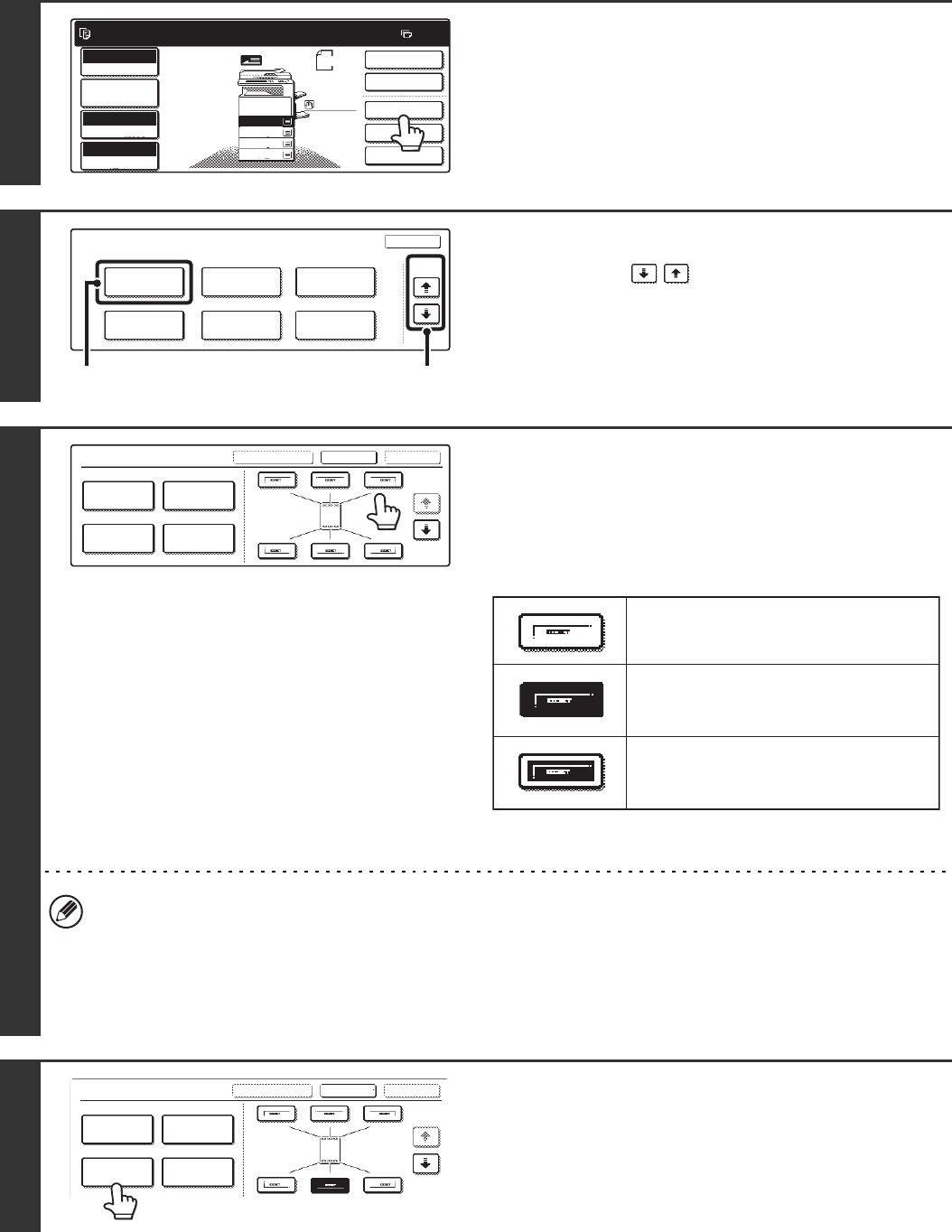
111
2
Touch the [Special Modes] key.
3
Select Stamp.
(1) Touch the keys to switch through
the screens.
(2) Touch the [Stamp] key.
4
Select the print position.
Select from six positions: top left, top centre, top right, bottom
left, bottom centre, bottom right.
The keys that show the print positions will appear as follows
depending on the state of the settings.
The above key is the top left key. The appearance of the keys
varies by position.
• "Page Numbering" cannot be configured in a position that already has "Date" and "Text" settings.
• "Page Numbering" cannot be selected in multiple positions. If the [Page Numbering] key is touched when Page
Numbering has already been set, a message will appear asking you if you wish to move the page numbers to the
selected position. If you wish to move the page numbers, touch the [Yes] key. If not, press the [No] key.
• If "Page Numbering" is set without selecting a position, the page numbers will be printed in the bottom centre
position.
5
Touch the [Page Numbering] key.
Ready to scan for copy.
2-Sided Copy
Original
A4
0
Output
Special Modes
File
Quick File
Full Colour
Colour Mode
2.
3.
4.
1.
A4R
B4
A3
A4
Auto
Exposure
100%
Copy Ratio
Job Detail
Settings
A4
Plain
Special Modes
OK
Stamp
Quick File
Image Edit
File
Colour
Adjustments
Proof Copy
3/4
(1)(2)
Stamp
OKCancelLayout
1/2
Date
Page
Numbering
Stamp
Text
Not selected, stamp setting has not
been selected.
Selected during selection of the stamp
setting.
Not available, stamp setting has already
been allocated.
Stamp
OKCancelLayout
1/2
Date
Page
Numbering
Stamp
Text