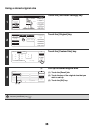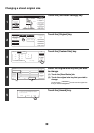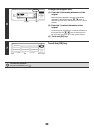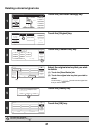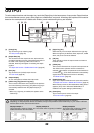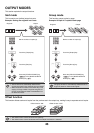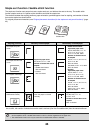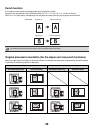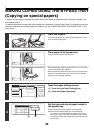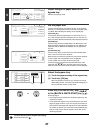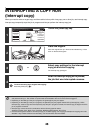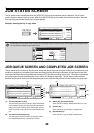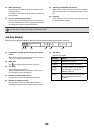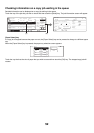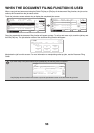46
MAKING COPIES USING THE BYPASS TRAY
(Copying on special papers)
In addition to plain paper, the bypass tray allows you to make copies on transparency film, postcards, tab paper, and
other special papers.
For detailed information on paper that can be loaded in the bypass tray, see the Safety Guide. For precautions and other
important information when loading paper in the bypass tray, see "LOADING PAPER IN THE BYPASS TRAY" in the
User's Guide.
1
Place the original.
Place the original face up in the document feeder tray, or face
down on the document glass.
2
Place paper in the bypass tray.
Insert the paper with print side face down.
When loading paper larger than A4R or 8-1/2" x 11"R, be sure
to pull out the bypass tray extension.
Pull the bypass tray extension all the way out. If the bypass tray
extension is not pulled all the way out, the size of the loaded
paper will not be correctly displayed.
3
Open the paper settings screen.
(1) Touch the [Job Detail Settings] key.
(2) Touch the [Paper Select] key.
4
Set the type and size of paper loaded in
the bypass tray.
(A) Shows the size of paper loaded in the bypass tray.
(B) The currently selected paper type will be displayed.
If you wish to use the paper size and paper type shown in
(A) and (B), touch (A) and touch the [OK] key. Go to step 8.
To change the paper size or paper type, touch (B) and go to
the next step.
11
2-Sided Copy
Output
Special Modes
File
Quick File
Full Colour
Colour Mode
Auto
Exposure
100%
Copy Ratio
Job Detail
Settings
Plain
A4
Auto
Original
Auto A4
Paper Select
Special Modes
(2)
(1)
Paper Select
OK
OK
Plain
Plain
Plain
Plain
Plain
A4
A4
A4R
B4
A3
(B)(A)