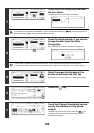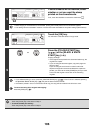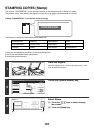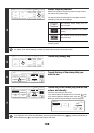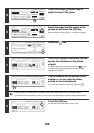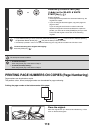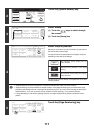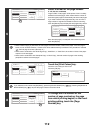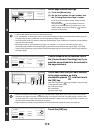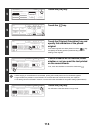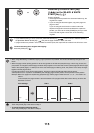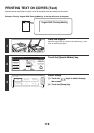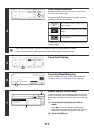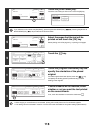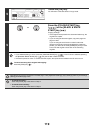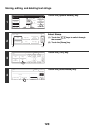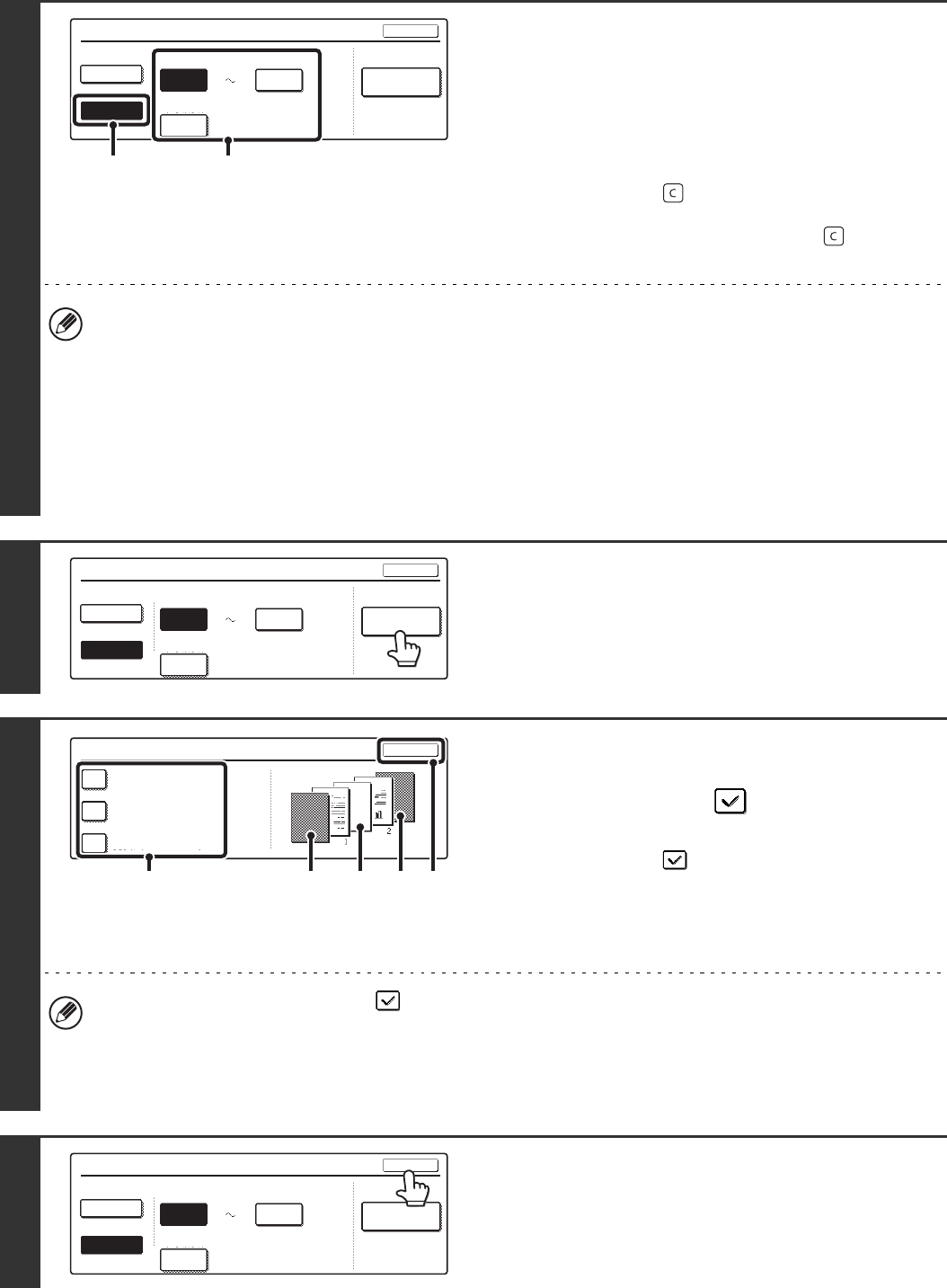
113
9
Select page number settings.
(1) Touch the [Manual] key.
(2) Set the first number, the last number, and
the "Printing Starts from Page" number.
Touch each key and enter a number with the numeric
keys. (1 to 999)
The [CLEAR] key ( ) can be pressed to return the
setting of the selected item to the default value. If you
make a mistake, press the [CLEAR] key ( ) and then
enter the correct number.
• A last number smaller than the first number cannot be set.
• The "Last Number" is initially set to "Auto", which means that page numbers are automatically printed through the
last page based on the "First Number" and "Printing Start from Page" settings.
• If the last number is set to a smaller number than the total pages, page numbers are not printed on pages after the
page set as the last number.
• Set a page number in "Printing Starts from Page". For example, if "3" is set and one-sided copying is being
performed, page numbers will be printed beginning from the 3rd copy sheet (the 3rd original page). If two-sided
copying is being performed, page numbers will be printed beginning from the front side of the 2nd copy sheet (the
3rd original page).
10
If covers/inserts will be inserted, touch
the [Covers/Inserts Counting] key if you
want the covers/inserts to be counted in
the page numbers.
11
Touch each item that you want counted
in the page numbers so that a
checkmark appears , and then touch
the [OK] key.
Items with a checkmark will be reflected in the print image
on the right side of the screen.
(A): Front cover image
(B): Insert image
(C): Back cover image
• When the checkboxes are selected , each inserted sheet of paper (front cover, insert, or back cover) will be
counted as one page in the case of 1-sided copying, or two pages in the case of 2-sided copying. However, when
the body sheets are 1-sided copies and the inserted sheets are 2-sided copies, each body sheet is counted as one
page and each inserted sheet is counted as two pages.
• Page numbers are printed on covers/inserts if the covers/inserts are counted and if they are copied on.
12
Touch the [OK] key.
Page Number
Last Number
Auto
OK
Auto
Manual
1
1
First Number
Printing Starts from Page
Covers/Inserts
Counting
(1) (2)
Page Number
Last NumberFirst Number
Printing Starts from Page
Auto
OK
Auto
Manual
1
1
Covers/Inserts
Counting
Covers/Inserts Counting
OK
Count Inserts
Count Front Cover
Count Back Cover
(1) (2)(C)(B)(A)
Last Number
Auto
OK
Auto
Manual
1
1
First Number
Printing Starts from Page
Page Number
Covers/Inserts
Counting