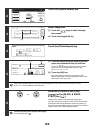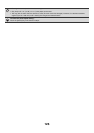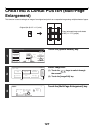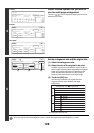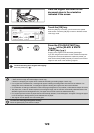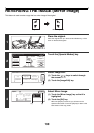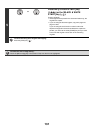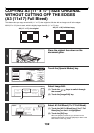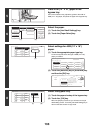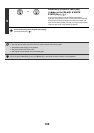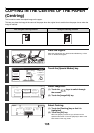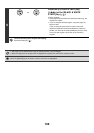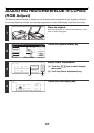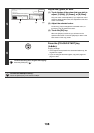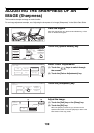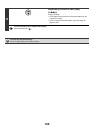133
5
Place A3W (12" x 18") paper in the
bypass tray.
Pull out the extension tray, adjust the guides to the width of
A3W (12" x 18") paper, and place the paper in the bypass tray.
6
Select the paper.
(1) Touch the [Job Detail Settings] key.
(2) Touch the [Paper Select] key.
7
Select settings for A3W (12" x 18")
paper.
(1) Touch the appropriate paper type key.
Touch the key that shows the type of A3W (12" x 18")
paper you loaded.
(2) Touch the [Auto-AB] key or [Auto-Inch] key
and then the [OK] key.
8
Select the bypass tray.
(1) Touch the paper size key of the bypass tray.
(2) Touch the [OK] key.
When the [OK] key is touched, you will return to the job
detail setting screen. Touch the [Job Detail Setting] key to
return to the base screen of copy mode.
2-Sided Copy
Output
Special Modes
File
Quick File
Full Colour
Colour Mode
Auto
Exposure
100%
Copy Ratio
Job Detail
Settings
Plain
A4
Auto
Original
Auto A4
Paper Select
Special Modes
(2)
(1)
Paper Select
OK
OK
Plain
Plain
Plain
Plain
Plain
A4
A3W
A4R
B4
A3
(1)
Bypass Tray Type/Size Setting
Select the paper type.
1/2
1/2
Cancel
Transparency
Tab Paper
Envelope
Thin Paper
Heavy Paper
Labels
Letter Head
Pre-Punched
Colour
Plain
Pre-Printed
Recycled
Bypass Tray Type/Size Setting
Type
Plain
Size
Type
OK
8K
16K
16KR
2/2
Auto-Inch
Custom Size
Auto-AB
A3W,A3,A4,A4R,A5R,B4
B5,B5R,216x330(8 x13)
11x17,8 x11
X420 Y297
1
/
2
1
/
2
12x18,11x17,8 x14
8 x11,8 x11R,5 x8 R
7 x10 R,A3,A4,B4,B5
1
/
2
1
/
2
1
/
4
1
/
2
1
/
2
1
/
2
1
/
2
Paper Select
OK
Plain
Plain
Plain
Plain
Plain
A4
A3W
A4R
B4
A3
(1) (2)