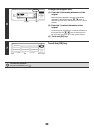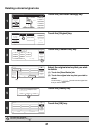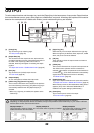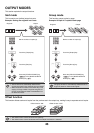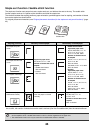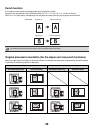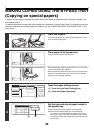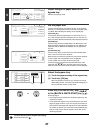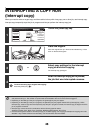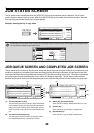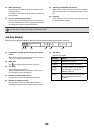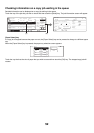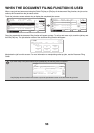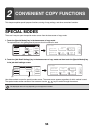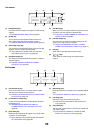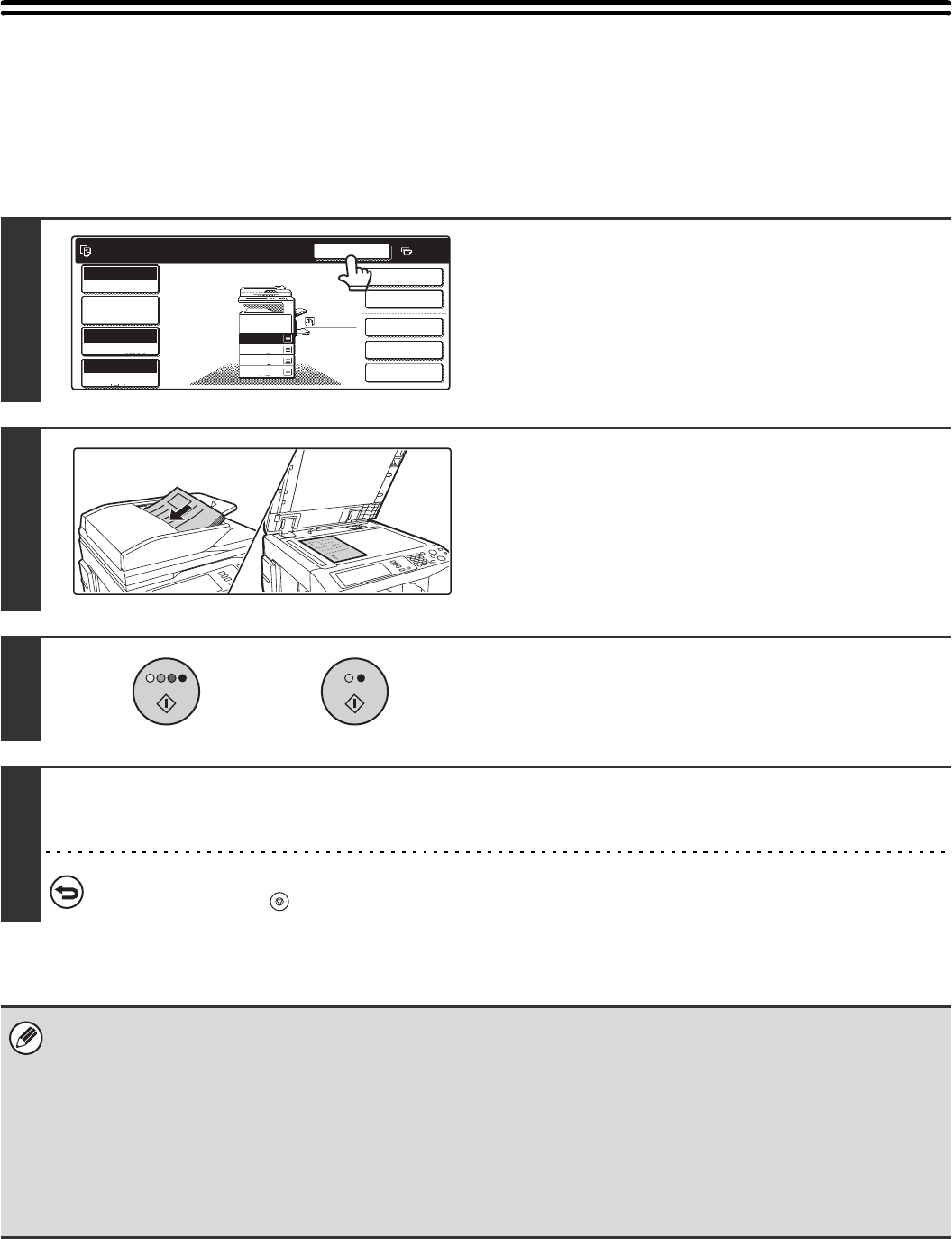
48
INTERRUPTING A COPY RUN
(Interrupt copy)
When you need to make an urgent copy and the machine is busy with a long copy run or other job, use interrupt copy.
Interrupt copy temporarily stops the job in progress and lets you perform the interrupt copy job.
1
Touch the [Interrupt] key.
2
Place the original.
Place the original face up in the document feeder tray, or face
down on the document glass.
3
Select copy settings for the interrupt
copy job and start copying.
The interrupt copy job begins.
4
After the interrupt copy job is printed,
the job that was interrupted resumes.
To cancel scanning of the original and copying...
Press the [STOP] key ( ).
• If user authentication is enabled, the login screen will appear when the [Interrupt] key is pressed. Enter your user name
and password to log in. The number of copies made will be added to the count of the user that logged in.
• Depending on the settings of the job in progress, the [Interrupt] key may not appear.
• Depending on the settings of the job in progress, the [Reserve] key may appear instead of the [Interrupt] key. Unlike
interrupt copy, reserve copy does not temporarily stop the job in progress. Instead, the reserve copy job begins when the
job in progress is finished.
• Interrupt copy cannot be used in combination with the following special modes:
Job Build, Tandem Copy, Book Copy, Card Shot, Multi-Page Enlargement, Proof Copy
• If the document glass is used for an interrupt copy job, 2-sided copying, sort copying, and staple sort copying cannot be
selected. If any of these functions are necessary, use the automatic document feeder.
Interrupt
Copies in progress from tray 1.
Ready to scan for next copy job.
2-Sided Copy
0
Output
Special Modes
File
Quick File
Full Colour
Colour Mode
2.
3.
4.
1.
A4R
B4
A3
A4
Auto
Exposure
100%
Copy Ratio
Job Detail
Settings
A4
Plain
11
or