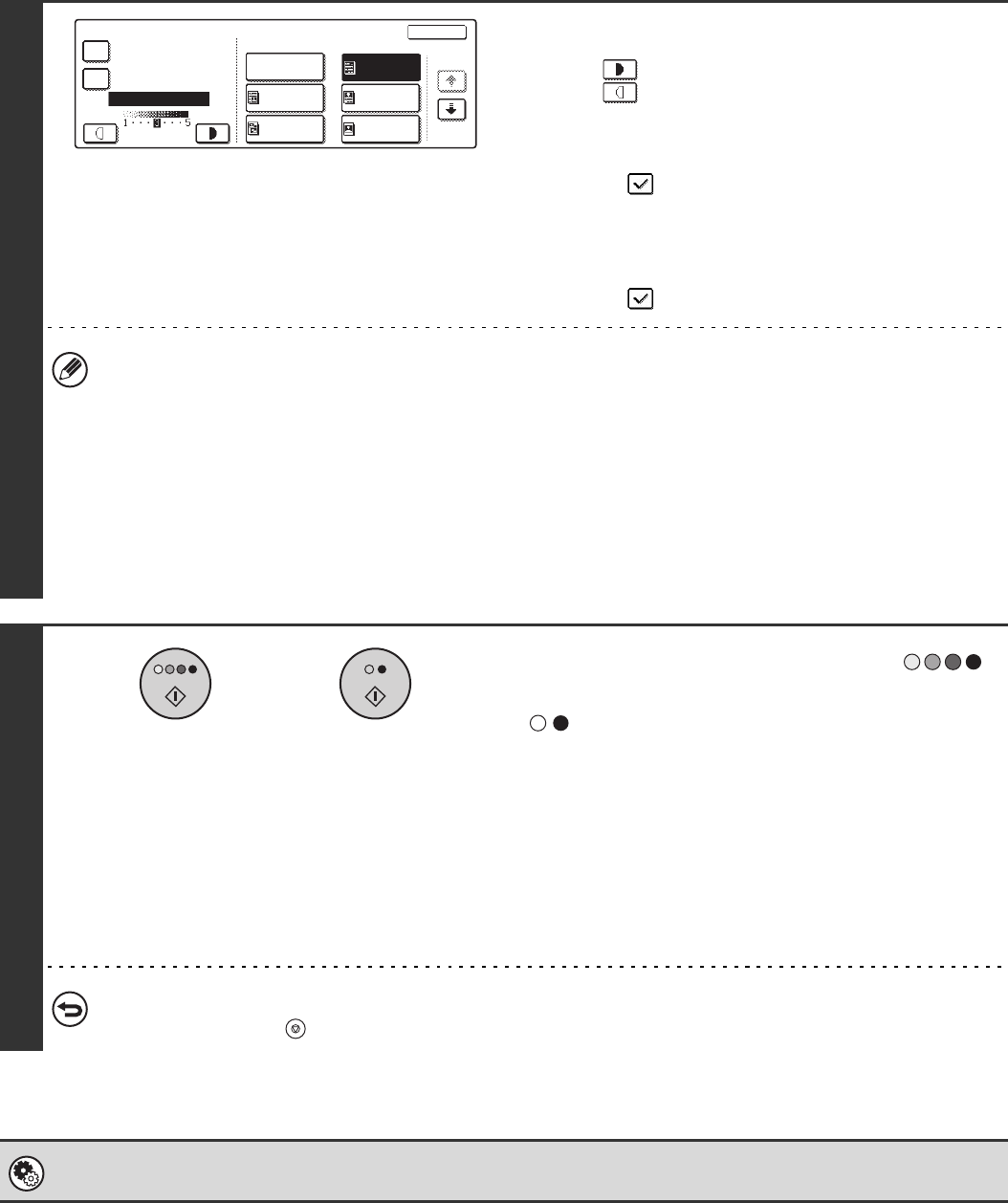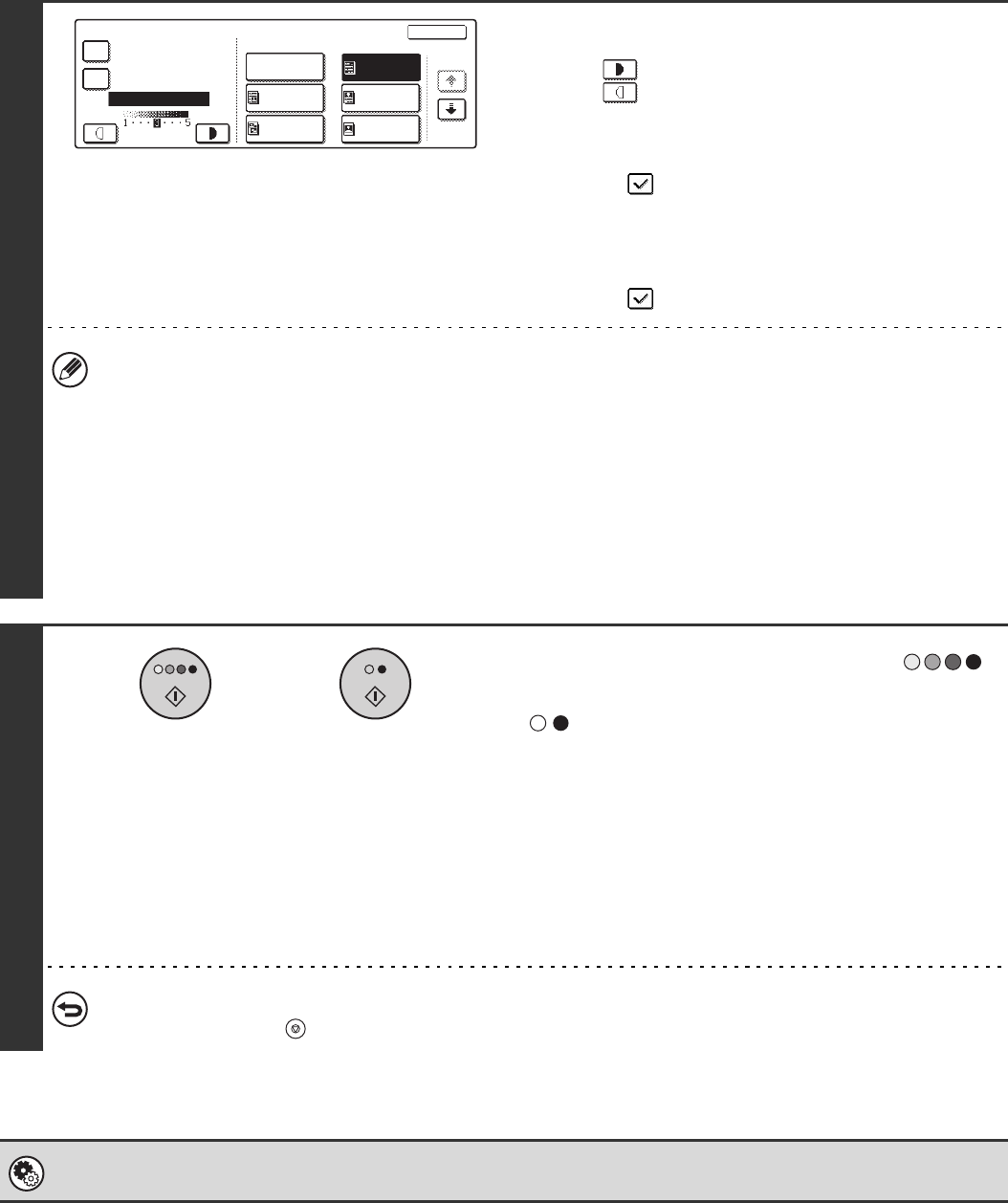
25
4
Adjust the exposure level.
Touch the key to make the copy darker.
Touch the key to make the copy lighter.
• Using a copy or printed page as an original
When using a copy or printed page from the machine as an
original, touch the [Copy of Copy] checkbox so that a
checkmark appears.
When [Copy of Copy] is selected, only [Text], [Printed Photo],
or [Text/Prtd.Photo] can be selected for the exposure mode.
• To enhance the colour of a colour copy...
Touch the [Colour Tone Enhancement] checkbox so that a
checkmark appears.
• Exposure levels when [Text] is selected:
1 to 2: Dark originals such as a newspaper
3: Normal density originals
4 to 5: Originals written in pencil or light coloured text
• Restrictions when Colour Tone Enhancement is selected
When [Colour Tone Enhancement] is selected in step 4, the following functions cannot be used:
• [Copy of Copy]
• [Auto] or [Light Original] exposure
• [Intensity] in the special modes
• [2 colour] or [Single Colour] in the colour mode
5
Press the [COLOUR START] key ( )
or the [BLACK & WHITE START] key
().
Scanning begins.
• If the originals were placed in the document feeder tray, the
originals are copied.
• If you placed the original on the document glass, scan each
page one page at a time. If you are using the sort function or
other function that requires all originals to be scanned before
the copies are printed, you must use the same [START] key
that you used to scan the first original to scan each of the
remaining originals.
To cancel scanning of the original and copying...
Press the [STOP] key ( ).
System Settings (Administrator): Copy Exposure Adjustment
The exposure level used for automatic exposure adjustment can be adjusted.
Exposure
OK
1/2
Manual
Auto
Printed
Photo
Text/
Prtd.Photo
Text/Photo
Text
Photo
Copy of Copy
Colour Tone
Enhancement
or