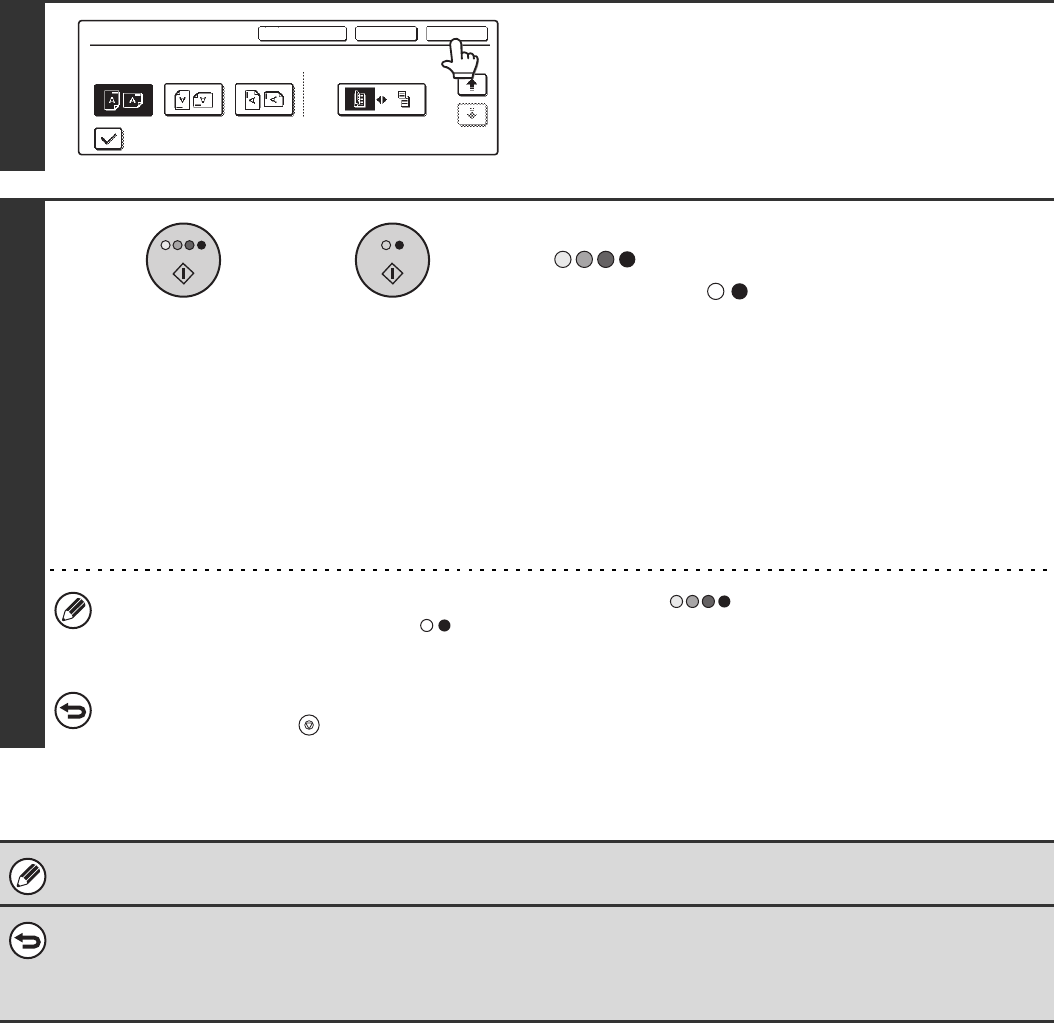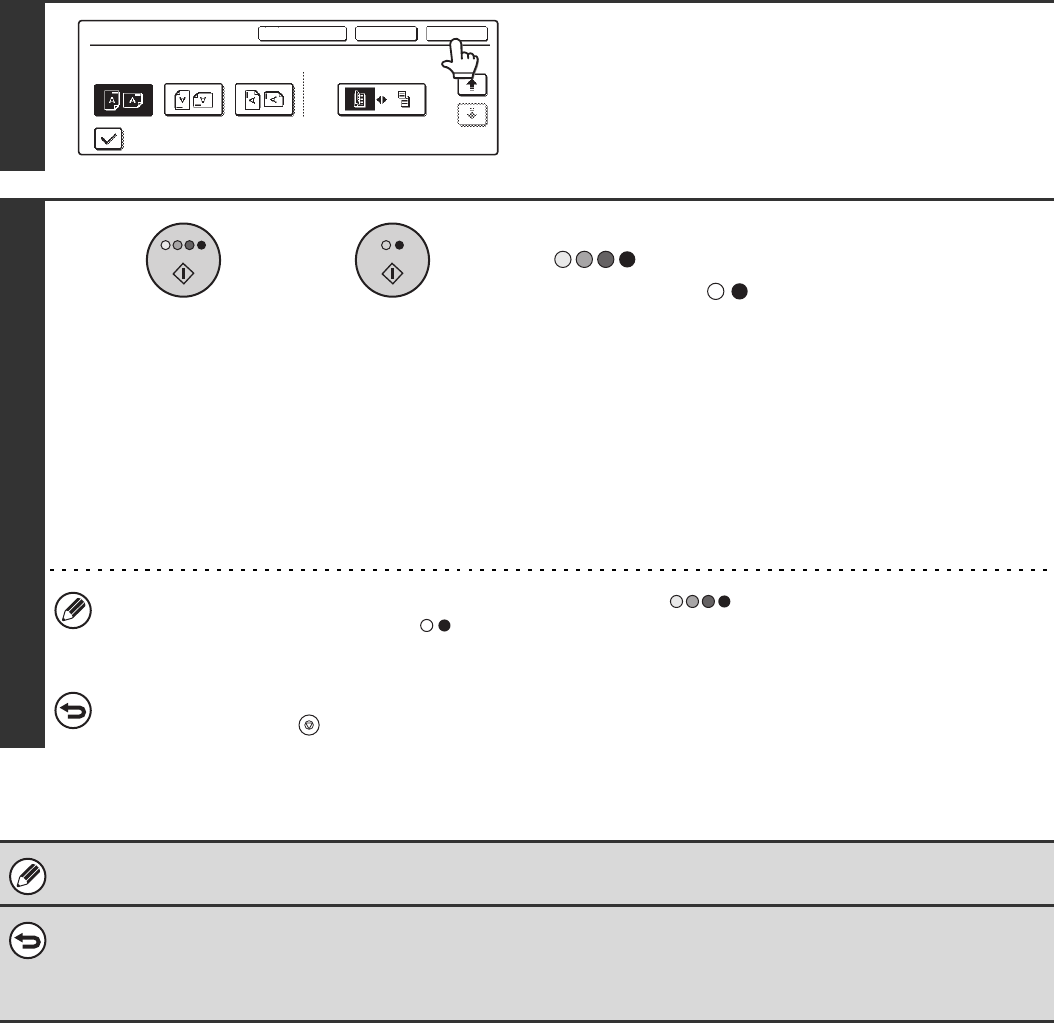
119
13
Touch the [OK] key.
You will return to the base screen of copy mode.
14
Press the [COLOUR START] key
( ) or the [BLACK & WHITE
START] key ( ).
Copying will begin.
• If the originals were placed in the document feeder tray, the
originals are copied.
• If you are using the document glass, copy each page one
page at a time.
If you are using the sort function or other function that
requires all originals to be scanned before the copies are
printed, you must use the same [START] key that you used
to scan the first original to scan each of the remaining
originals.
• If you selected printing in colour, press the [COLOUR START] key ( ). Even if colour is selected, pressing
the [BLACK & WHITE START] key ( ) will print the text in black and white.
• If the text is printed in colour on a black and white copies, the copies will be included in the full colour count.
To cancel scanning of the original and copying...
Press the [STOP] key ( ).
Text settings can also be configured in the Web pages. Click [Application Settings], [Copy Settings] and then [Text Settings
(Stamp)] in the Web page menu.
• To cancel the stamp...
Touch the [Cancel] key in the screen of step 4.
• To cancel the text setting...
Touch the [Cancel] key in the screen of step 6.
Stamp
OKCancelLayout
2/2
Original Orientation 2-Sided Original Type
Print on Covers/Inserts when Copying on Covers/Inserts
or