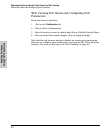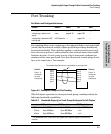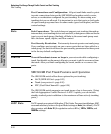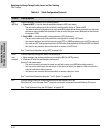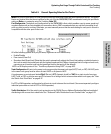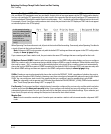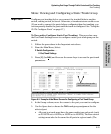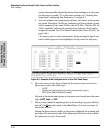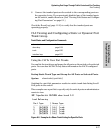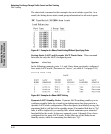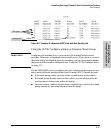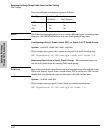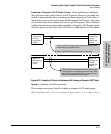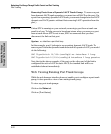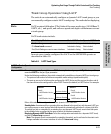6-16
Optimizing Port Usage Through Traffic Control and Port Trunking
Port Trunking
Optimizing Port Usage
Through Traffic Control and
switch automatically adjusts Broadcast Limit settings to be the same
for all ports in a trunk.) To verify these settings, see “Viewing Port
Status and Configuring Port Parameters” on page 6-1.
• You can configure the trunk group with one, two, three, or four ports
per trunk. If multiple VLANs are configured, all ports within a trunk
will be assigned to the same VLAN or set of VLANs. (With the 802.1Q
VLAN capability built into the switch, more than one VLAN can be
assigned to a trunk. See “Port-Based Virtual LANs (Static VLANs)” on
page 9-48.)
(To return a port to a non-trunk status, keep pressing the Space bar
until a blank appears in the highlighted Group value for that port.)
Figure 6-5. Example of the Configuration for a Two-Port Trunk Group
6. Move the cursor to the Type column for the selected port and use the
Space bar to select the trunk type:
–LACP
– Trunk (the default type if you do not specify a type)
– FEC (Fast EtherChannel
®
trunk)
All ports in the same trunk group on the same switch must have the same
Type (LACP, Trunk, or FEC).
7. When you are finished assigning ports to the trunk group, press [Enter],
then [S] (for S
ave) and return to the Main Menu. (It is not necessary to
reboot the switch.)
During the Save process, traffic on the ports configured for trunking will
be delayed for several seconds. If the Spanning Tree Protocol is enabled,
the delay may be up to 30 seconds.