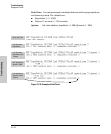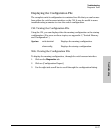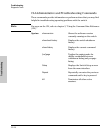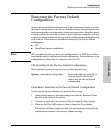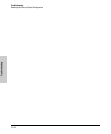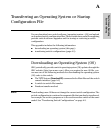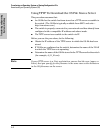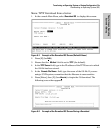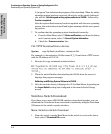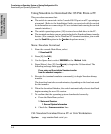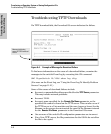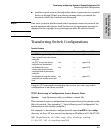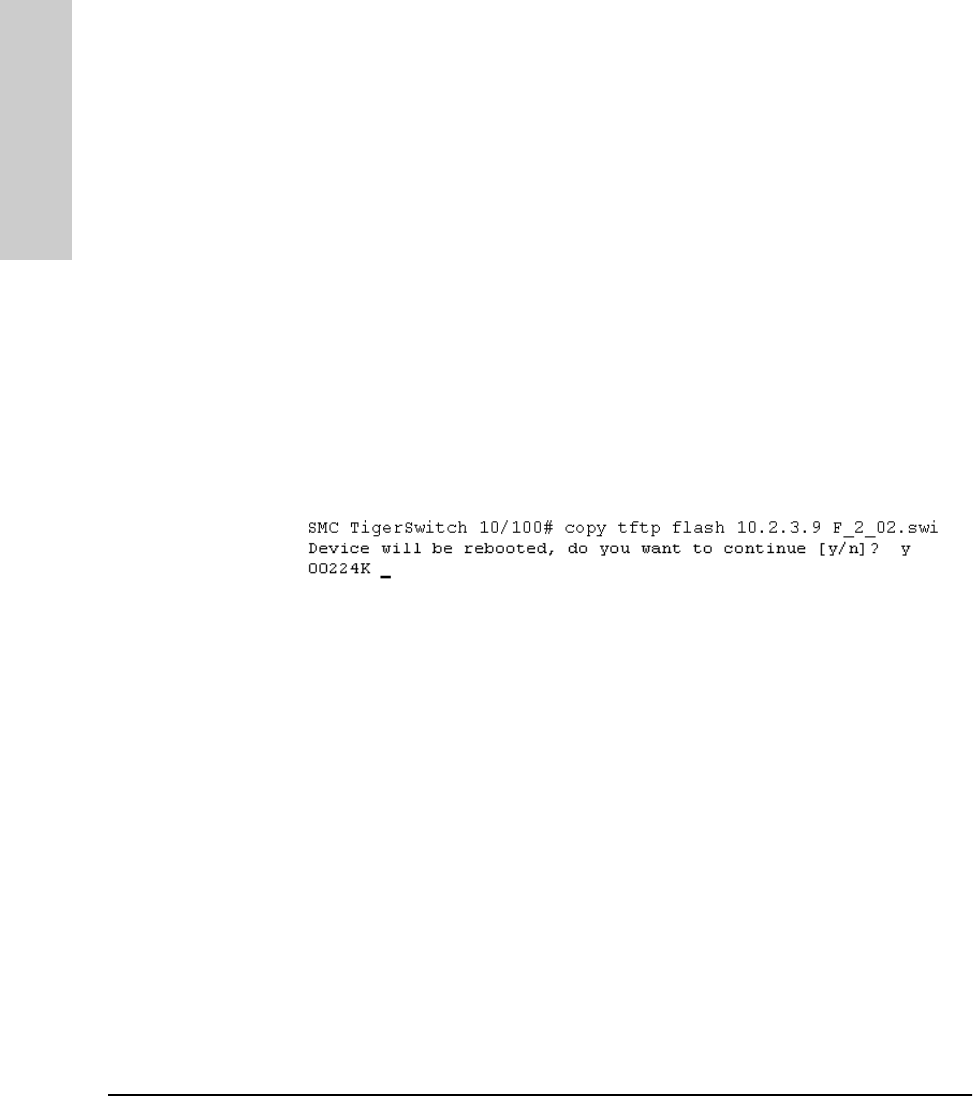
A-4
Transferring an Operating System or Startup Configuration File
Downloading an Operating System (OS)
Transferring an Operating
System or Startup
A “progress” bar indicates the progress of the download. When the entire
operating system has been received, all activity on the switch halts and
you will see Validating and writing system software to FLASH... followed by
Transfer completed.
After the system flash memory has been updated with the new operating
system, the switch reboots itself and begins running with the new operat-
ing system.
7. To confirm that the operating system downloaded correctly:
a. From the Main Menu, select 1. Status and Counters, and from the Status
and Counters menu, select 1. General System Information
b. Check the Firmware revision line.
CLI: TFTP Download from a Server
Syntax: copy tftp flash <ip-address> <remote-os-file>
For example, to download an OS file named F_2_02.swi from a TFTP server
with the IP address of 10.2.3.9:
1. Execute the copy command as shown below:
2. When the switch finishes downloading the OS file from the server, it
displays this progress message:
Validating and Writing System Software to FLASH . . .
3. After the switch reboots, it displays the CLI or Main Menu, depending on
the Logon Default setting last configured in the menu’s Switch Setup
screen.
Switch-to-Switch Download
If you have two or more SMC6624M switches networked together, you can
download the OS software from one switch to another by using the Download
OS feature in the switch console interface.
Menu: Switch-to-Switch Download
1. From the switch console Main Menu in the switch to receive the down-
load, select 7. Download OS screen.