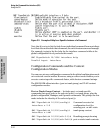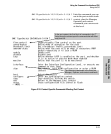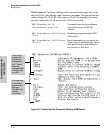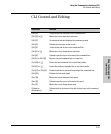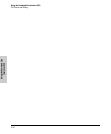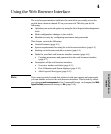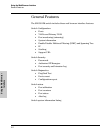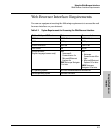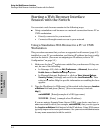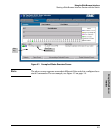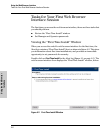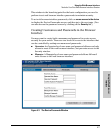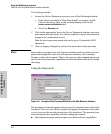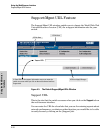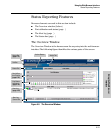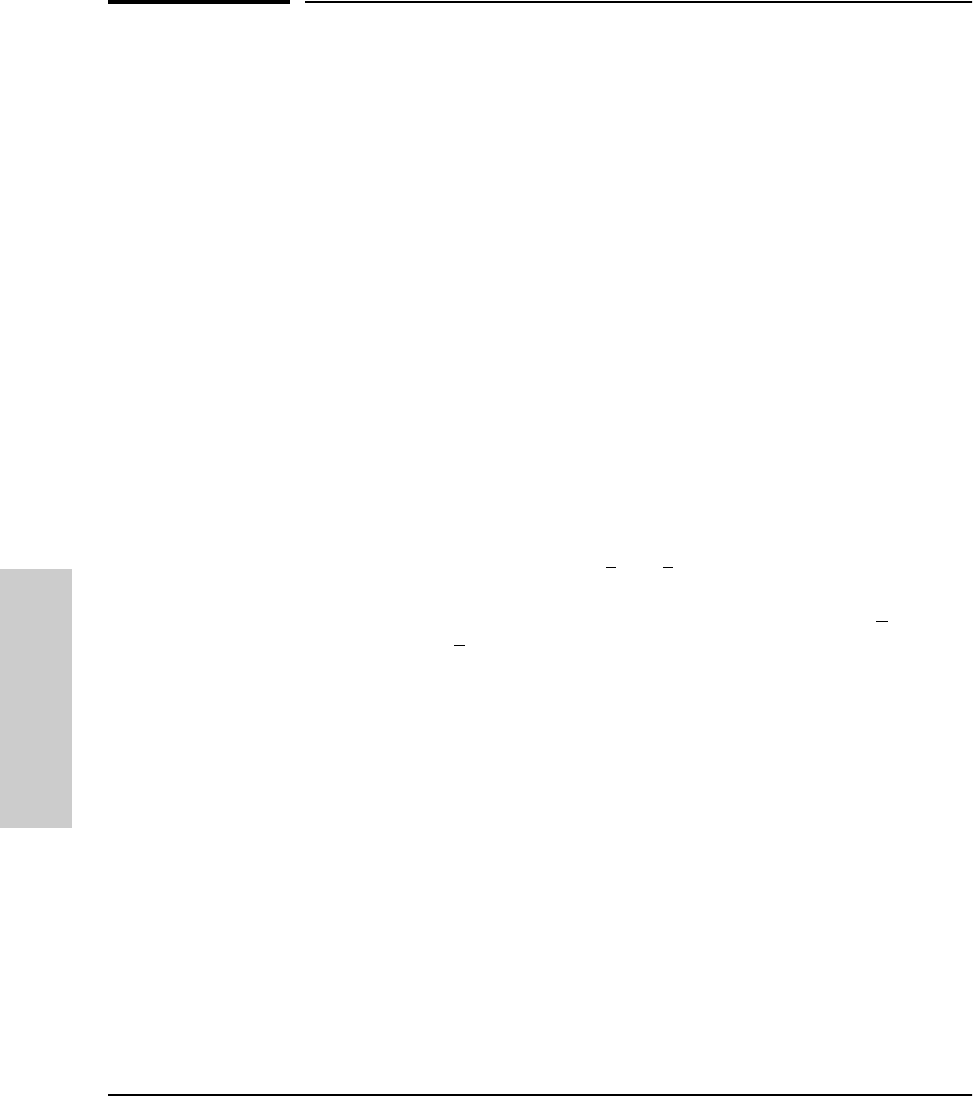
4-4
Using the Web Browser Interface
Starting a Web Browser Interface Session with the Switch
Using the Web Browser
Interface
Starting a Web Browser Interface
Session with the Switch
You can start a web browser session in the following ways:
■ Using a standalone web browser on a network connection from a PC or
UNIX workstation:
• Directly connected to your network
• Connected through remote access to your network
Using a Standalone Web Browser in a PC or UNIX
Workstation
This procedure assumes that you have a supported web browser (page 4-3)
installed on your PC or workstation, and that an IP address has been config-
ured on the switch. (For more on assigning an IP address, refer to “IP
Configuration” on page 5-2.)
1. Make sure the Java
TM
applets are enabled for your browser. If they are
not, do one of the following:
• In Netscape 4.03, click on E
dit, Preferences..., Advanced, then select
Enable Java and Enable JavaScript options.
• In Microsoft Internet Explorer 4.x, click on View, Internet O
ptions,
Security, C
ustom, [Settings] and scroll to the Java Permissions. Then
refer to the online Help for specific information on enabling the Java
applets.
2. Type the IP address (or DNS name) of the switch in the browser Location
or Address field and press [Enter]. (It is not necessary to include
http://.)
switch6624M [Enter](example of a DNS-type name)
10.11.12.195 [Enter] (example of an IP address)
If you are using a Domain Name Server (DNS), your device may have a
name associated with it (for example, switch6624M) that you can type in
the Location or Address field instead of the IP address. Using DNS names
typically improves browser performance. See your network administrator
for any name associated with the switch.