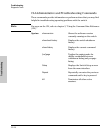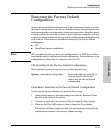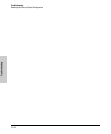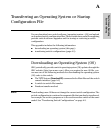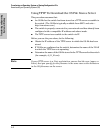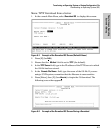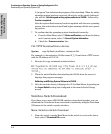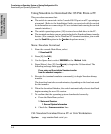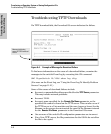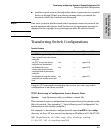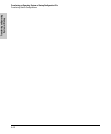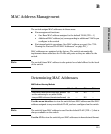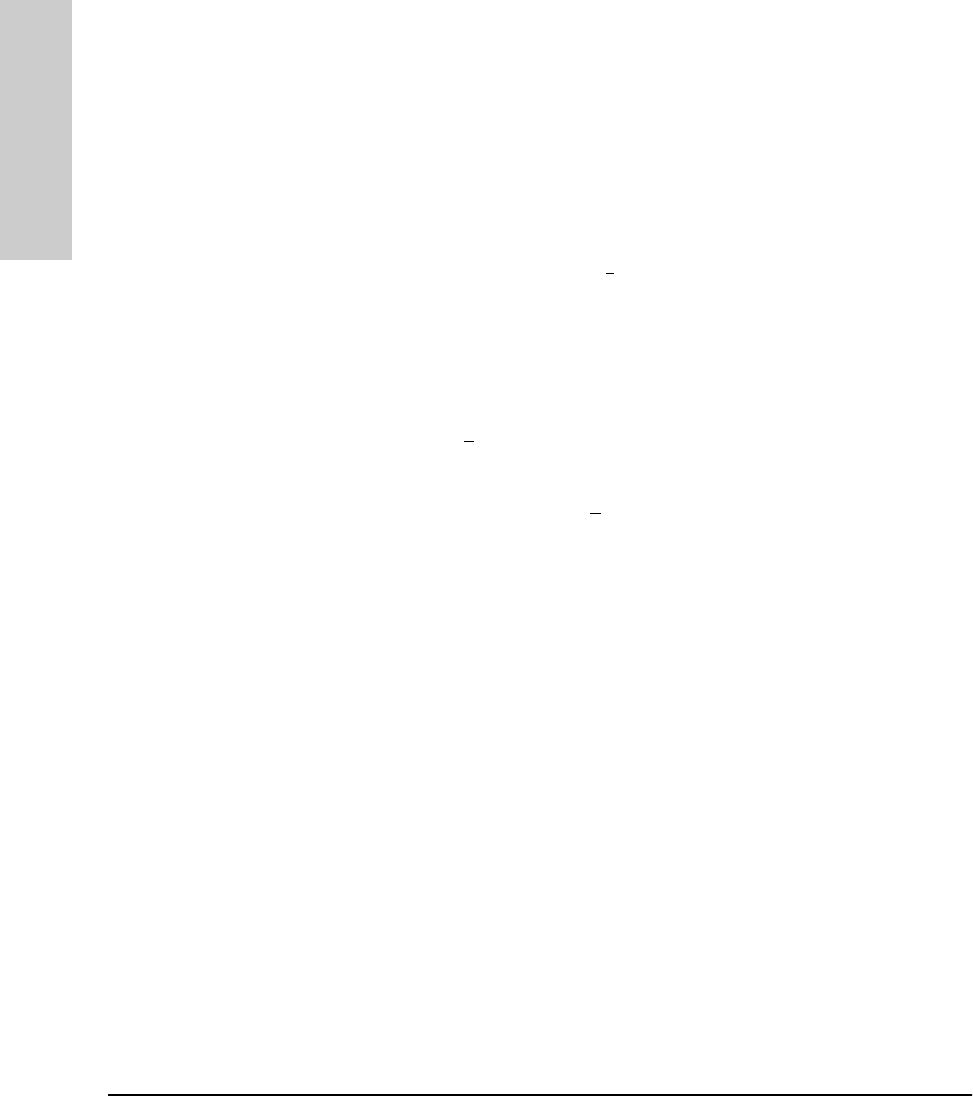
A-6
Transferring an Operating System or Startup Configuration File
Downloading an Operating System (OS)
Transferring an Operating
System or Startup
Using Xmodem to Download the OS File From a PC
This procedure assumes that:
■ The switch is connected via the Console RS-232 port on a PC operating as
a terminal. (Refer to the Installation Guide you received with the switch
for information on connecting a PC as a terminal and running the switch
console interface.)
■ The switch operating system (OS) is stored on a disk drive in the PC.
■ The terminal emulator you are using includes the Xmodem binary transfer
feature. (For example, in the Windows NT terminal emulator, you would
use the Send File option in the T
ransfer dropdown menu.)
Menu: Xmodem Download
1. From the console Main Menu, select
7. Download OS
2. Press [E] (for E
dit).
3. Use the Space bar to select XMODEM in the Method field.
4. Press [Enter], then [X] (for eX
ecute) to begin the OS download. The
following message then appears:
Press enter and then initiate Xmodem transfer
from the attached computer.....
5. Execute the terminal emulator command(s) to begin Xmodem binary
transfer.
The download can take several minutes, depending on the baud rate used
for the transfer.
6. When the download finishes, the switch automatically reboots itself and
begins running the new OS version.
7. To confirm that the operating system downloaded correctly:
a. From the Main Menu, select
1. Status and Counters
1. General System Information
b. Check the Firmware revision line.
CLI: Xmodem Download from a PC or Unix Workstation
Syntax: copy xmodem flash <unix | pc>