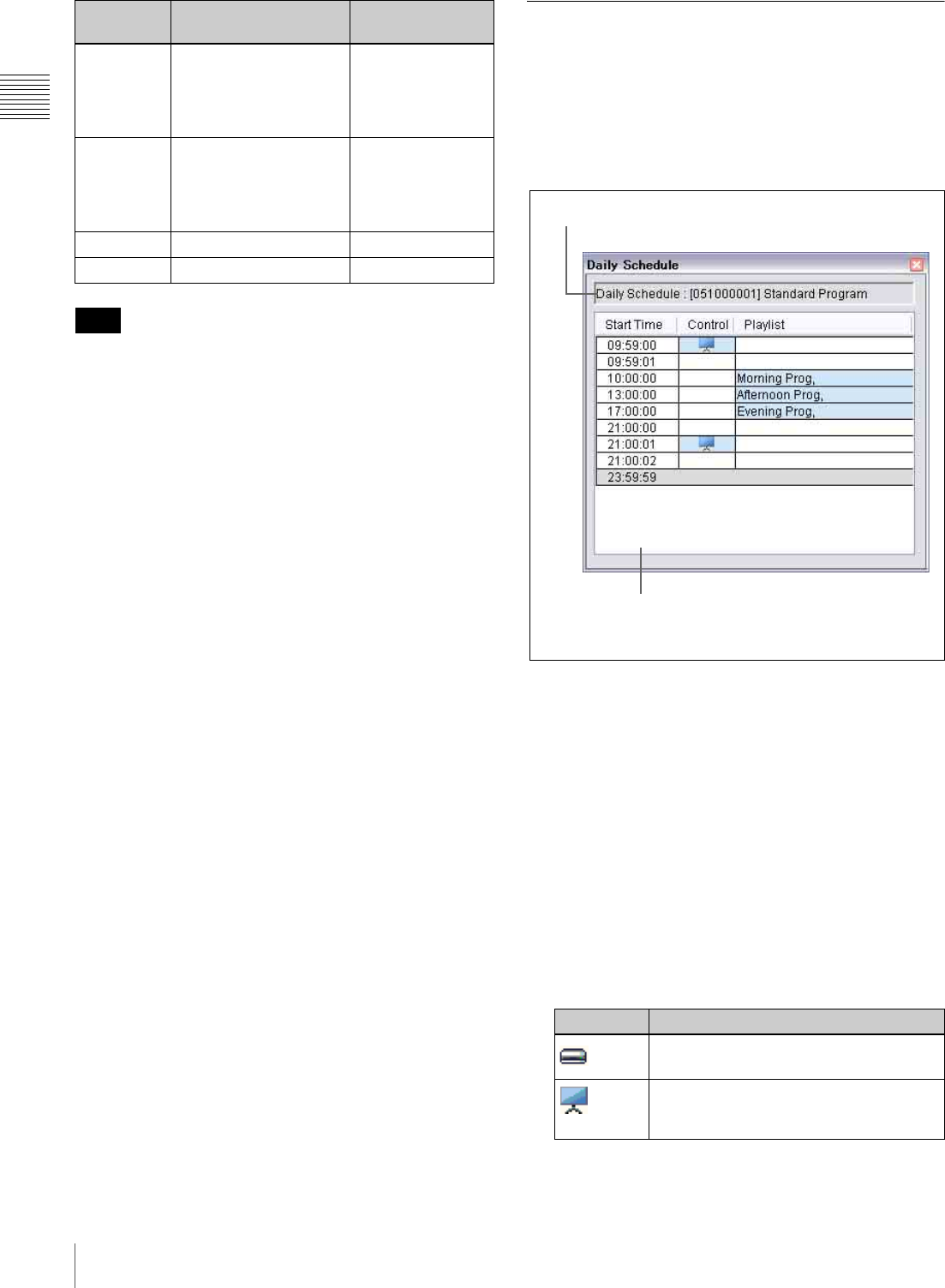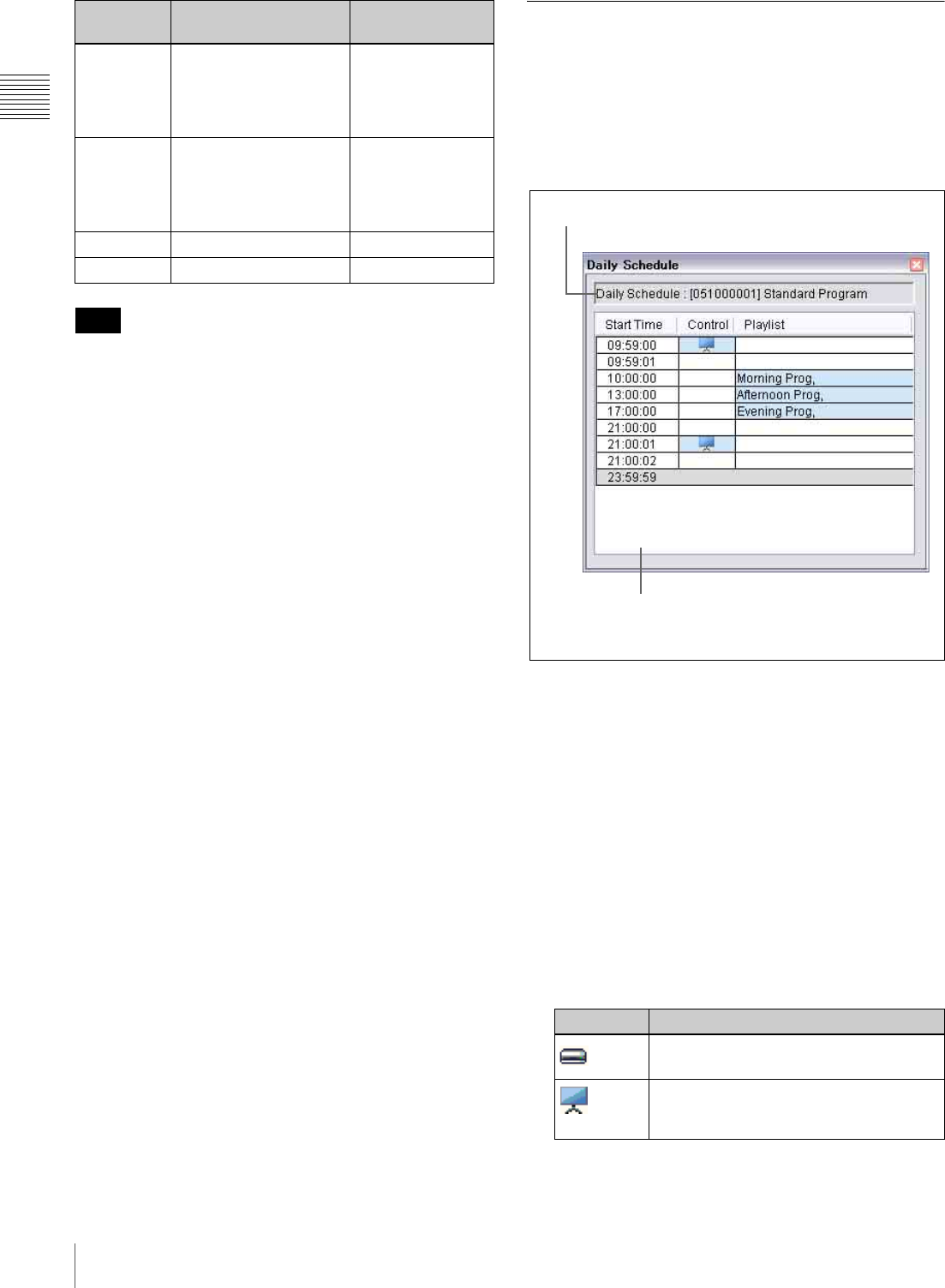
14
Operation Windows
Chapter 1 Overview
When a material tab is selected in the Content
Management window, the background of the layer name
changes to yellow showing that the data on the tab can be
assigned to that layer.
For details on NSP-1 layers, see “What is a Playlist?” on
page 35.
Daily Schedule Window
In the Daily Schedule window, you can make a daily
schedule for playout using the created playlists.
The window also allows you to add control commands to
the daily schedule, including commands for an NSP-1 or
an external device, such as a PDP (Plasma Display Panel)
connected to an NSP-1.
a Window title
Displays the title “Daily Schedule,” the index (“New”
in case it has never been saved) and the title of the
daily schedule that is being displayed.
b Daily schedule data
Displays the daily playout schedule listing the playlists
in the order of playout. The light blue background
color of the cell means that there is a playlist or a
control command specified in it.
The Playlists column shows titles of the playlists to be
played at the time displayed in the Start Time column.
In the Control column, the control commands for an
NSP-1, a PDP, or an external device connected to an
NSP-1, are displayed with the appropriate marks.
Video Video (with or without
audio), MPEG4
streaming video
Video, or video and
audio input from
the NSP-1 VIDEO
IN and AUDIO IN
connectors
Logo Logotype marks, down-
stream keying (with
transparent
background), graphics to
be displayed over video
Graphics
Tex t Captions Text
Audio Extra-audio Audio
Hint
Layers Usage Material to be
defined
Marks Corresponding control commands
Control commands for an NSP-1
Control commands for a display or an
external device connected to an NSP-1
via an RS-232C interface.
2Daily schedule data
1Window title