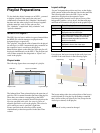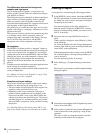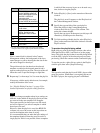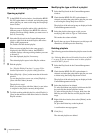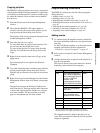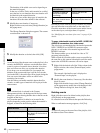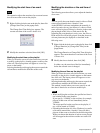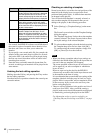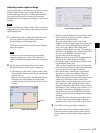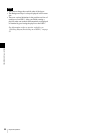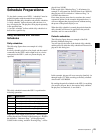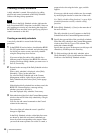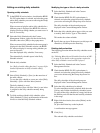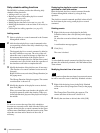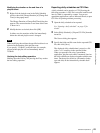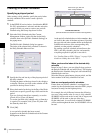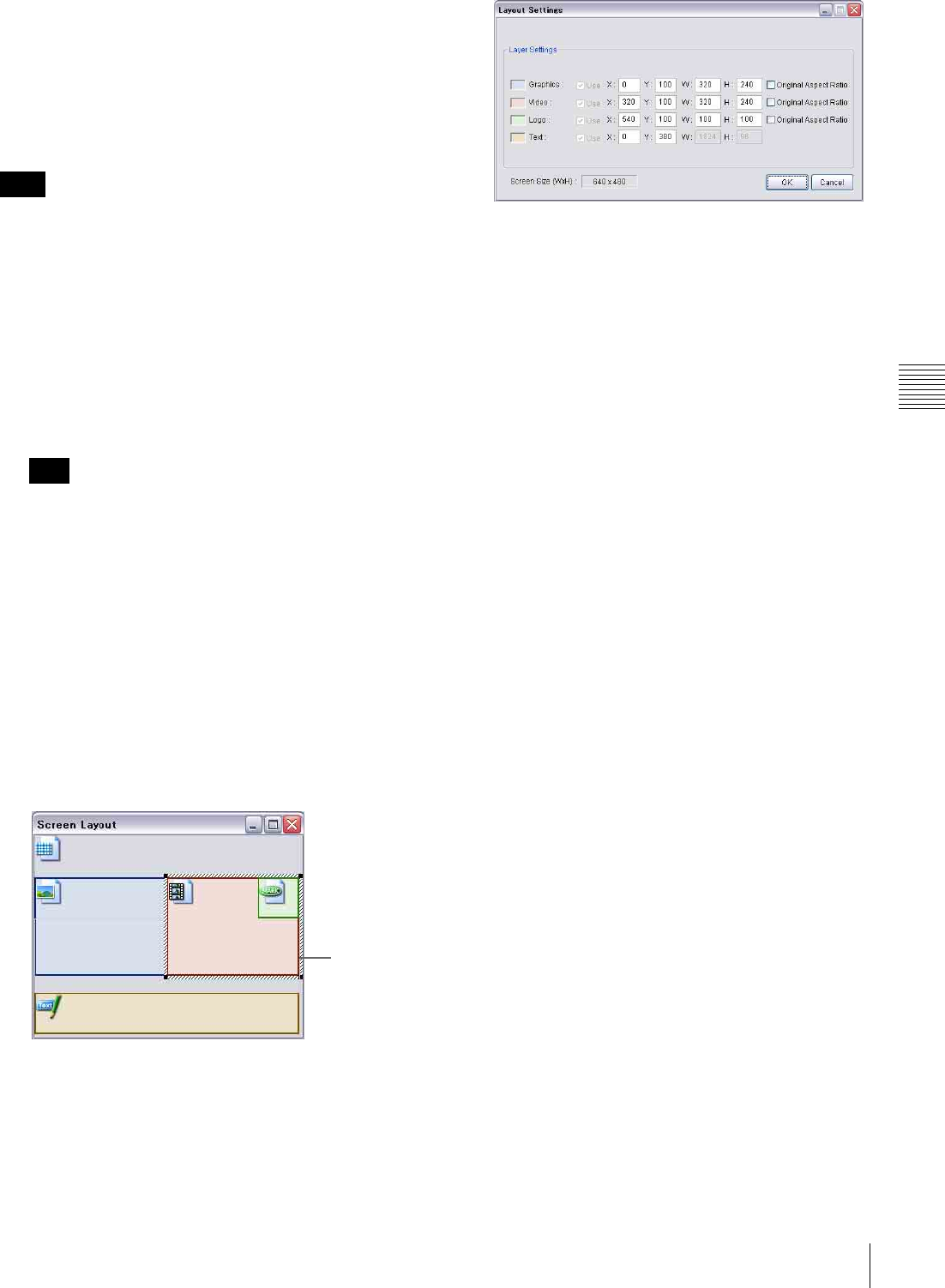
43
Playlist Preparations
Chapter 4 Routine Operations
Adjusting screen layout settings
Screen layout, that is a set of the sizes and positions of the
materials on the display layers (except for the fixed
positioned background layer), is defined when materials
are dropped on the playlist according to the selected
template, but you can adjust layout settings of each event
line later.
In the case of a bitmap on the text layer, the size does not
change due to the layout settings. Only the layout settings
specify the position.
1
In the Playlist window, right-click the desired event
line (any column except for Audio), then select
[Layout Settings] on the popup menu.
The Screen Layout window and the Layout Settings
dialog box appears.
Clicking any point in the Screen Layout window
displays a popup menu. [View: 50%] and [View:
100%] on the menu change the Screen Layout window
size.
2
Specify sizes and positions of layers to be used.
Do the following for all the layers, respectively.
• Click the layer in the Screen Layout window, then
select a handle of the layer and drag it to the desired
position and size.
When you click any point in the Template Settings
dialog box, the values change according to the
position and size of the layer in the Screen Layout
window.
• Select the layer in the Screen Layout window, right-
click it, then select [Full-Screen Size], [Quarter-
Screen Size] or [Original Size].
Those size designations can be used for the
Graphics, Video, and Logo layers. Note that, for the
Video layer, clicking [Original Size] restricts the
layer size to 640 x 480 (or 480 x 640) pixels,
regardless of the original size. And, if a web page is
specified on the Graphics layer, [Original Size] does
not work, as the BZNP-D1 software cannot
recognize the size of the web page.
When you click any point in the Template Settings
dialog box, the values change accordingly.
• Change the values of the relevant text boxes in the
Layout Settings dialog box.
After you have changed the values and clicked any
point in the Screen Layout window, the position and/
or size of the layer(s) change accordingly.
• Place check marks in the Original Aspect Ratio
check boxes in the Layout Settings dialog box.
When you click the layer in the Screen Layout
window after placing a check mark for that layer, the
aspect ratio of that layer returns to that of the
original. Then, you can change the position or the
size of the layer, while keeping that aspect ratio.
Original Aspect Ratio check boxes are provided for
the Graphics, Video, and Logo layers. However, if a
web page is specified on the Graphics layer, this
setting does not work, as the BZNP-D1 software
cannot recognize the size and shape of the original
web page.
For the Video layer, the aspect ratio will be 4:3 (or
3:4 if the screen orientation setting is “Portrait”)
regardless of the aspect ratio of the original video.
3
Click [OK] in the Layout Settings dialog box.
The position and size of each layer of the selected
event line are stored in the playlist, and the Screen
Layout window and the Layout Settings dialog box
close.
Note
Hint
Handle
Screen Layout window
Layout Settings dialog box