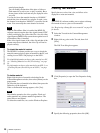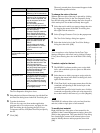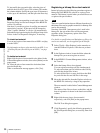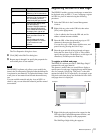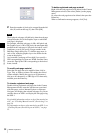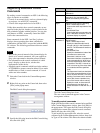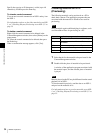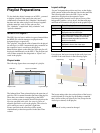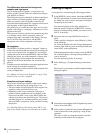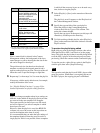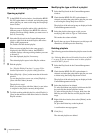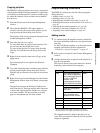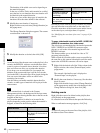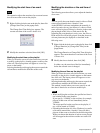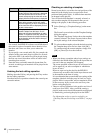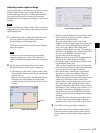36
Playlist Preparations
Chapter 4 Routine Operations
The differences between the background,
graphics and logo layers
Any of the background, graphics, or logo layers can
display graphics content. Select one of them according to
your purpose as follows:
The background layer is at the back, as shown in the figure
above, and used to display graphics such as wallpaper.
When you specify a piece of graphics material to be
displayed on the background layer, it appears in full-screen
size regardless of the original material size.
The graphics layer is under the video layer, and is used to
display a still image or a web page. A Flash movie is also
played on this layer.
The logo layer is mainly used for downstream keying, that
is, to display a mark, such as a program, station, or
company logo mark, constantly on the display. The logo
layer is in front of the video layer, and the NSP-1
transparent color will be transparent on this layer.
On templates
The BZNP-D1 software provides a “template” feature to
reduce time and effort needed to specify layout settings for
every event on the playlist. A template is a set of layout
settings that can be saved in the BZNP-D1 software. When
changing the layout, one of the templates is chosen, then
the layout settings of that template are automatically
specified for the events thereafter, and recorded in the
playlist.
Templates are also useful when you want to apply the same
layout settings to more than one playlist.
You can adjust the positions and sizes of the materials laid
out by a template later.
See “Making a Screen Layout Template” on page 23 for
details on how to create a template.
Exceptions to layout settings
There are the following exceptions to the layout settings,
whether you adjust the layout settings later or not:
• The text contents will be displayed in their original size,
regardless of the specified text layer size.
• Depending on the screen orientation (landscape or
portrait), and the combination and overlapping of the
layers used, the NSP-1 may not be able to display the
contents according to the specified layout. To precisely
check the playout, it is recommended that you send the
data to an NSP-1 and preview it after you finish creating
the playlist.
See “Checking Playout (Previewing on an NSP-1)” on
page 53 for details on the preview operation on an NSP-1.
Creating a Playlist
A new playlist is created using the following procedure:
1
In the BZNP-D1 main window, check that the BZNP-
D1 (PC) option button is selected, and select the group
for which you want to create a new playlist using the
Group drop-down list box.
If an unsaved playlist and/or daily schedule for a
different group is displayed, the BZNP-D1 software
displays a message asking whether you want to save it.
Save it, if necessary.
2
Proceed to the next step if the Playlist window is
blank.
When a playlist is displayed, select [Playlist] > [New]
on the menu bar.
Or, select the Playlist tab in the Content Management
window, right-click any point on the Playlist tab, then
select [New] on the popup menu.
If the displayed playlist has not been saved, the BZNP-
D1 software displays a message asking whether you
want to discard it.
Save the displayed playlist, if necessary.
3
Select [Settings] > [Template Settings] on the menu
bar.
The Screen Layout window and the Template Settings
dialog box appear.
4
Select the desired template in the Template drop-down
list box, then click [OK].
5
Select a piece of material in the Content Management
window, then add it to the playlist by a drag & drop
operation.
The layer in which you drop the material is decided
depending on the material and its purpose.
Template Settings dialog box