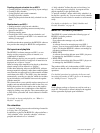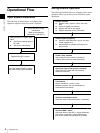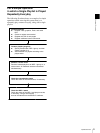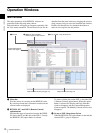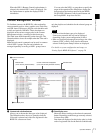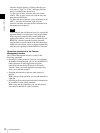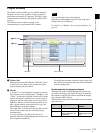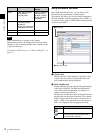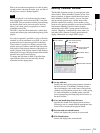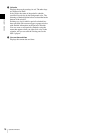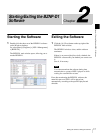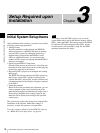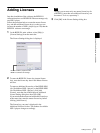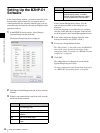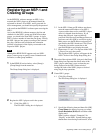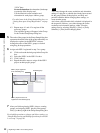15
Operation Windows
Chapter 1 Overview
When you move the mouse pointer over a title or mark,
a popup window showing the index, type, and title of
the playlist or control command appears.
The line displayed in red indicates the five-minute
daily sleeping time reserved for the NSP-1 hard disk.
As the NSP-1 player cannot be used for playout during
the sleeping time (and it does not receive any data,
either), you cannot specify any playlists or control
commands on this line.
The NSP-1 stops hard disk rotation for a while, then
restarts and resumes playout from the beginning of the
playlist.
If a control command is specified on a line of the daily
schedule, it will be performed on an NSP-1 or sent to
an external device at the time specified in the Start
Time column. If a playlist is defined, playout of the
playlist starts and continues until the start time of the
next playlist. If the playout duration of the playlist is
shorter, playout of the playlist repeats. If the duration
of the playlist is longer, the playout stops in the middle
when the next playlist starts playing.
To change the start time or delete a specified item,
right-click the desired cell and select the desired
command from the popup menu.
Monthly Calendar Window
The Monthly Calendar window is not displayed in the
main window. When [Monthly Calendar] on the View
menu is checked, it appears outside the main window.
In the Monthly Calendar window, you can check the
playout and non-playout days, and the status of the
periodic schedule for each day. It also enables you to
create or edit a periodic schedule or send one to the NSP-1.
Note that the Monthly Calendar window displays
information on the NSP-1 group selected in the main
window. Therefore, it automatically closes when you
select the NSP-1 (Remote Control) option button to
display information on a single NSP-1 player.
a Group indicator
Displays the name of the group currently selected in
the main window. The Monthly Calendar window
shows information, such as the status of the periodic
schedule and playout/non-playout days, on this group.
To check information on another group, select the
desired group using the Group drop-down list box in
the main window.
b Year and month drop-down list boxes
Specifies the month to be displayed in the window.
Selecting a year or a month with the appropriate drop-
down list box switches the displayed month.
c Previous and next month buttons
Selects and displays the previous or next month.
d This Month button
Selects and displays the current month.
Hint
6Current date and time
1Group indicator
2 Year and month drop-
down list boxes
3 Previous and next
month buttons
4This Month button
5Calendar