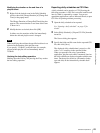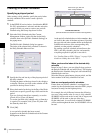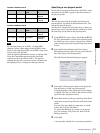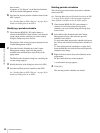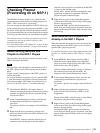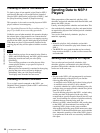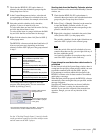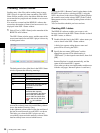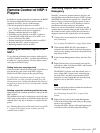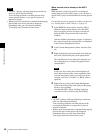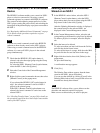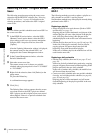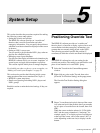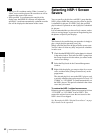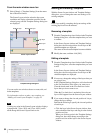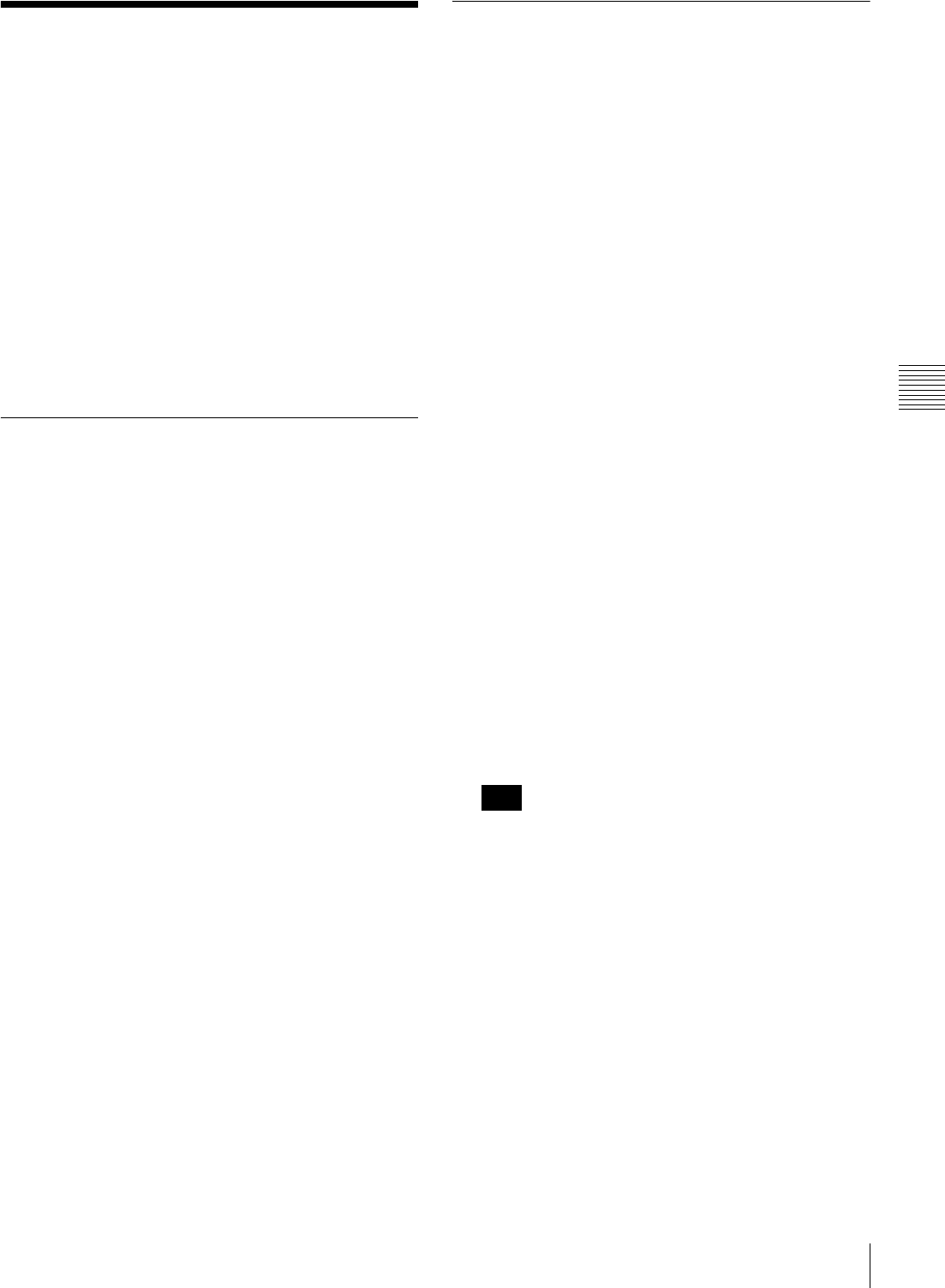
57
Remote Control of NSP-1 Players
Chapter 4 Routine Operations
Remote Control of NSP-1
Players
In addition to sending materials and schedules, the BZNP-
D1 software enables the following remote control
operations for NSP-1 players via the network.
• Previewing playlist or material on an NSP-1.
See “Checking Playout (Previewing on an NSP-1)” on
page 53 for details on the preview operations.
• Stopping scheduled playout on an NSP-1.
• Overriding ongoing playout on an NSP-1 with text.
• Controlling the output audio level of an NSP-1 or a
device connected to the NSP-1.
• Deleting materials and schedules stored on an NSP-1.
• Restoring the NSP-1 original screen saver.
• Replacing schedule data on an NSP-1.
Stopping Scheduled Playout on an
NSP-1
To stop playout performed in accordance with a playlist
and daily schedule on an NSP-1, do either of the following.
In either case, ongoing playout will stop, and the screen
saver playlist will start to play.
Setting today as a non-playout day
Create a periodic schedule in which today is specified as a
non-playout day, and send it to the NSP-1 players.
Playout on all NSP-1 players in the group will stop.
See “Specifying a non playout period” on page 51 for
details on how to create a periodic schedule for a non-
playout period, and “Sending Data Required for Playout”
on page 54 for details on how to send a periodic schedule
to NSP-1 players.
Deleting a periodic schedule specified for today
Delete the periodic schedule specified for today from the
NSP-1 player.
This method can be used to stop playout on an individual
NSP-1 player, but you have to resend the deleted periodic
schedule later if any day in the future is contained in the
period.
See “Deleting Materials and Schedules Stored on an NSP-
1” on page 59 for details on how to delete a periodic
schedule from an NSP-1.
Overriding Playout with Text in an
Emergency
Normally, you have to prepare materials, playlists, and
schedule data and send them in advance to NSP-1 players.
The BZNP-D1 software also provides an “override text”
function, that is, a function to display a piece of text as
soon as an NSP-1 receives it. This function is used for
newsflashes and other emergency information.
In this case, the text information is displayed over the
contents that are currently being played on the NSP-1. If
the contents include a piece of text, the override text is
displayed instead of the original piece of text material.
1
Create a piece of text material to be used for override
text, if necessary.
See “Creating Text Material” on page 28 for details.
2
Check that the BZNP-D1 (PC) option button is
selected in the main window, and select the group to
which you are sending override text using the Group
drop-down list box.
3
In the Content Management window, select the Text
tab.
4
Right-click the piece of text material to be used for
override text, then click [Send to NSP-1 and Override
Playout] on the popup menu.
The BZNP-D1 software sends the selected piece of
text to all the NSP-1 players in the selected group.
On each NSP-1, the piece of text material will be
displayed over the contents that are currently being
played as soon as the NSP-1 receives it.
You can specify the position at which the override text
should be displayed in advance.
See “Positioning Override Text” on page 61 for
details.
5
Right-click any point in the Content Management
window, then select [Stop Overriding] on the popup
menu to stop overriding.
Note that the NSP-1 players will keep displaying the
override text until you select [Stop Overriding].
Hint