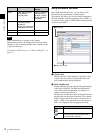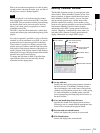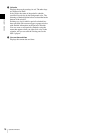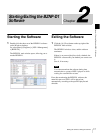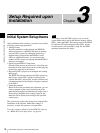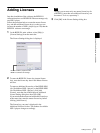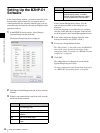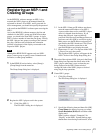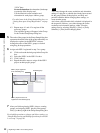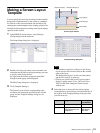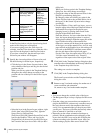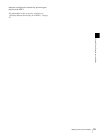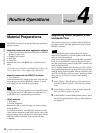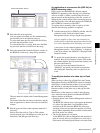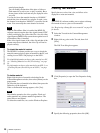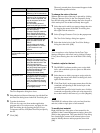22
Registering an NSP-1 and Creating Groups
Chapter 3 Setup Required upon Installation
“VGA” here.
Screen Orientation: the orientation (landscape
or portrait) of the display used.
Use the identical screen resolution and
orientation for each player within a group.
For other items in the Group Setup dialog box, see
“Setting Items upon Group Registration” on page
71.
4-3 Repeat steps 4-1 and 4-2 to register all the
necessary groups.
The registered groups will appear in the Group
list box in the Group Setup dialog box.
5
The order of the groups in the Group Setup dialog box
represents the actual order of the groups when they are
displayed as options in the BZNP-D1 software.
Arrange the order of the NSP-1 groups as desired
using drag & drop operations.
6
Assign each NSP-1 registered in step 2 to a group.
6-1 Click to select the desired group in the Group list
box.
6-2 Select the NSP-1 in the NSP-1 list box.
6-3 Click [Add>>].
6-4 Repeat the above steps to assign all the NSP-1
players to their proper groups.
7
After you finish registering NSP-1 players, creating
groups, and assigning NSP-1 players to the groups,
click [x] at the top right of the Group Setup dialog box.
For detailed operations to change and delete settings, see
“Detailed Registering and Editing Operations for an NSP-
1 or Group” on page 68.
You cannot change the screen resolution and orientation
settings if a playlist or schedule has already been created
for the group. Delete all the playlists, and daily and
periodic schedules before changing these settings, or
create another group.
And, when a playlist and/or daily schedule is displayed in
the respective windows, you cannot change the screen
resolution and orientation settings, either. Clear the
settings first by selecting [Playlist] > [New] or [Daily
Schedule] > [New] before changing them.
NSP-1 player registered
to the selected group
Selected group
NSP-1 players that are not
registered to the selected group
Note