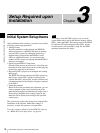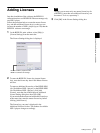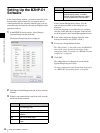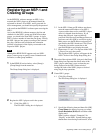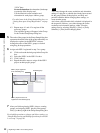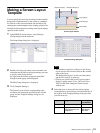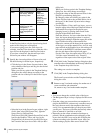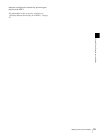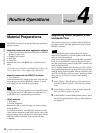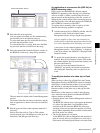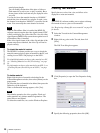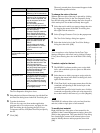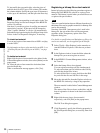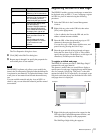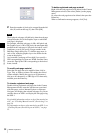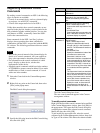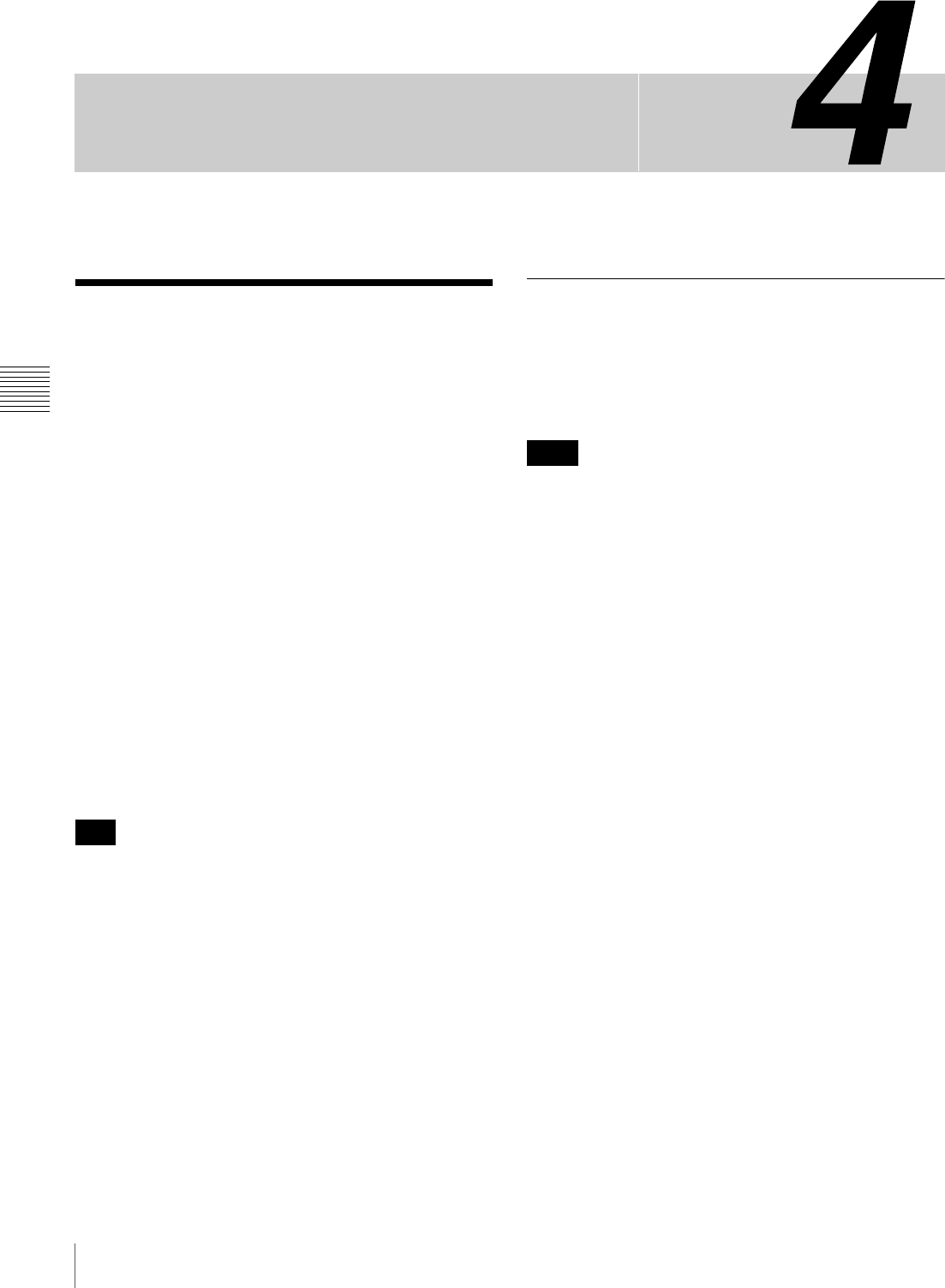
Material Preparations / Material Preparations
Chapter
26
Chapter 4 Routine Operations
Routine Operations
Material Preparations
The BZNP-D1 software accepts the following materials as
playout contents:
Materials created with other application software
• Video clips (including announce (SDP) files of MPEG4
streaming video clips)
• Graphics (still images)
•Flash files
• Audio files
Register such files in the BZNP-D1 as materials to use
them.
For details on specifications and limitations on files to be
used as materials, see the supplied SpecsE.htm file.
Material created with the BZNP-D1 software
• Text (captions)
Create text material by specifying the color, font, text size,
and entering text with the BZNP-D1 software. You can
also import text files instead of typing them.
Bitmap files can also be registered as text material instead
of typing the text itself. This feature is useful when you
would like to use a caption with special effects.
Other materials
•Web pages
• Control commands
Register the URL of each web page you want to display
using the NSP-1.
For control commands, the BZNP-D1 software provides
some control commands for the NSP-1 and for some of the
plasma displays, whose operations in combination with the
NSP-1 have been confirmed. You can also add other
commands.
Registering Video, Graphics, Flash
and Audio Files
This section explains how to register material files that
have been created with other application software in the
BZNP-D1 software.
The following procedure registers the place where a
material file (actual file) is stored, together with the title
and type data of that material.
Never move, delete, or edit the actual file after registration.
If you do so, the BZNP-D1 software may not be able to
send the corresponding material to the NSP-1 and this will
result in playout failure.
And, to register material files recorded on a CD or DVD,
it is recommended that you copy those files to the hard disk
of the PC before registering them. Directly registering files
on a CD or DVD may cause a read error, depending on the
drive you use, and result in a failure when sending
materials.
1
Select [Tools] > [Run Explorer] on the menu bar to
start the Windows Explorer, if this has not yet been
done.
2
In the Explorer window, locate the folder where the
files you want to register are stored.
3
In the BZNP-D1 Content Management window, select
the tab corresponding to the category of the material to
be registered.
Hint
Note