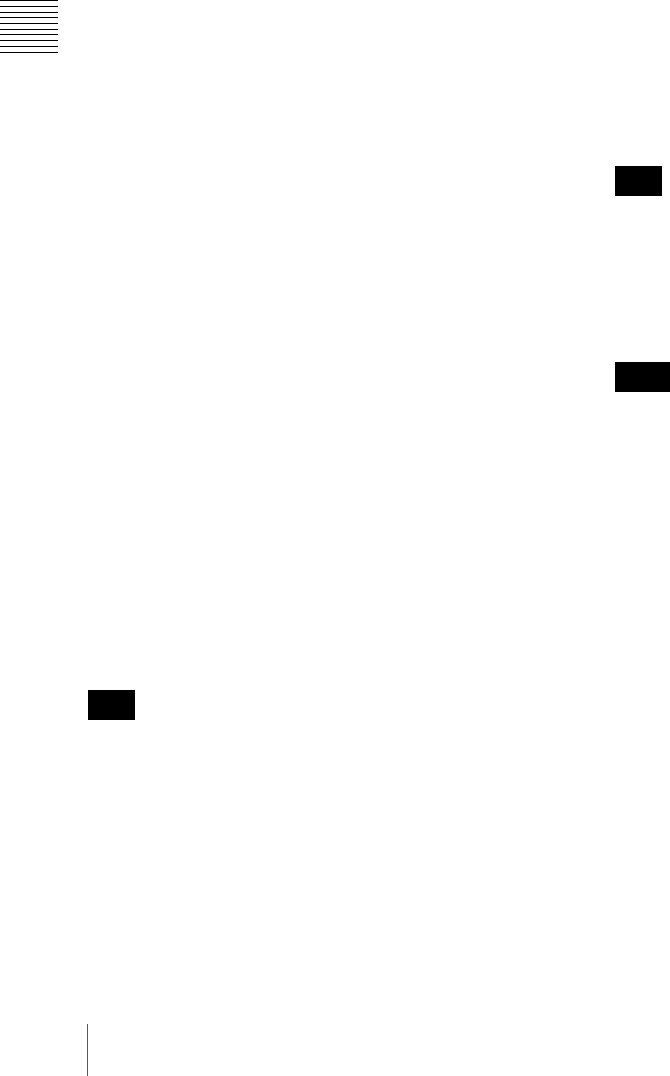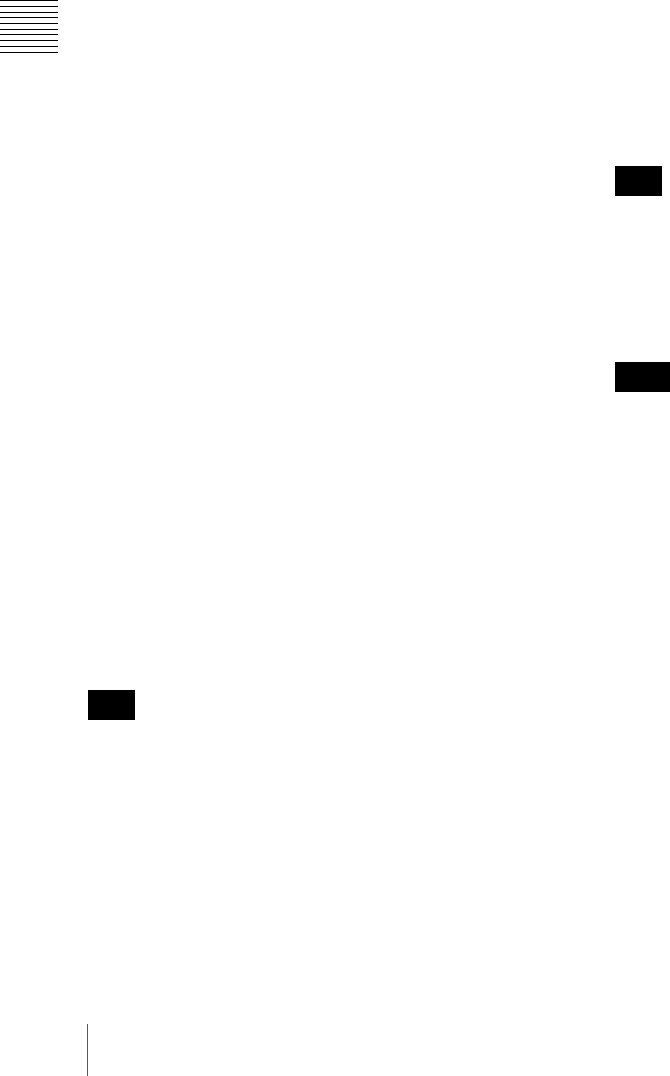
48
Schedule Preparations
Chapter 4 Routine Operations
Daily schedule editing functions
The BZNP-D1 software provides the following daily
schedule editing functions:
• Adding events (see page 48)
• Replacing events with another playlist or control
command (see page 48)
• Deleting events (see page 48)
• Modifying the start time of an event (see page 48)
• Modifying the duration or the end time of an event (see
page 49)
• Undoing the last editing operation (see page 49)
Adding events
1
Select a playlist or a control command in the Content
Management window.
2
Add the selected playlist or control command to the
corresponding column of the daily schedule by a drag
& drop operation.
The dropped playlist or control command is added to
the daily schedule as an event. The color of the cell
where the event is specified changes to light blue. At
this moment, the duration of the playlist event is
identical to the dropped playlist, and that of the control
command event is one second, on the list, regardless of
the time that would take to complete the task.
3
Modify the duration of the playlist event, if necessary.
(The duration of a control command event cannot be
changed.)
Right-click the event, and select [Change Duration] on
the popup menu.
The Change Duration dialog box appears. The current
event duration is shown in it.
4
Modify the duration of the playlist event as desired,
then click [OK].
When you extend the event duration, the playlist will
be played repeatedly within the duration. When you
shorten the duration, playout of the playlist will stop in
the middle.
To insert an event at the top of the daily schedule or
between two consecutive cells, hold down the Ctrl key and
drop the desired playlist or control command on the lower
cell that comes immediately after the insertion point. Then
adjust the start time and/or duration of the event, if
necessary.
Replacing the playlist or control command
specified in a cell with another
Paste the desired playlist or control command from the
Contents Management window by a drag & drop
operation.
The playlist or control command specified in that cell will
be overwritten by the newly pasted playlist or control
command.
Deleting events
1
Right-click the event to be deleted in the Daily
Schedule window, then click [Delete] on the popup
menu.
Or, select the event to be deleted, then press the Delete
key.
A confirmation message appears.
2
Click [Yes].
The event is deleted.
To select both the control command and playlist events on
the same line of the daily schedule, click the leftmost Start
Time column.
Modifying the start time of an event
This operation adjusts the start time of an event and cannot
be used to move the event in the Daily Schedule window.
1
Right-click the desired event in the Daily Schedule
window, then click [Change Start Time] on the popup
menu.
The Change Start Time dialog box appears. The
current start time of the event is shown in it.
2
Modify the start time as desired, then click [OK].
Hint
Hint
Note