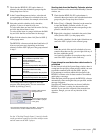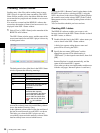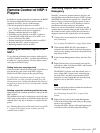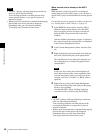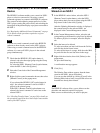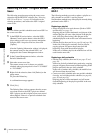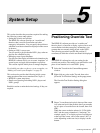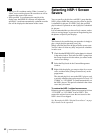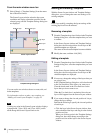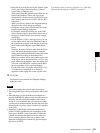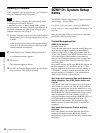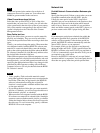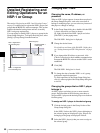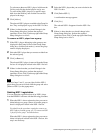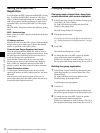63
Managing Screen Layout Templates
Chapter 5 System Setup
To disable playing the screen saver
When you don’t want to play any screen saver on an NSP-
1, perform the following two:
• When you selected a playlist for a screen saver using the
BZNP-D1 software, refer to the description “To restore
the NSP-1 original screen saver” above, and restore the
NSP-1 original screen saver.
See also “Restoring the NSP-1 Original Screen Saver”
on page 60 for details.
• On the User Settings web page for the NSP-1 setup,
select “Off” for “Screen Saver.”
The “Screen Saver” setting on the NSP-1 User Settings
web page is able to enable/disable the NSP-1 original
screen saver only.
If you selected and sent a playlist as the screen saver, it will
be played even if you select “Off” for “Screen Saver” on
the NSP-1.
Managing Screen Layout
Templates
The BZNP-D1 software can create a “Template” for screen
layout according to the NSP-1 resolution and display
orientation, and then apply the template to a playlist.
For details on how to apply the created template to a
playlist, see “Creating a Playlist” on page 36.
Displaying the Template Settings
Dialog Box
You will use the Template Settings dialog box and the
Screen Layout window to create, edit, or delete a template.
To display the Template Settings dialog box and Screen
Layout dialog box, do either of the following:
From the Group Setup dialog box
1
Double-click an NSP-1 group whose resolution and
display orientation are identical to a “template” to be
created/edited.
Or, right-click the desired group, and select [Edit
Group] from the displayed menu.
The Edit Group dialog box is displayed.
2
Click [Template Settings].
The Screen Layout window related to the screen
resolution and display orientation specified for the
selected group, and the Template Settings dialog box
are displayed.
Note
Group Setup dialog box