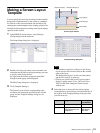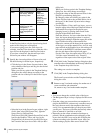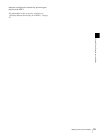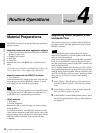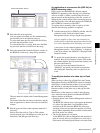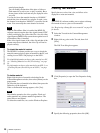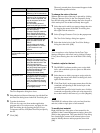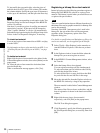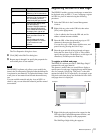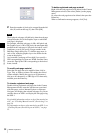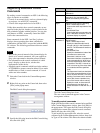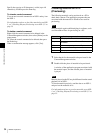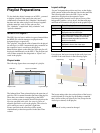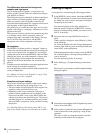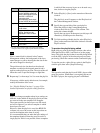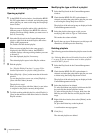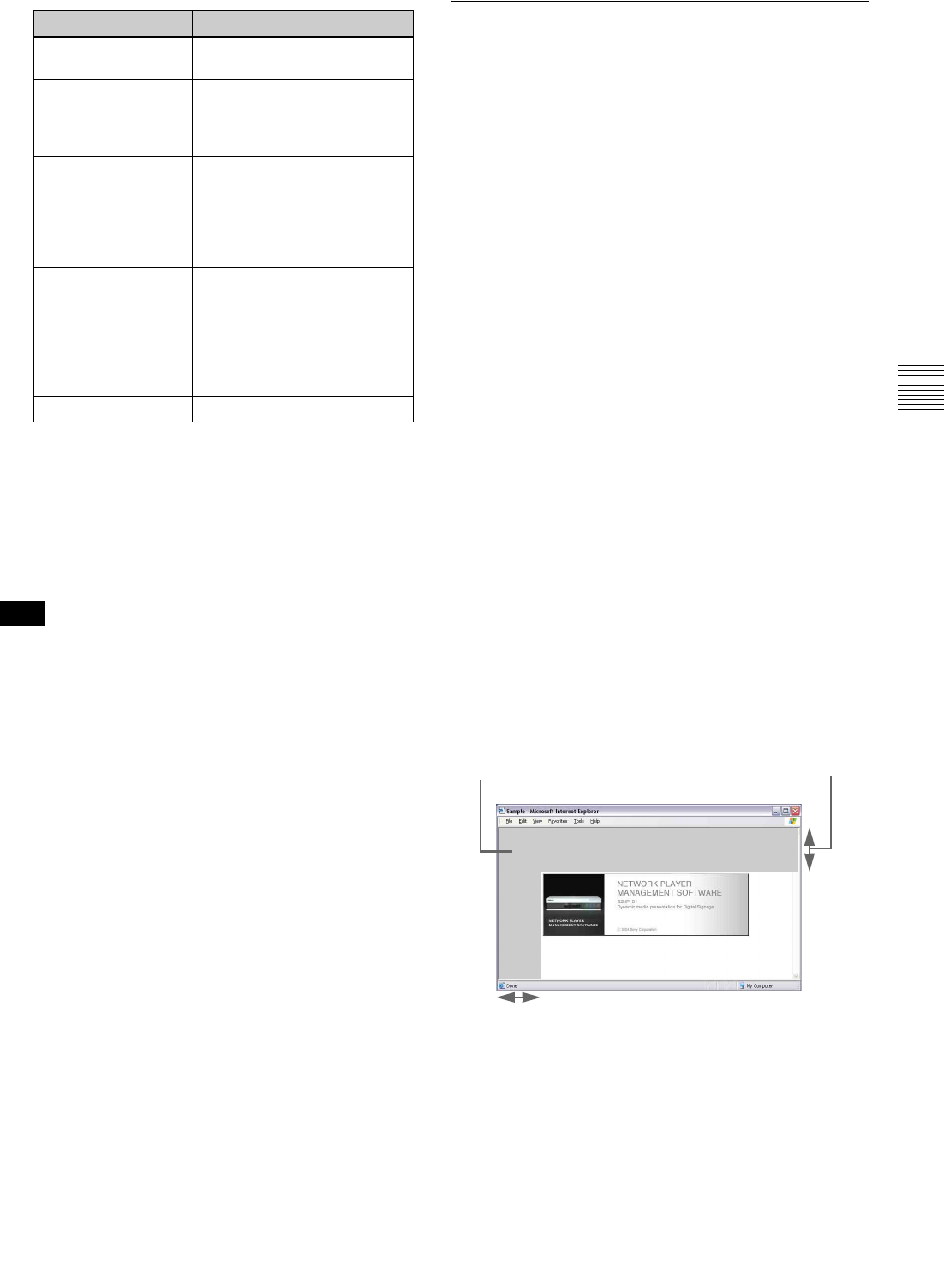
31
Material Preparations
Chapter 4 Routine Operations
The Text Properties dialog box closes.
8
Click [OK] in the Edit Text dialog box.
9
Repeat steps 6 through 8 to specify the properties for
each added piece of text material.
The BZNP-D1 software only allows you to modify the
items in the Text Properties dialog box after the bitmap file
is registered as text material. To replace the bitmap, create
a new piece of text material and discard the unnecessary
one.
You can send this material and play it on an NSP-1 to
check it, and you can delete this material just like normal
text material.
Registering the URL of a Web Page
The BZNP-D1 enables you to use web pages as material to
be displayed using an NSP-1. To use a web page, register
its URL as a piece of material using the following
procedure.
1
Select the URL tab in the Content Management
window.
2
Right-click any point on the URL tab, then select
[New] on the popup menu.
A line is added to the list on the URL tab, and its
address column becomes editable.
3
Enter the URL of the desired web page (up to 255
characters), then press the Enter key.
You can also copy a URL from a web browser, and
paste it here by pressing the Ctrl+V keys.
4
Enter the type and title of the registered web page.
Select the line, then click its Type or Title column,
specify the type (up to 20 characters), or title (up to 40
characters), and then press the Enter key.
To register a shifted web page
The BZNP-D1 software provides a “Shift Page Origin”
command for web page material.
This feature is useful when you would like to display a
specific part of a web page, cropping the top and left menu
area, for example. Specifying “100 pixels” as the shift
amount for both X and Y respectively, for example, crops
100 pixels each from the top and from the left side of the
web page when it is displayed.
1
Right-click the web page data to be cropped on the
URL tab of the Content Management window, and
select [Shift Page Origin] on the popup menu.
The Shift Page Origin dialog box appears.
Item Description
Type Type of the piece of text
material (up to 20 characters).
Title Title of the piece of text
material (up to 40 characters).
You can identify pieces of
materials by the type and title.
Effect Select the text display effect
from the following:
Constant: Displays stable text.
Blink: Displays blinking text.
Scroll: Makes text flow across
the display from right to left.
Scroll speed Select the speed of text flow,
when you select “Scroll” for
“Effect.”
Note that the scroll speed
settings of BZNP-D1 version
1.0 and version 2.0 are
different.
Transparency (Not selectable in this version)
Note
100 pixels
Cropped 100 pixels