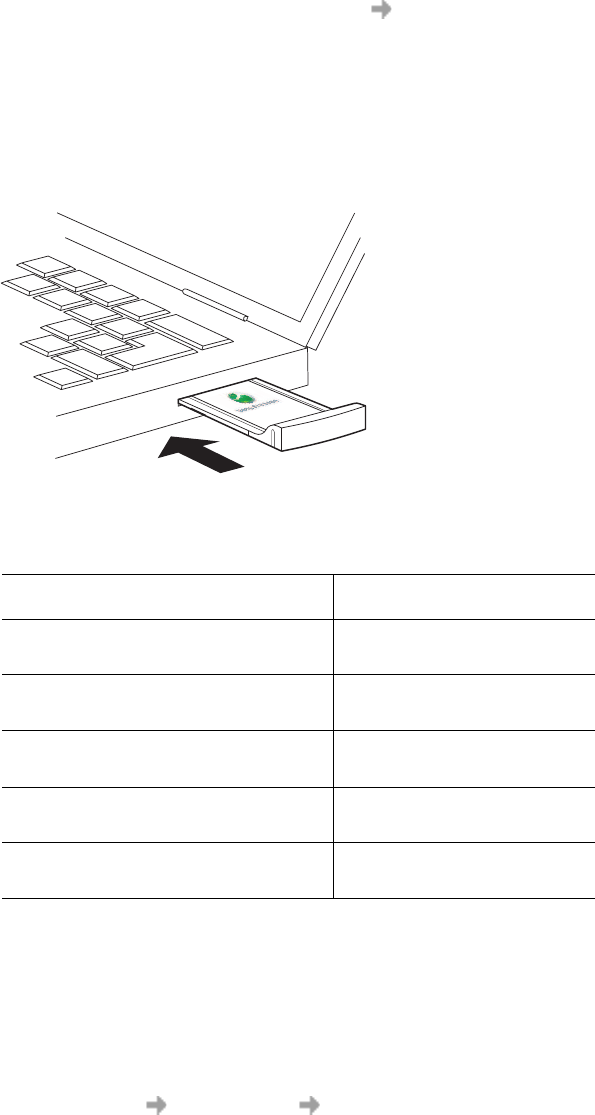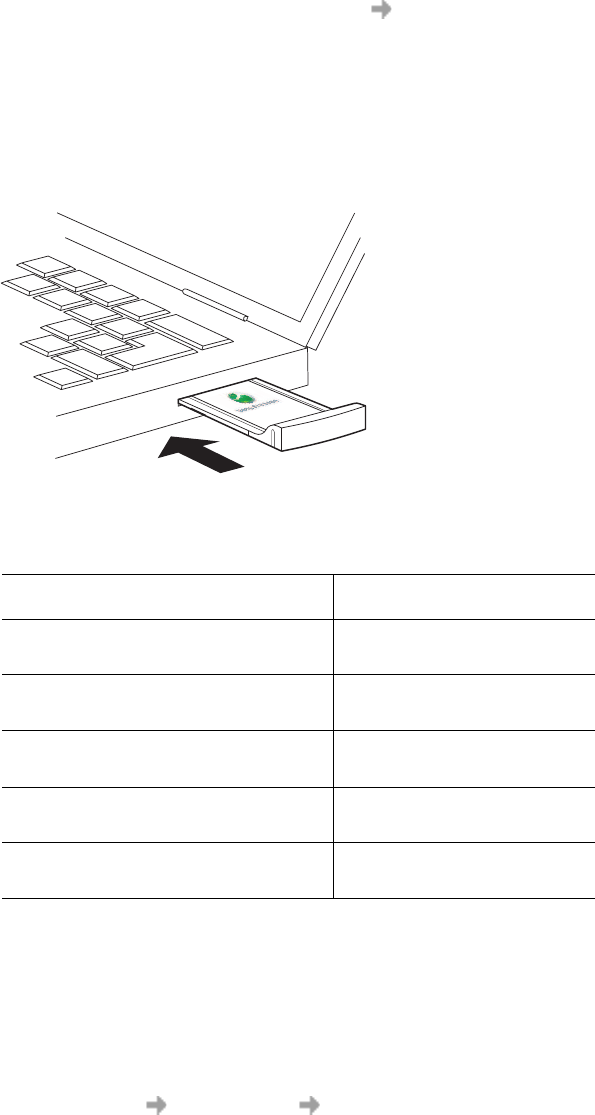
Installation 11
Installing the Software
1. Insert the GC79 Manager CD-ROM in your CD drive. After a few seconds a Sony Ericsson
splash screen is displayed.
Note:
If the CD-ROM does not autorun, select Start Run and type D:\Setup.exe into the Run
dialog. (Where D is your CD drive.)
2. The Choose Language dialog opens. Click on the drop down list and select the installation
language for your GC79 software. Click OK.
3. The InstallShield Wizard for Sony Ericsson GC79 Manager opens; follow the instructions on
screen. When installation is complete click Finish.
4. Insert the GC79 PC Card. Make sure the GC79 is fully inserted.
5. After a few seconds, the New Hardware Wizard opens and installs the necessary drivers onto
your PC from the GC79 CD. The wizard may require you to locate a specific driver file. If this
happens a dialog opens, click Browse and select:
In the above table D is referred to as your CD drive.
6. Select the driver file requested by the Wizard and click Open. The Hardware Wizard finishes
the installation.
Note:
This procedure must be repeated if, in the future, the card is inserted into a different PC Card
slot in your PC.
7. Select Programs Sony Ericsson GC79 Manager to start using your GC79. The GC79
and GC79 Manager are ready for use.
Component GC79 CD-ROM Location
GPRS Drivers on a
Windows 98SE machine
D:\Driver\Driver98
GPRS Drivers on a
Windows ME machine
D:\Driver\DriverME
GPRS Drivers on a
Windows 2000/XP machine
D:\Driver\Driver2k
Wireless LAN Driver (bcmwl5.inf) on a
Windows 2000/XP/ME machine
D:\wlan
Wireless LAN Driver (bcmwl5a.inf) on
a Windows 98SE machine
D:\wlan
G
P
R
S
/W
ire
le
s
s
L
A
N
P
C
C
a
rd
GC79