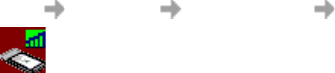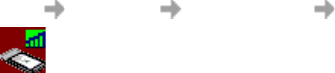
12 Start Using GC79 Manager
Start Using GC79 Manager
1. To start GC79 Manager select Start Programs Sony Ericsson GC79 Manager
or select your desktop shortcut .
2. If requested, enter your SIM Card/Phone Lock PIN and click OK. It is only necessary to enter
the PIN number once during a PC session.
You are allowed three attempts to enter the correct PIN code. If you fail to enter the SIM PIN
correctly, the SIM is blocked; and if you fail to enter the Phone Lock PIN correctly, your GC79
is locked. Contact your GSM network operator for details of how to unlock it.
To set the SIM Card PIN and Phone Lock PIN, see Locks on page 38.
3. The Radio dialog opens, select the required state for your GC79 GSM/GPRS radio transmission.
See GC79 Manager GSM/GPRS Preferences on page 16 for more details.
4. The GC79 Manager opens, displaying the Status screen. Connectivity details are displayed
on this screen. GC79 Manager Status Screen on page 35, for more details.
5. The GC79 Manager icons are displayed in the system tray of your PC.
GC79 Manager Icons
The GC79 Manager icons, displayed in your desktop system tray, allow you to view the current
status of the GC79. Simply place your mouse cursor over an icon to display text.
Some of these icons have menus associated with them. See Icon Menus on page 14 for details.