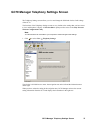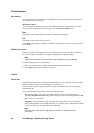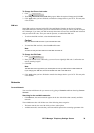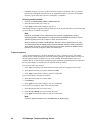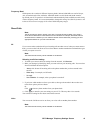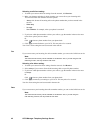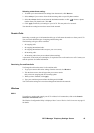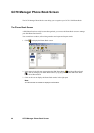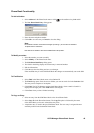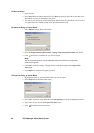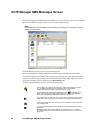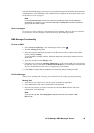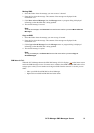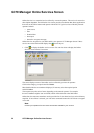GC79 Manager Phone Book Screen 45
Phone Book Functionality
To Add a Number:
1. Select Add new in the Phone Book menu or click on the toolbar or key Ctrl and N.
2. The New Phone Book Entry dialog opens.
3. Enter the name and phone number.
4. Click OK to save the entry or Cancel to close the dialog.
Note:
Phone Book numbers are limited to 20 digits (including +) and names are limited to
18 alphanumeric characters.
New entries are added to the next available SIM index position.
To Modify a number:
1. Select the number you want to modify.
2. Select Modify... in the Phone Book menu.
3. The Edit Phone Book Entry dialog opens.
4. The fields in the dialog display the current entry’s name and number.
5. Edit the information.
6. Click Save to close the dialog and save your changes.
If the modified entry is in the SIM Phone Book the changes are automatically sent to the SIM.
To Find Entries:
1. Select Find in the Phone Book menu or key Ctrl and F.
2. The Find dialog opens. Enter the text or number you want to search for in the Look for field.
The entry can be complete or incomplete.
3. Click Find. The GC79 Manager searches both Phone Books, when a match is found it is
displayed in the right pane. Click Find Next to search again.
4. Click Close when you have finished searching.
To Copy an Entry:
1. Select an entry from the SIM Phone Book or the Saved Phone Book.
2. Select Copy To in the Phone Book menu. The Copy To option is followed by the name
of the Phone Book you haven’t selected the entry from.
3. A duplicate entry is made in the specified Phone Book. The new entry is assigned the next
available position in the destination Phone Book.