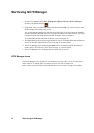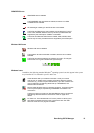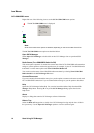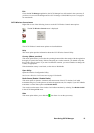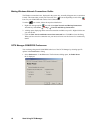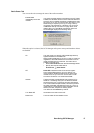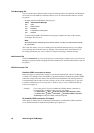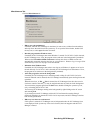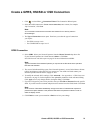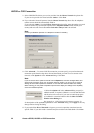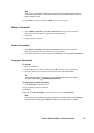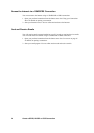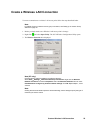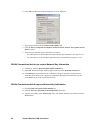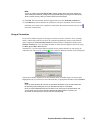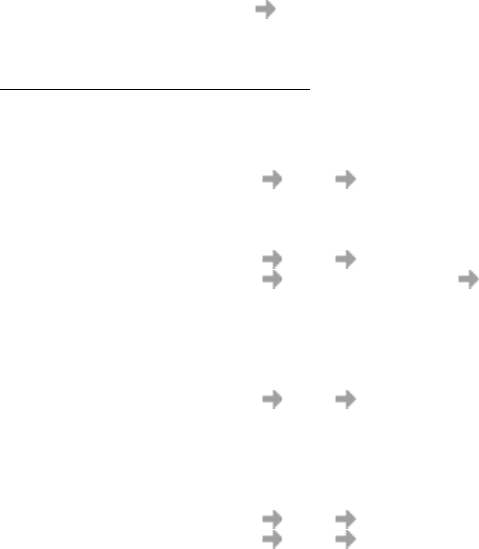
20 Start Using GC79 Manager
• Show menu item for Modem Software Update
If this option is checked, a File Modem Software Update... menu item is enabled.
Selecting this menu command prepares the GC79 PC card to receive a software update from
the Sony Ericsson Update Service. More information about this service can be found at
http://www.SonyEricsson.com/support
Examples: If you want to activate your GC79 when the laptop is booted, so that it is ready
to make a connection and send/receive SMS:
- Set Preferences Misc Run this program when Windows Starts.
If you want your GC79 to be available and a GPRS internet connection to be
automatically established when you boot your laptop:
- Set Preferences Misc Run this program when Windows Starts.
- Set Preferences GPRS Connections Establish GPRS Connection
At Startup.
- Select the GPRS connection required.
If you remove the GC79 during usage and want it to be automatically reactivated
when you re-insert it:
- Set Preferences Misc Allow this program to run in the background.
Note: If you have Establish GPRS connection at Startup set, then the connection
will also be automatically established when you insert the card.
If you want to start the laptop with the GC79 removed and have it automatically
activated when it is later inserted:
- Set Preferences Misc Run this program when Windows Starts.
- Set Preferences Misc Allow this program to run in the background.
Class 0 SMS Messages
Class 0 messages contain current information and are replaced frequently, for example, traffic
reports. The GC79 will display any messages that are sent out whilst it is registered on a GSM
network. See Text Messaging Tab on page 18 for further details.
Safe Removal of the GC79
You must stop the GC79 before attempting to remove it.
1. Close any active GC79 Networking Connections.
2. Exit GC79 Manager.
3. Click on the PC Card icon. A list of currently connected PC Cards is displayed. Select Safely
remove Sony Ericsson GC79 Wireless Modem.
4. A dialog is displayed telling you it is safe to remove the card. Click OK.
5. The GC79 Card can now be removed safely.
Important!
Incorrect removal of the GC79 can damage the card.