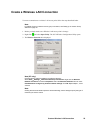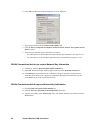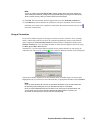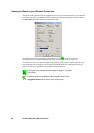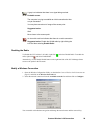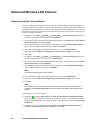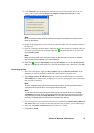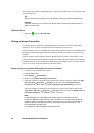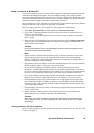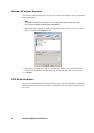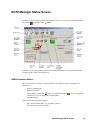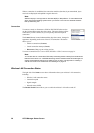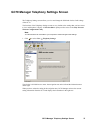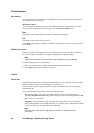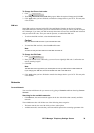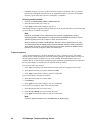Advanced Wireless LAN Features 33
Bridge connections on Windows XP
The network bridge allows you to connect network segments by selecting the appropriate network
connection and bridging them together. The network bridge manages your network segments,
and creates a single IP subnet for the entire network. There is no configuration required, and you do
not need purchase additional hardware such as routers or bridges. IP addressing, address allocation,
and name resolution is highly simplified in a single subnet IP network.
Only one bridge may exist on a Windows XP computer, but it can be used to bridge as many different
network connections as the computer can physically accommodate.
Before you begin make sure you are logged on to the computer as an administrator.
1. Select Start Control Panel, and then double-click Network Connections.
2. Under LAN or High-Speed Internet select each of the private network connections that you
want to be part of the bridge.
You must select at least two eligible network connections in order for Bridge Connections to
create a bridge.
3. Right click one of the highlighted private network connections, and select Bridge Connections.
You can create only one network bridge on a computer, but the bridge can accommodate any
number of network connections.
!Caution:
Do not use this method to share a corporate network connection without first agreeing security
procedures with the network administrator.
Note:
• Adapters that have Internet Connection Sharing (ICS) or Internet Connection Firewall (ICF)
enabled cannot be part of the network bridge and will not appear on the Network Bridge
checklist. Similarly, the Add to Bridge menu command is available only for adapters that you
can add as connections to Network Bridge.
• Only Ethernet, IEEE-1394 adapters, or Ethernet compatible adapters such as wireless and home
phoneline adapters (HPNA), can be part of the network bridge.
• Do not create a bridge between the public Internet connection and the private network
connection, or add the public Internet connection to an existing network bridge, if you do not
have ICF or Internet Connection Sharing (ICS) enabled. To do so will create an unprotected link
between your network and the Internet, and your network will be vulnerable to intrusions.
• If you remove adapters from the network bridge, and less than two adapters remain, Network
Bridge will not perform its intended function, but it will continue to use system resources.
• Network adapters that previously appeared under LAN or High-Speed Internet, appear under
Network Bridge when they are added as connections. Network adapters that provide Internet
connectivity, such as DSL and cable modems, cannot be bridged and will always appear under
LAN or High-Speed Internet.
• Network bridges with wireless or IEEE-1394 connections support traffic using Internet Protocol
version 4 (IPv4) only.
4. Internet Connection Sharing, Internet Connection Firewall, Discovery and Control, and
Network Bridge are not available on Windows XP 64-Bit Edition.
!Caution:
When sharing an internet connection, unwanted users within the reach of the wireless LAN
may be able to use it too. It is recommended that you use of security features such as WEP
network keys.
Creating profiles for ICS Client machines
Set up an ad hoc network on your host machine and each client. Follow the Create a Wireless LAN
Connection on page 25.