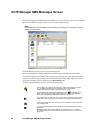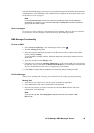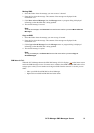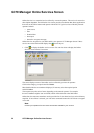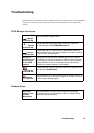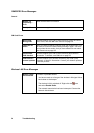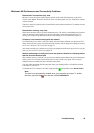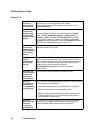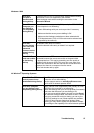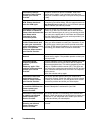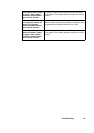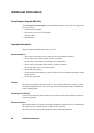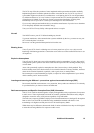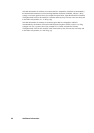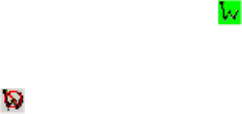
Troubleshooting 55
Wireless LAN Performance and Connectivity Problems
Data transfer is sometimes very slow
Microwave ovens and some cordless phones operate at the same radio frequency as the GC79
wireless LAN adapter. When the microwave oven or cordless phone is in use, it interferes with the
wireless network.
Therefore, check for possible sources of interference in the path between the GC79 and the network
access point (AP).
Data transfer is always very slow
Some homes and most offices are steel-framed structures. The steel in such buildings may interfere
with your network’s radio signals, thus causing a slowdown in the data transmission rate. Try
moving your computers to different locations in the building to see if performance improves.
Computer is not communicating with the network
If your network has a wireless LAN access point, check all cables and make sure the power LED
on the front of the AP is green. Verify that all of the wireless network properties settings are correct;
see Create a Wireless LAN Connection on page 25.
Also, make sure that your computer is receiving a good signal from the access point; see Viewing the
Status of your Wireless Connection on page 28.
Network performance is really slow when the system is docked to a docking station
that has an active Ethernet port
This condition occurs if you dock your system into a docking station that has an active Ethernet port
while your GC79 is still active and connected to a wireless LAN access point. This is because
Windows must now handle two active network connections.
You must either disconnect the Ethernet cable from your docking station, or disable the wireless
LAN radio on your GC79.
To disable the GC79 wireless LAN radio, right-click the icon and then select Disable Radio.
Note:
The radio is not automatically enabled when your computer next starts. To enable
the radio, right-click the icon and then select Enable Radio.