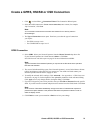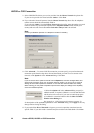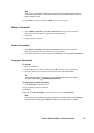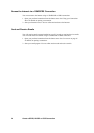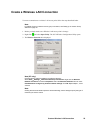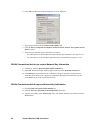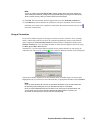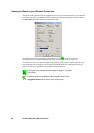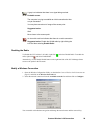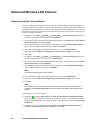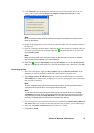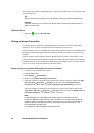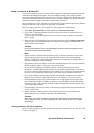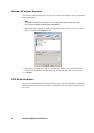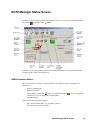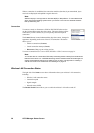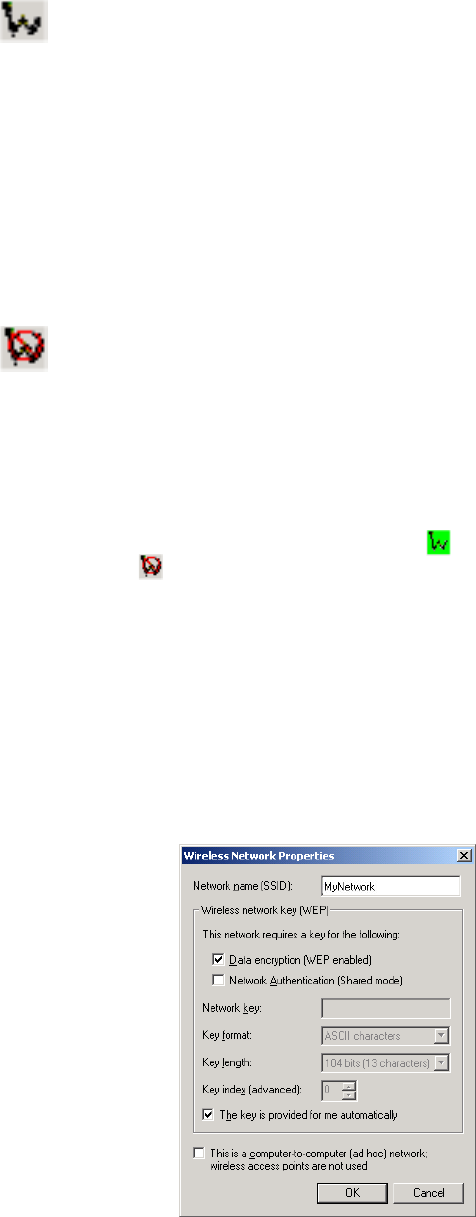
Create a Wireless LAN Connection 29
Disabling the Radio
To disable the GC79 wireless LAN radio, right click and select Disable Radio. To enable the
radio, right click and select Enable Radio.
Alternatively, use the Disable/Enable button on the right hand side of the GC79 Manager Status
screen or the option in the File menu.
Modify a Wireless Connection
1. Open the Wireless Configuration Utility, as described in Create a Wireless LAN Connection on
page 25, and click on the Wireless Networks tab.
2. Select the network connection from the Available networks list and then click on Configure.
You can enable or disable data encryption and change the network name and the network key.
A grey icon indicates that there is no signal being received.
Probable causes:
The computer is trying to establish an initial connection but has
not yet succeeded.
You may have moved out of range of the access point.
Suggested action:
Wait.
Move closer to the access point.
An icon with a red bar indicates that there is no radio connection.
Suggested action: Enable the WLAN radio by right-clicking the
icon and then selecting Enable Radio.