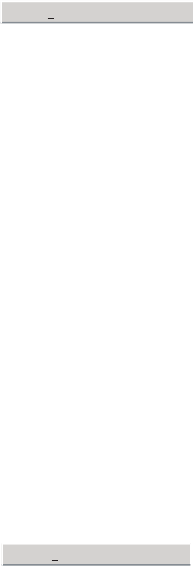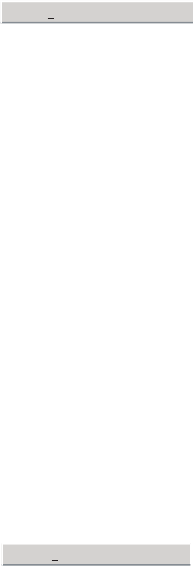
GC79 Manager Telephony Settings Screen 39
To Change the Phone Lock code:
1. Click .
2. The Change the Phone Lock Code dialog opens. Make the required changes and click OK.
3. Click Apply when you have finished, to transfer the changes back to your GC79. This may take
a few seconds.
SIM lock
Some SIM cards are protected with a PIN (Personal Identity Number) at the time of purchase.
If the SIM card lock is activated, you have to enter the PIN every time you turn on your PC and open
GC79 Manager. If you enter your PIN incorrectly three times in succession, the SIM card is blocked
and you need a PUK code, from your network operator, to unblock the SIM card.
• To activate the SIM card lock, select the On radio button.
Caution!
Only activate the SIM card lock if you know the PIN code.
• To cancel the SIM card lock, select the Off radio button.
Note:
You have to use your PIN code to turn the SIM card lock off.
To Change the PIN Code:
1. Click .
2. Enter your old PIN code, followed by your new four to eight digit PIN code. Confirm the new
code by entering it again.
3. Click OK.
Note:
The SIM card lock only protects your subscription and not your GC79 from unauthorized use.
If you change your SIM card, the GC79 will still work with a new SIM card.
4. Click Apply when you have finished to transfer the changes back to your GC79. This may take
a few seconds.
Networks
Current Network
You can select which network you want to use by going to Networks and then choosing Current
Network.
Searching for the available networks:
• Click Retrieve, the current network appears in the box with all the other currently available
networks.
The available networks will fall into one of the following three categories:
• The home network, the one with which you have subscription.
• Available networks, networks that your home mobile operator has a roaming agreement with.
Change Phone Code
Change Pin Code...