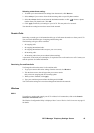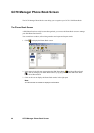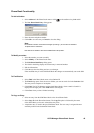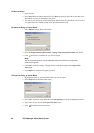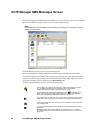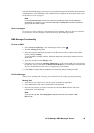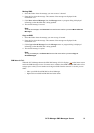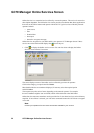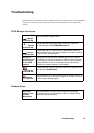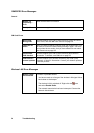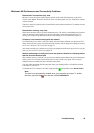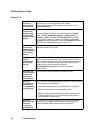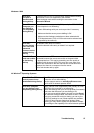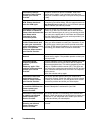GC79 Manager SMS Messages Screen 51
Moving SMS:
1. Select the folder where the message you want to move is located.
2. From the list, select the message. The contents of the message are displayed in the
information view.
3. Click Move to Saved Messages from the Messages menu. A progress dialog is displayed
informing you that the SIM card is being updated.
4. The selected message is moved.
Note:
To move all messages, click Select All from the Edit menu before you select Move to Saved
Messages.
Copy an SMS:
1. Select the folder where the message you want to copy is located.
2. From the list, select the message. The contents of the message are displayed in the
information view.
3. Click Copy to Saved Messages from the Messages menu. A progress dialog is displayed
informing you that the SIM card is being updated.
4. The selected message is copied.
Note:
To copy all messages, click Select All from the Edit menu before you select Copy to
Saved Messages.
SIM Inbox is Full:
When the GC79 Manager detects the SIM SMS storage is full, it displays on the Status screen
and in the SMS Messages screen. You must move or delete some SMS from the SIM Inbox to free
storage space so that you can continue receiving new SMS from the network. To do this you can
either:
• Move your SMS from SIM SMS to Saved Messages
• Right click on an SMS in SIM SMS and select delete.