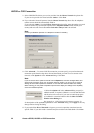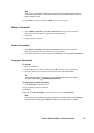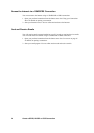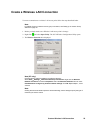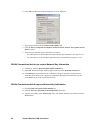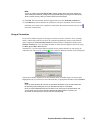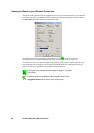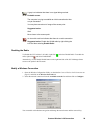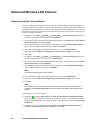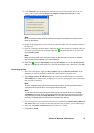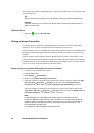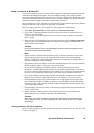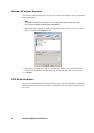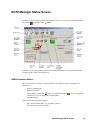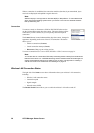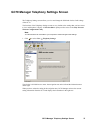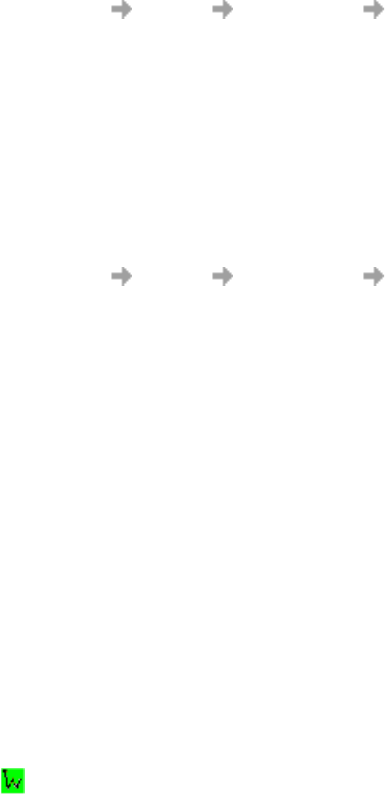
30 Advanced Wireless LAN Features
Advanced Wireless LAN Features
Setting up an Ad Hoc Group Network
In ad-hoc mode, a peer-to-peer network is created. An example might be networking laptops in
a meeting room in order to share information. The network is set up at the start of the meeting and
disappears when the last laptop is shut down. The following instruction explain how to set up an ad
hoc network using two PCs, however you can network any number of PCs together, just make sure
they have a unique IP number.
1. On laptop 1, select Start Settings Control panel Network connections, right click
on Sony Ericsson 802.11b adaptor and select Properties.
2. The Wireless Network Connection Properties Window opens, in the General tab select Internet
Protocol (TCP/IP) and click Properties.
3. The Internet Protocol (TCP/IP) Properties dialog opens. Click Use the following IP address:.
Type a unique IP address into the field, for example, 192.168.0.1
4. The subnet mask should be generated automatically, if it isn’t use 255.255.255.0
5. Make sure the Use windows to configure my wireless network settings isn’t selected.
6. Click OK.
7. On laptop 2, select Start Settings Control panel Network connections, right click
your Wireless Network Connection and select Properties.
8. The Wireless Network Connection Properties Window opens, in the General tab select Internet
Protocol (TCP/IP) and click Properties.
9. The Internet Protocol (TCP/IP) Properties dialog opens. Click Use the following IP address:.
Type a unique IP address, for example, 192.168.0.2
Note:
IP address must be unique for each machine.
10. The subnet mask should be generated automatically, if it isn’t use 255.255.255.0
11. Make sure the Use windows to configure my wireless network settings isn’t selected.
12.Click OK.
Note:
If the laptop is going to be connected to the company network again, you must remember it
change the
Use the following IP address: back to Obtain an IP-address automatically in both
laptops.
Perform steps 11 to 16 on both laptops.
13.Right click and select Open Utility. The Sony Ericsson Wireless Configuration Utility
opens. The Wireless Networks tab lists all the available networks. If your new adhoc network
isn’t listed click Add, make sure you enter a name for the adhoc network in the Network name
(SSID) field.
14.Complete the necessary fields and activate the This is a computer-to-computer (ad hoc)
network; wireless access points are not used box. Click OK.