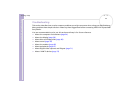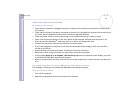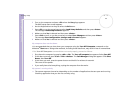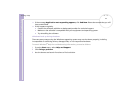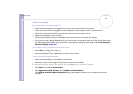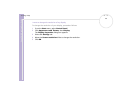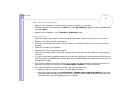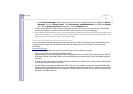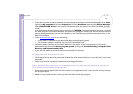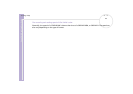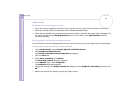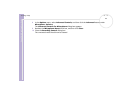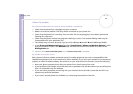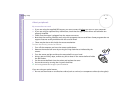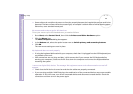Sony VAIO Desktop User Guide
Getting help
61
nN
❑ In the Device Manager, check that the correct drivers are installed properly. To display the Device
Manager, Go to the Control Panel. Click Performance and Maintenance, and then the System
icon. In the System Properties dialog box, click the Hardware tab.
❑ A dirty or damaged disc may cause the computer to 'hang' while it tries to read the disc. If necessary,
reboot the computer, remove the disc and then check that it is not dirty or damaged.
✍ On your computer, the default DVD region code is 2, which is the region code for European DVDs. Do not change this setting using the Region Code
Change function in Windows
®
, or any other software application. System malfunctions originating from the user changing the DVD region code are
beyond the scope of your warranty and will result in service charges for repair.
I cannot record to DVD (for models with a DVD writer)
You can find general troubleshooting points below, but the VAIO-Link website has more detailed advice,
including links to help files and DVD software manuals. Always check the website if you are having
difficulties:
www.vaio-link.com
If you are having problems with general recording, perform the following checks:
❑ Are you using the correct DVD recordable media?
Please check which DVD recordable format is compatible with your VAIO built-in DVD recorder: DVD-R /
DVD-RW / DVD+R / DVD+RW. Please note the possibility that some brands of DVD recordable media do
not work.
❑ Is there any third-party DVD-recording software installed on the VAIO? If so, remove all third-party DVD-
recording software from the computer.
❑ Are you able to read regular data/music DVDs? Check if you are able to read pre-recorded DVD media.
Please note that combined drives (i.e. DVD recordable drive and CD reader/writer in one) tend to be more
sensitive than regular DVD drives (for example, a scratched DVD will work fine in a DVD drive but cannot
be read in a combined drive).