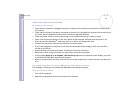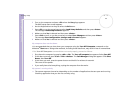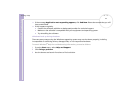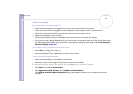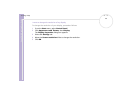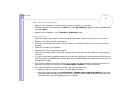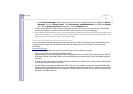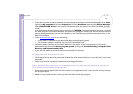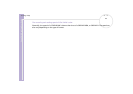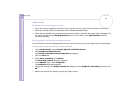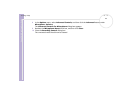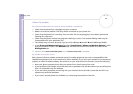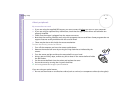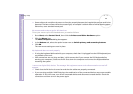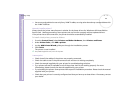Sony VAIO Desktop User Guide
Getting help
62
nN
❑ Is the DVD recorder properly detected and functioning according to the Device Manager? Go to Start,
right-click My Computer and select Properties. Click the Hardware tab and select Device Manager.
Open DVD/CD-ROM drives in the tree list. Please note that the name of the drive can differ for each
model.
If an exclamation mark is shown next to the drive or if DVDRW is not mentioned for the drive, uninstall
the DVD recorder from Device Manager and restart the computer. Please note that the drivers used are
generic Windows
®
drivers and are not available on the VAIO Recovery and Documentation Disc or the
VAIO-Link website.
❑ Check www.vaio-link.com for the following:
❑ If your VAIO is updated to the latest BIOS (Basic Input/Output System).
❑ If a firmware update is available for your DVD recordable drive.
❑ Perform a system recovery on the VAIO. Make sure you aware of the consequences of this action
beforehand. See the section Recovering the system of the guide Troubleshooting / Using the VAIO
Recovery and Documentation Disc.
❑ If you are still unable to record to DVD, contact VAIO-Link directly.
My floppy disk drive cannot write to a disk
❑ The floppy disk may be write-protected. Disable the write-protect feature or use a disk that is not write-
protected.
❑ Check that the disk is properly inserted into the floppy disk drive.
When I double-click an application icon, a message such as 'You must insert the application CD into your
drive' appears and the software does not start
❑ Some titles require specific files that are located on the application disc. Insert the disc and try starting
the program again.
❑ Make sure you place the disc in the tray with the label side facing upwards.