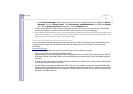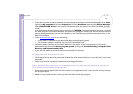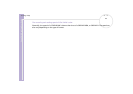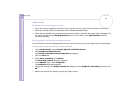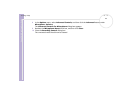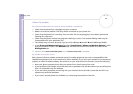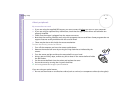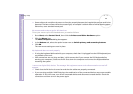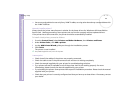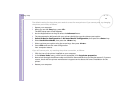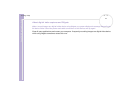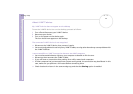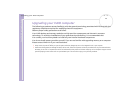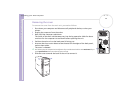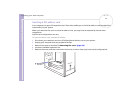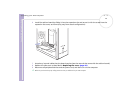Sony VAIO Desktop User Guide
Getting help
69
nN
❑ You are strongly advised to use only Sony i.LINK™ cables, as using other brands may cause problems with
the i.LINK™ devices.
How do I install a printer?
Always check the printer manufacturer’s website for the latest drivers for Windows
®
XP Home Edition
Service Pack 1 before proceeding. Some printers do not function properly without updated drivers.
If the printer has a USB connection, the printer should be automatically installed.
To install a local printer, proceed as follows:
1 From the Control Panel, select Printers and Other Hardware, then Printers and Faxes.
2 Under Printer Tasks, click Add a printer.
3 Let the Add Printer Wizard guide you through the installation process.
4 Click Finish.
The printer is now installed.
✍ This procedure applies for most, but not for all printers.
I cannot print
❑ Check that all the cables of the printer are properly connected.
❑ Check the cable to see if the pins/connectors are not bent or missing completely.
❑ Check the manual supplied with your printer for troubleshooting solutions.
❑ Try a printer self test (if available) to see if the printer itself is still working properly. For more
information, please consult the manual supplied with your printer.
❑ Try reinstalling the printer. Some printers have a specific installation procedure. Please check the manual
supplied with your printer.
❑ Check that your printer is correctly configured and that you have up-to-date drivers. If necessary, contact
your dealer.