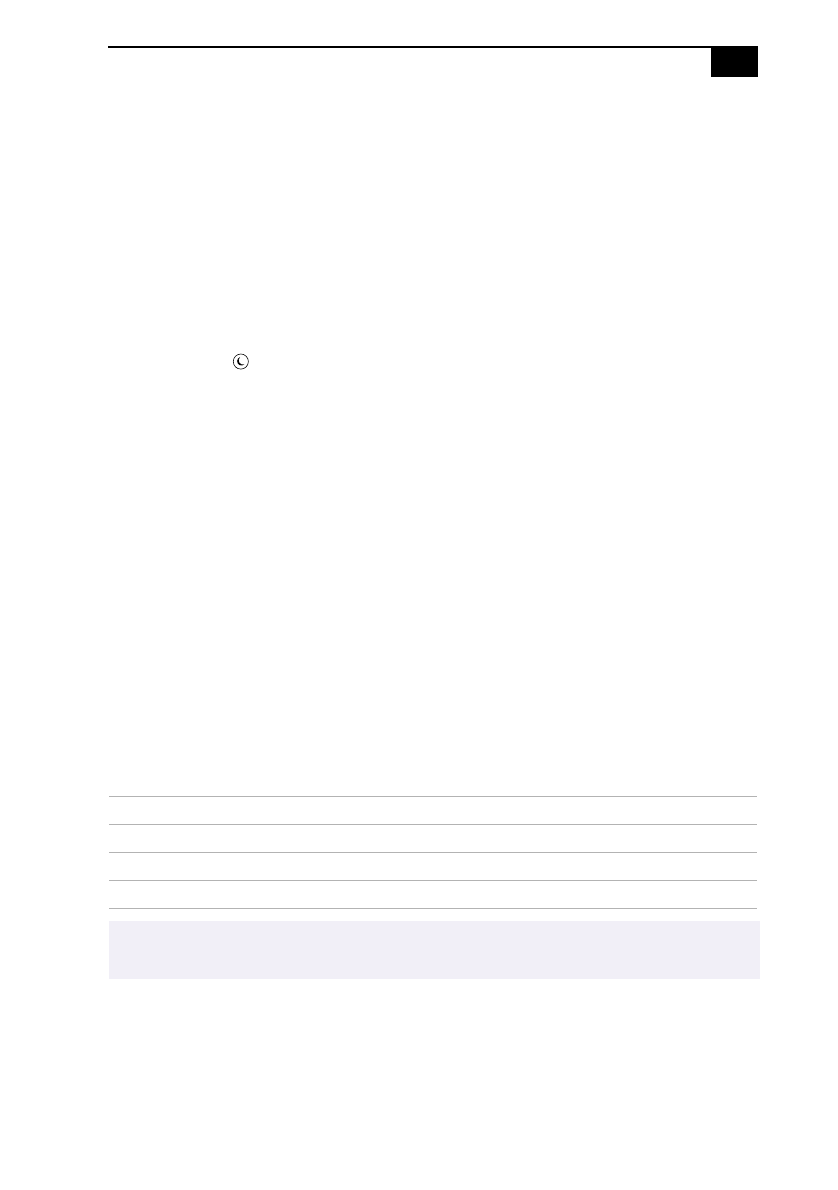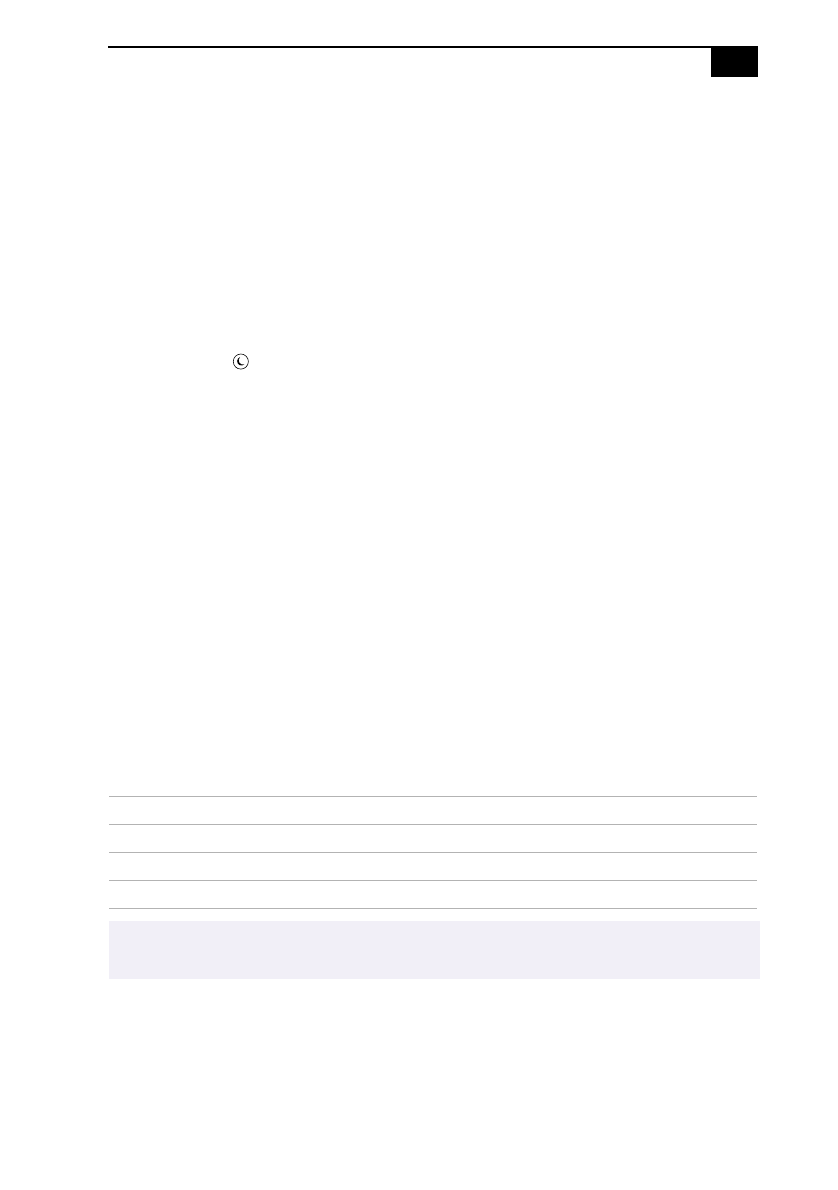
Setting Up Your VAIO MicroTower
25
Using the Standby Mode
When you are done using your computer, you can put it in standby mode
rather than turn it off completely. Putting the computer in standby mode
allows you to return quickly to normal computer use.
To put the computer in standby mode
1
Save your work and close any applications that are running. (You can
leave Microsoft Windows running.)
2
Press the (Standby) button on the top of the keyboard.
The computer goes into standby mode.
See Read Me First for additional information on using the standby
mode.
To change the length of time before the computer goes into standby mode
The computer automatically goes into standby mode when there is no
activity on the computer for a specified amount of time. You can select
this length of time from the Windows Control Panel.
To take the computer out of standby mode
❑
Press any key on the keyboard, move the mouse, or press the power
switch on the front panel again.
Standby Mode Indicators
You can tell which mode the computer is in by the color of the power
indicator light.
Color Mode
Amber Computer is in standby mode.
Green Computer is out of standby mode, ready to use.
No color Computer is turned off.
✍
In standby mode you may periodically hear the computers fan turn on and off, depending on
the rooms temperature. This is normal functioning in standby mode.