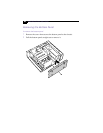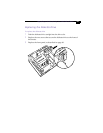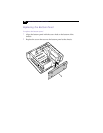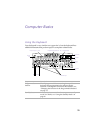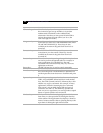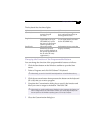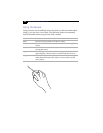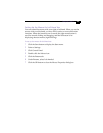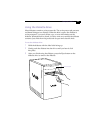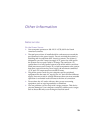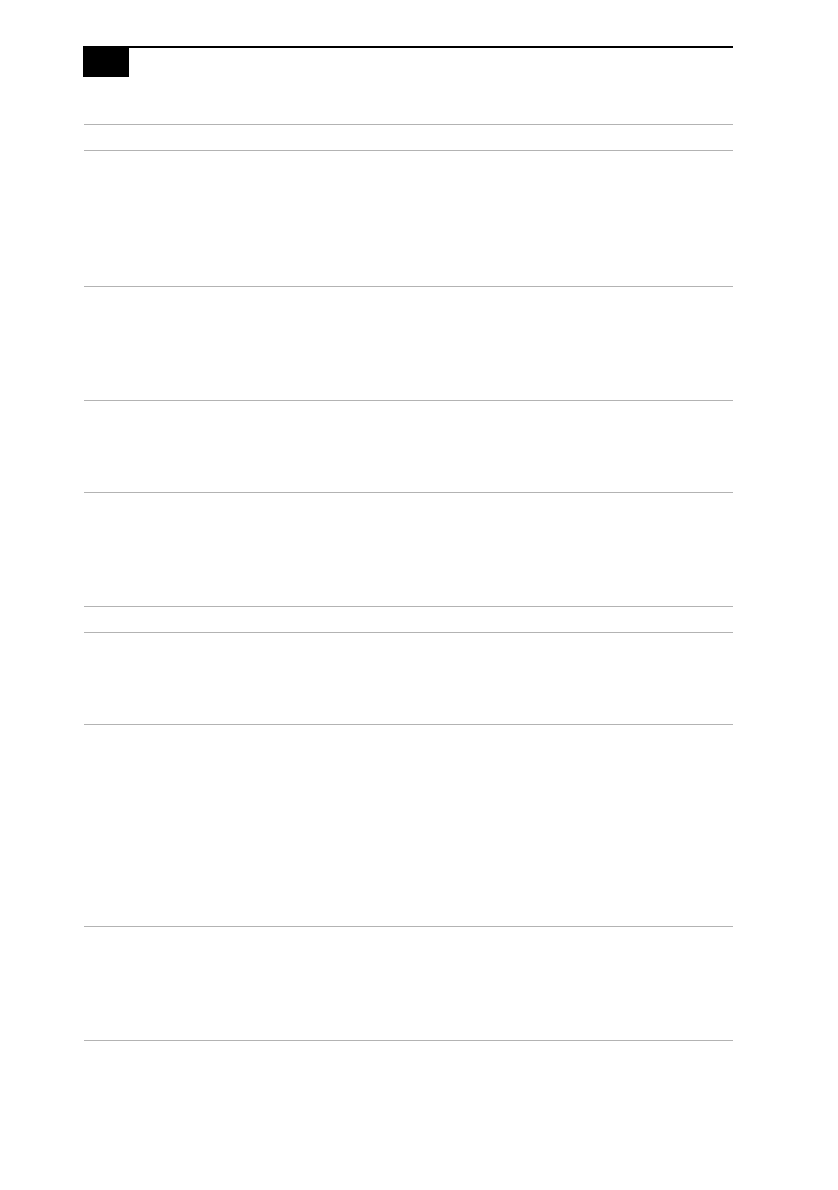
VAIO MicroTower User Guide
72
Numeric keypad Contains the keys found on a typical calculator. Use
the numeric keypad to type numbers or to perform
mathematical calculations such as addition and
subtraction. Note that you must press NUM LOCK to
activate the numeric keypad. (When you do so, the
Num Lock light will be on.)
Navigation keys Several keys are devoted to moving the cursor on the
screen (the four arrow keys and the HOME, END, PAGE
UP, and PAGE DOWN keys). These keys are also
available on the numeric keypad when Num Lock is
turned off.
Correction keys The INSERT and DELETE keys enable you to make
corrections in your documents. These keys are also
available on the numeric keypad when Num Lock
is turned off.
Function keys The twelve function keys along the top of the keyboard
are used to perform designated tasks. For example, in
many applications, F1 is the Help key. The task
associated with each function key may vary from one
application to the next.
Escape keys The ESC (Escape) key is used to cancel commands.
Print Screen keys The PRINT SCREEN key takes an electronic snapshot of
the screen and places it in the Windows Clipboard. You
can then paste the screen shot into a document and print
it.
Operator keys Several keys are always used with at least one other key:
CTRL, ALT, and SHIFT. When held down with another
keys, the CTRL (Control) and ALT (Alternate) keys offer
another way to give commands. For example, in many
applications, instead of choosing the Save command
from a menu, you can hold down CTRL and press S
(referred to as CTRL+S). The SHIFT key operates the
same way as on a typewriter; it is used to produce capital
letters or special symbols such as @ and $.
Windows keys The keys with the Windows logo display the Windows
Start menu; it is the equivalent of clicking the Start key
on the taskbar. The Applications key displays a shortcut
menu of context-sensitive choices; pressing this key is the
equivalent of clicking the right mouse button.
Key Description