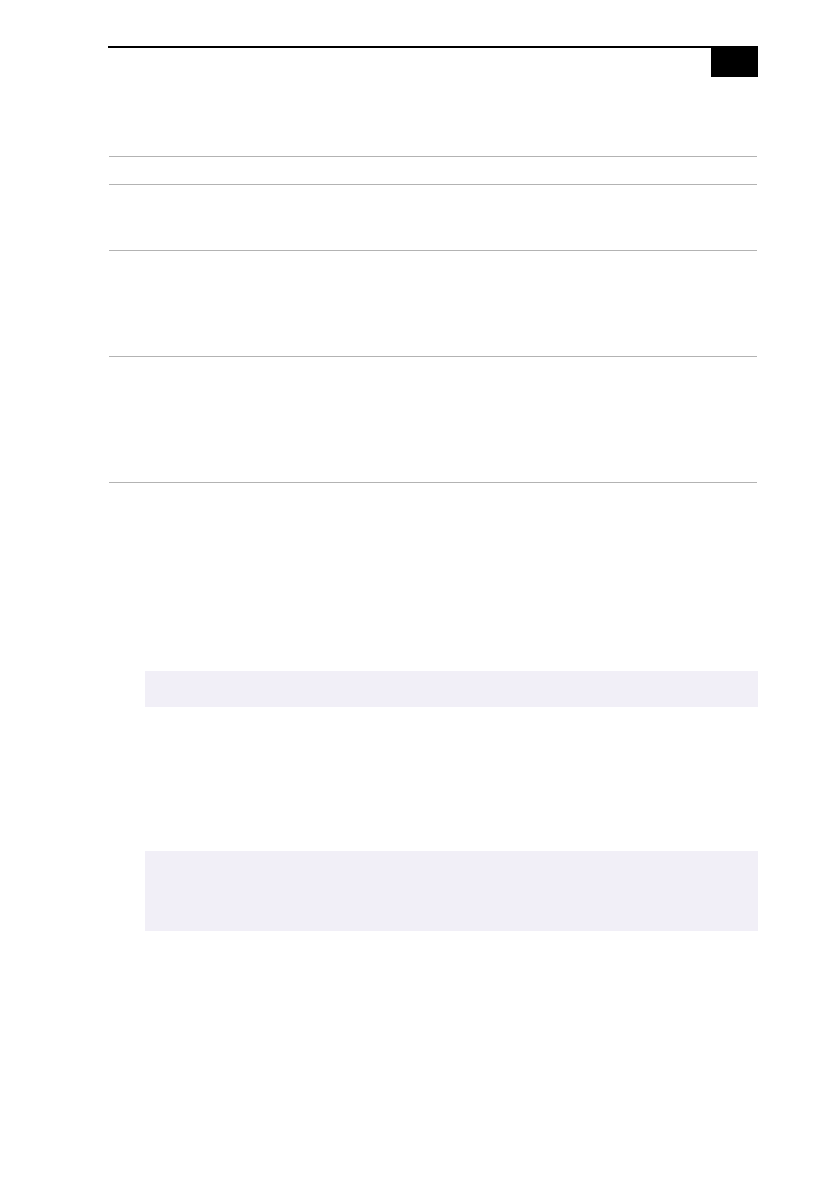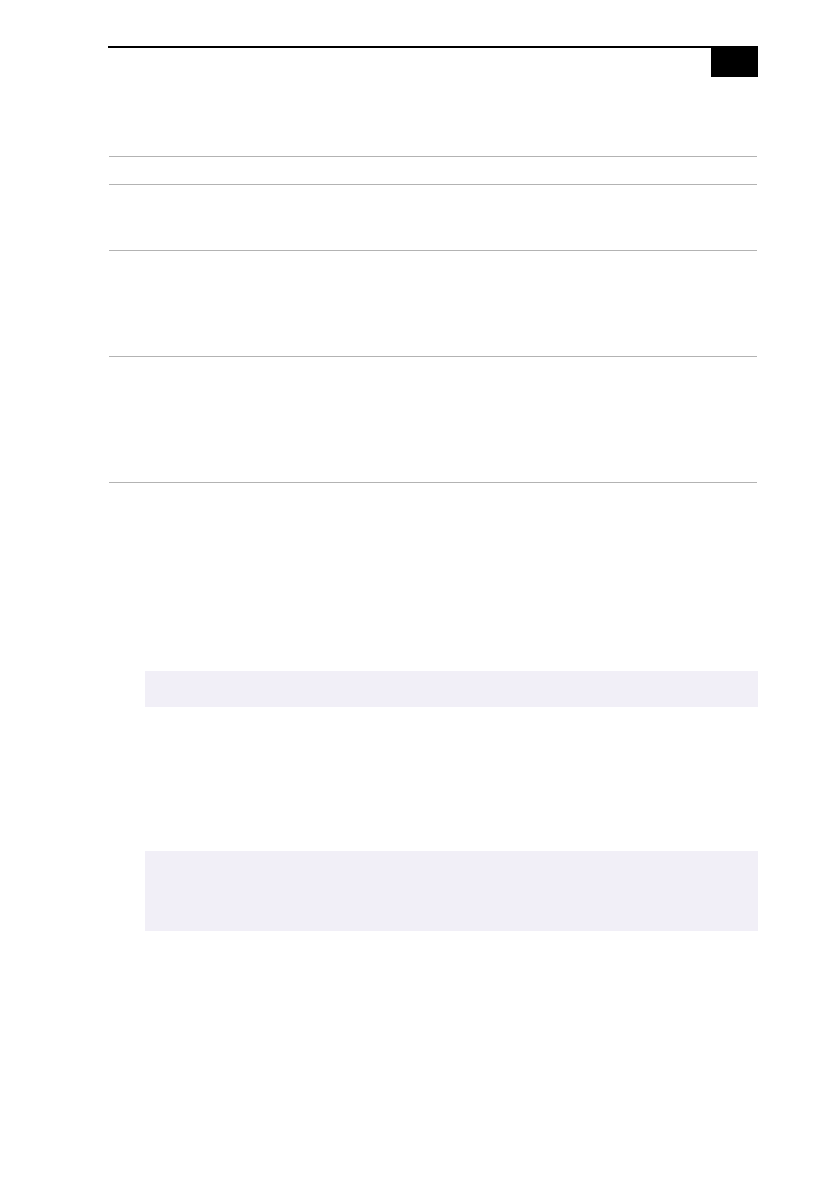
Computer Basics
73
The keyboard also has three lights:
Changing the Function of the Programmable Buttons
You can change the function of the programmable buttons as follows:
1
Click the Start button on the Windows taskbar to open the Start
menu.
2
Point to Programs and click VAIO Smart
Keyboard.
3
Click the on-screen button that represents the button on the keyboard
(S1 to S6) that you want to program.
4
Complete the Customization dialog box to specify the function and
label you want to assign to the button. Then click OK.
5
Close the Customization dialog box.
Light On Off
Num Lock The number keys on the
numeric keypad
are active.
The arrow keys, navigation
keys, and correction keys on
the keypad are active.
Cap Lock Letters appear in
uppercase as you type.
The SHIFT key lowers
the case of typed letters
when Cap Lock is on.
Letters appear in lower case
as you type (unless you hold
down the SHIFT key).
Scroll Lock The screen scrolls
differently. (Exactly
how it scrolls depends on
the specific application. It
has no effect in many
applications.)
Information moves across the
display normally.
✍
Alternatively, you can click the VAIO Smart Keyboard icon in the Windows task tray.
✍
Alternatively, you can drag and drop any Windows icon that represents the function you
want to assign onto the on-screen button. However, you cannot drag and drop icons
that are specific to the Windows operating system, such as My Computer.