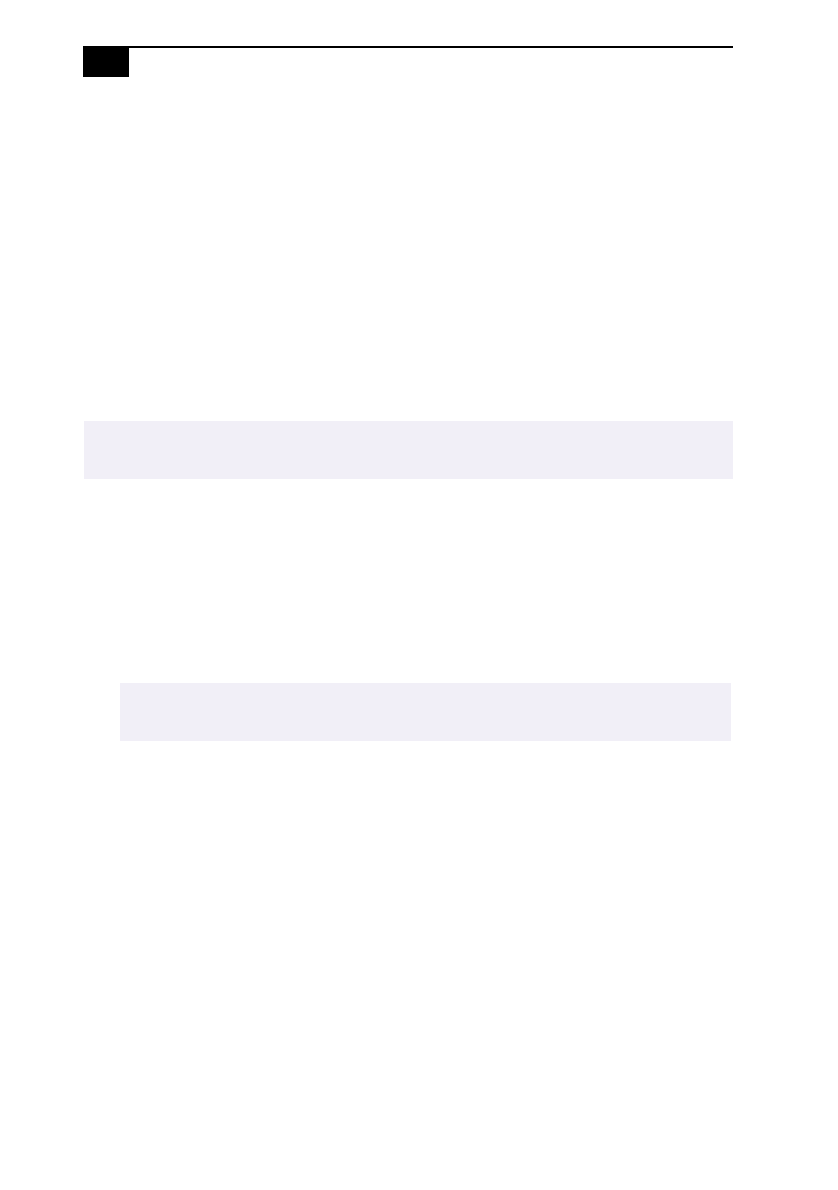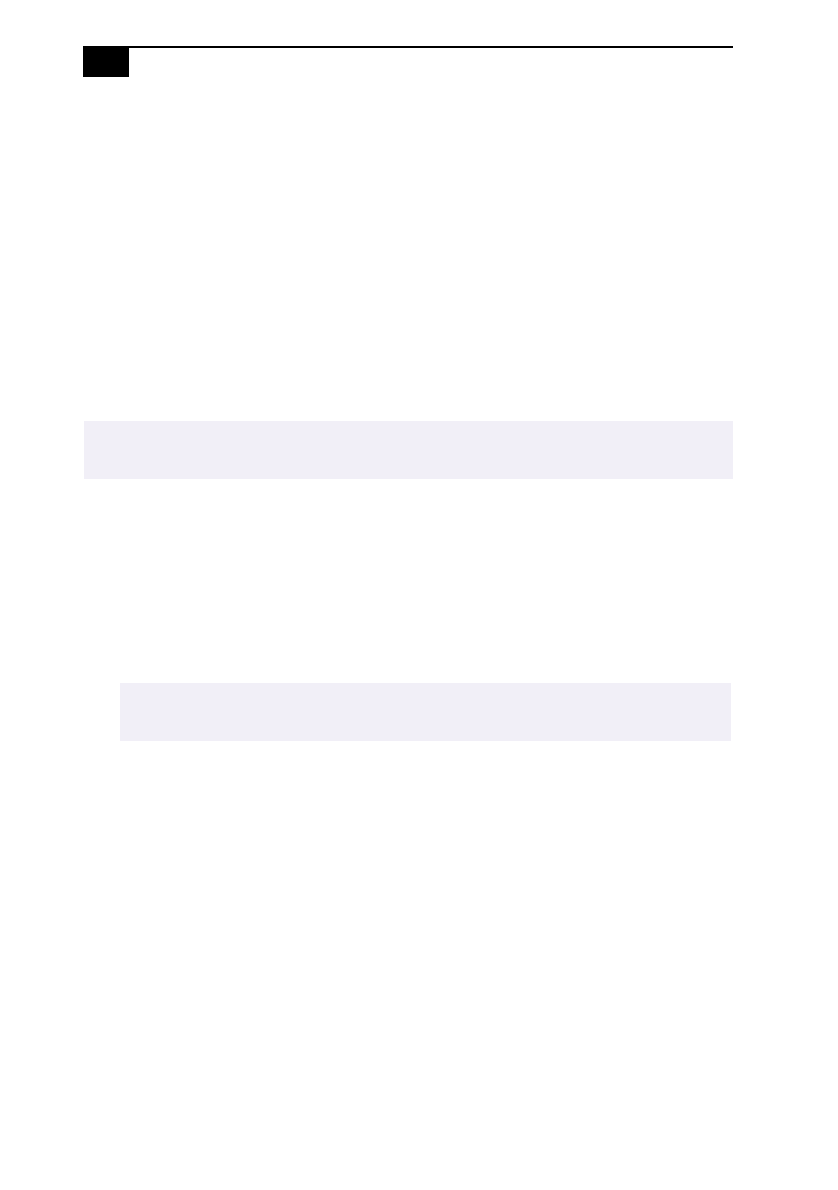
VAIO MicroTower User Guide
54
Adding Memory
In order to increase your computer's memory, you may need to remove
one of the factory-installed DIMMs and replace it with one of greater
capacity. For details, see the VAIO MicroTower Reference Manual, which is
available at Sony’s website at http://www.sony.com/pcsupport.
For memory upgrades, use only 3.3V unbuffered 4-clock 64-bit 66 MHz
SDRAM DIMM module Rev1.0 or 3.3V unbuffered 4-clock 72-bit 66 MHz
SDRAM DIMM module Rev1.0. For more information on MicroTower
compatible memory, call Sony at 1-888-4SONYPC (1-888-476-6972).
To install memory
1
Shut down your computer and turn off all peripheral devices, such as
your printer, display, and speakers.
2
Unplug your computer and any peripheral devices.
3
Remove the left-side panel, bottom panel, and front panel, as
described on pages 63 to 65. Then detach the diskette drive, as
described on page 66.
4
If necessary, remove any cables, add-in cards or other components to
access the DIMM sockets.
5
Remove either (or both) of the factory-installed DIMMs.
6
Handle the DIMM only by the edges, and remove it from its anti-
static package.
7
Locate the keys on the bottom edge of the DIMM.
!
Make sure you observe the proper safety precautions when you add DIMMs to
your Sony computer. See Notes on Use on page 79.
✍
You do not need to completely remove the diskette drive in order to access the DIMM
sockets.