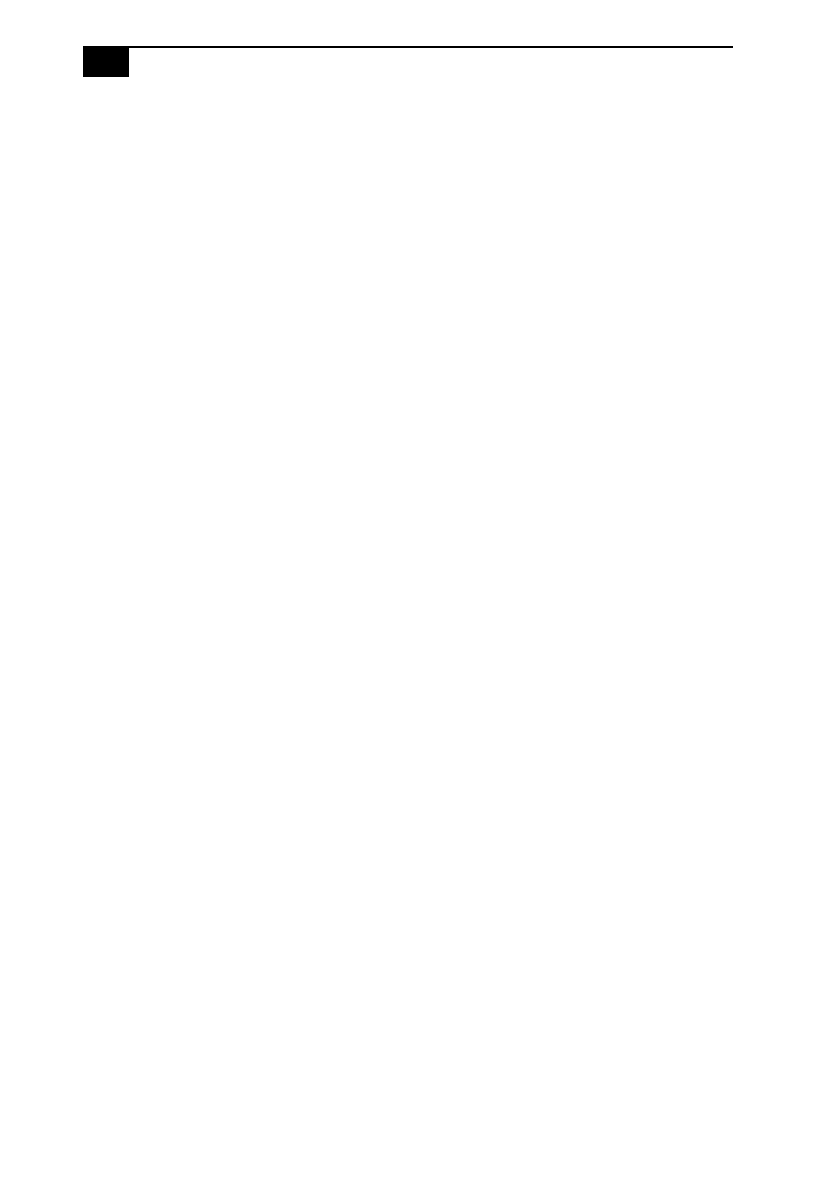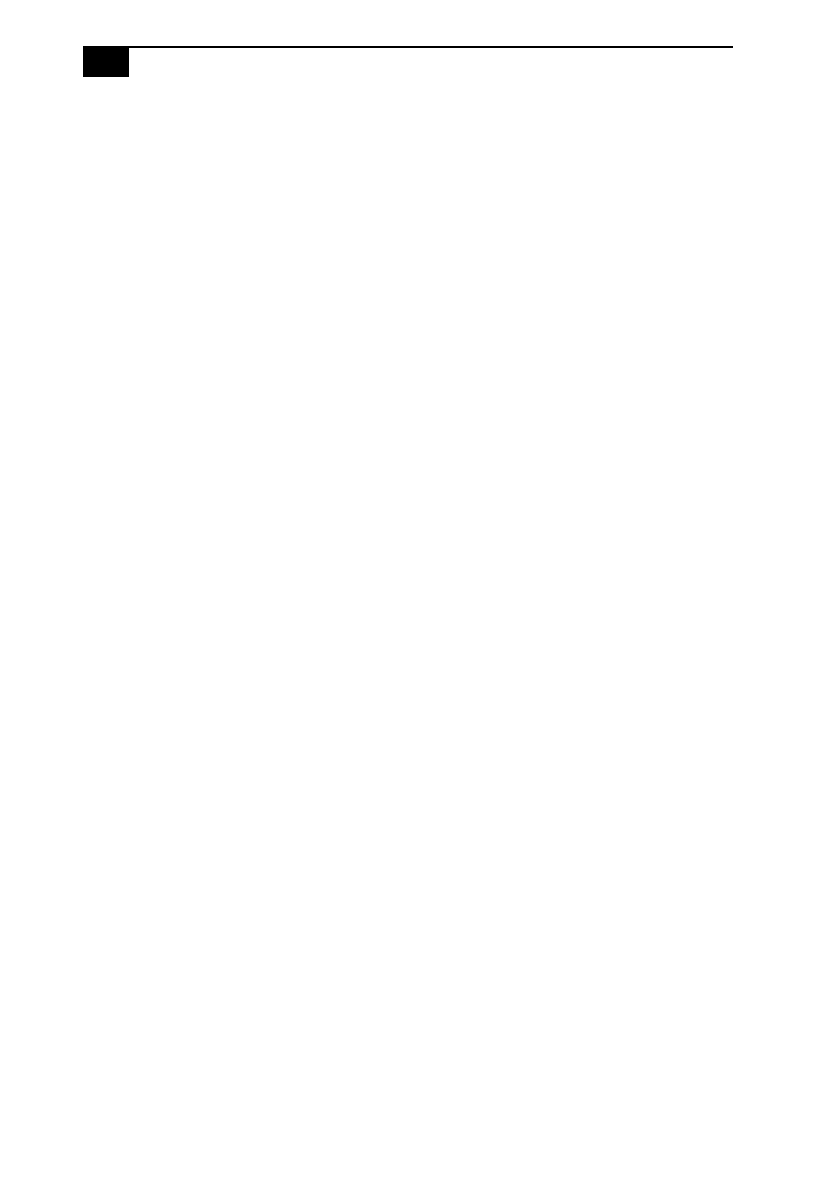
VAIO MicroTower User Guide
42
My DVD-ROM drive tray wont open
❑
Make sure the computer is turned on.
❑
Press the Eject button on the drive.
❑
Double-click the My Computer icon on the Windows desktop. Right-
click the CD-ROM icon. Select the Eject option from the pop-up
menu.
❑
If the Eject button does not work, you can open the tray by inserting a
straightened heavy-weight paper clip into the emergency eject hole.
I cannot play a CD-ROM disc
❑
Make sure you place the disc in the tray with the label side facing up.
❑
Make sure the software is installed according to the program’s
instructions.
I cannot play a DVD-ROM disc
❑
If a region code warning appears when you are using the DVD
player, it could be that the DVD-ROM disc you are trying to play is
incompatible with the DVD-ROM drive in your VAIO MicroTower.
The region code is listed on the disc’s packaging. Region code
indicators such as “1” or “ALL” are labeled on some DVDs to
indicate what type of player can play the disc. If a number or “ALL”
does not appear on the DVD, you cannot play the disc on this
computer.
❑
If you hear audio but cannot see video, your computer’s video
resolution may be set too high. For best results, change the Windows
Control Panel/Display/Settings to 800 x 600 using 16-bit color.
❑
If you see video but cannot hear audio, check all of the following:
Make sure the mute setting is off in your DVD player. Check the
master volume setting in the audio Mixer. Check the volume settings
in your computer speakers. Check the connections between your
speakers and the computer. Check the Windows Control Panel/
System/Device Manager to see that the drivers are installed properly.
❑
A dirty or damaged disc may cause the computer to “hang” while it
tries to read the disc. If necessary, reboot the computer, remove the
disc, and then check that it is not dirty or damaged. For cleaning
instructions, see “On Cleaning CD-ROM and DVD-ROM Discs” on
page 83.