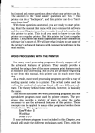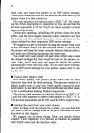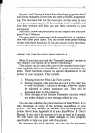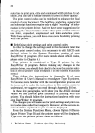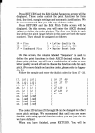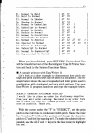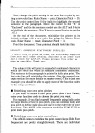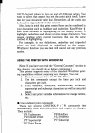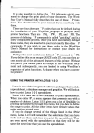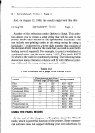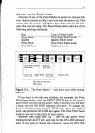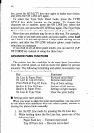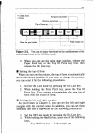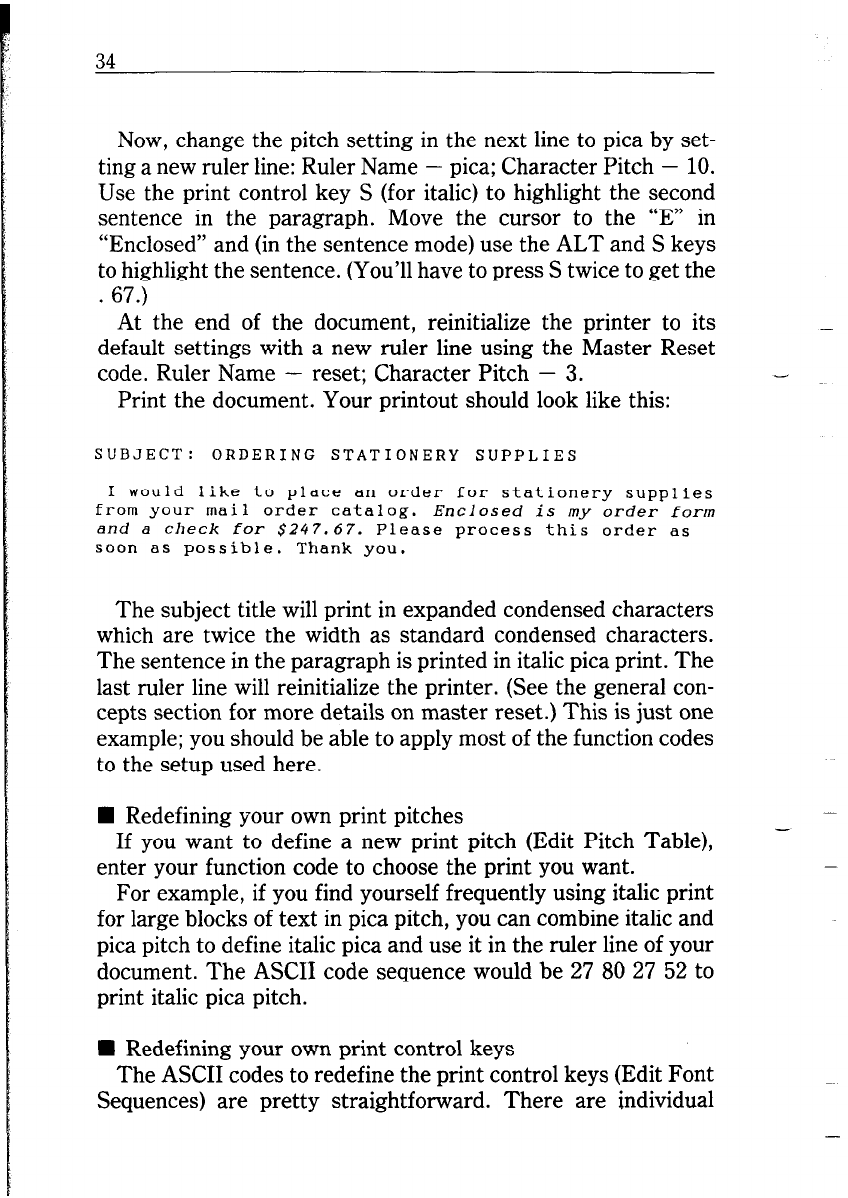
34
Now, change the pitch setting in the next line to pica by set-
ting a new ruler line: Ruler Name - pica; Character Pitch - 10.
Use the print control key S (for italic) to highlight the second
sentence in the paragraph. Move the cursor to the “E” in
“Enclosed” and (in the sentence mode) use the ALT and S keys
to highlight the sentence. (You’ll have to press S twice to get the
. 67.)
At the end of the document, reinitialize the printer to its
default settings with a new ruler line using the Master Reset
code. Ruler Name - reset; Character Pitch - 3.
Print the document. Your printout should look like this:
SUBJECT:
ORDERING STATIONERY SUPPLIES
I would like to place an order for stationery supplies
from your mail order catalog.
Enclosed is my order form
and a check for $247.67. Please process this order as
soon as possible. Thank you.
The subject title will print in expanded condensed characters
which are twice the width as standard condensed characters.
The sentence in the paragraph is printed in italic pica print. The
last ruler line will reinitialize the printer. (See the general con-
cepts section for more details on master reset.) This is just one
example; you should be able to apply most of the function codes
to the setup used here.
W Redefining your own print pitches
If you want to define a new print pitch (Edit Pitch Table),
enter your function code to choose the print you want.
For example, if you find yourself frequently using italic print
for large blocks of text in pica pitch, you can combine italic and
pica pitch to define italic pica and use it in the ruler line of your
document. The ASCII code sequence would be 27 80 27 52 to
print italic pica pitch.
W Redefining your own print control keys
The ASCII codes to redefine the print control keys (Edit Font
Sequences) are pretty straightforward. There are individual