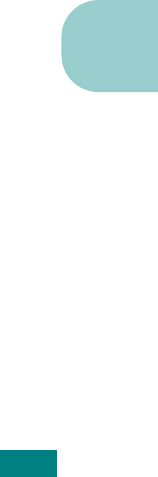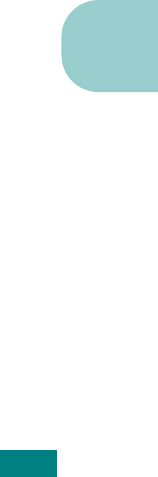
A.5
A
5
Click Change in the USB Printer Selection section. The
name of your printer appears in the list.
6
Click T9220, and click OK.
7
Click Auto Setup in the PostScript Printer Description
(PPD) File section.
If Auto Setup does not work properly, click Select PPD and
choose Tally T9220.
8
When the setup is completed, click Create.
9
Click Save.
For a Network-connected Macintosh
1
From the Apple menu, select Chooser.
2
Click LaserWriter 8 (the PostScript driver provided with
your Macintosh).
The name of your printer appears in the list.
3
Select TAL000xxxxxxxxx from the printer box (where the
xxxxxxxxx varies depending on each of the products).
4 When the setup is completed, you see your printer icon is
created as a desktop printer.
If Auto Setup does not work properly, click Select PPD,
choose Tally T9220 and click OK.