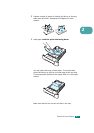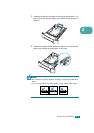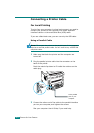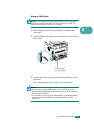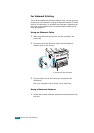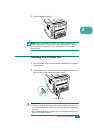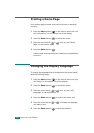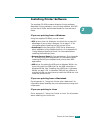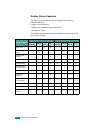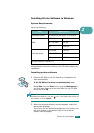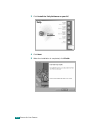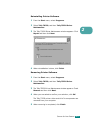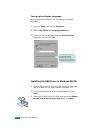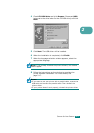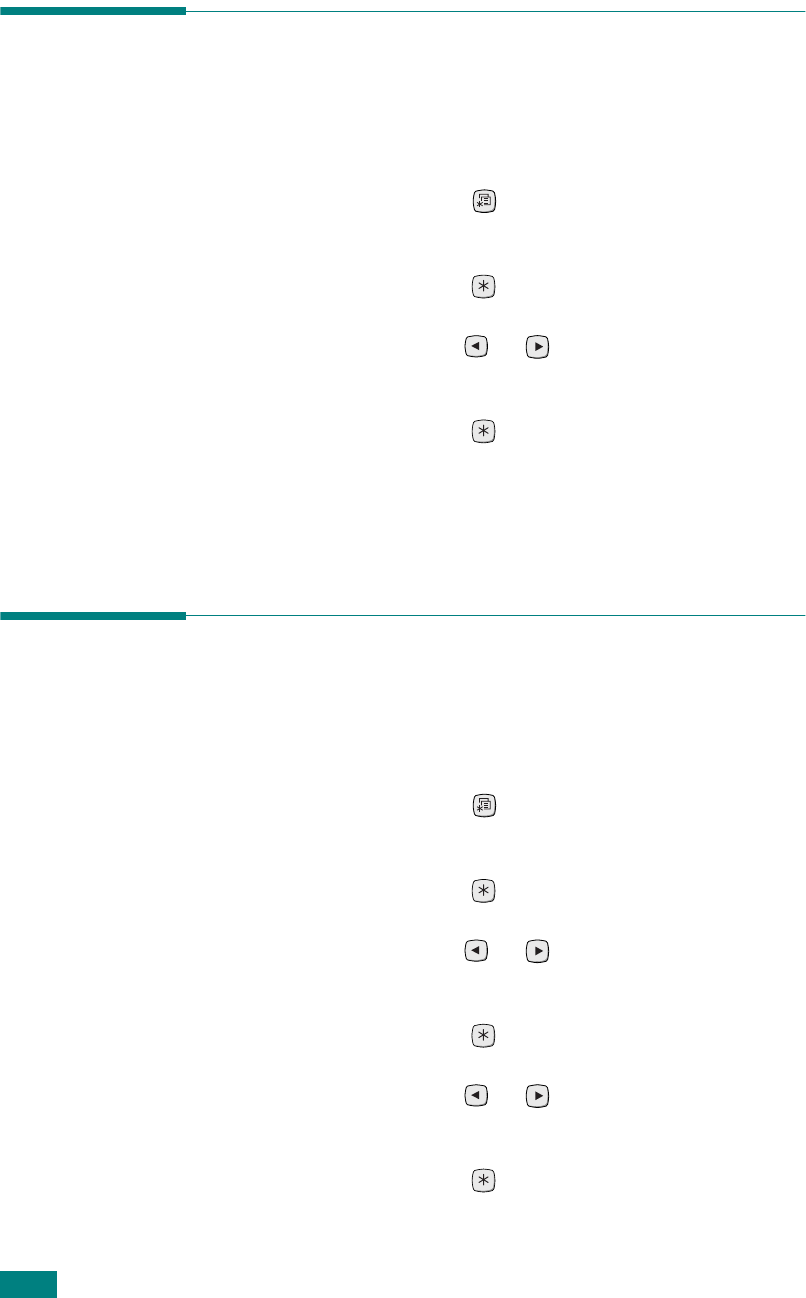
2.14
S
ETTING
U
P
Y
OUR
P
RINTER
Printing a Demo Page
Print a demo page to make sure that the printer is operating
correctly.
1 Press the Menu button ( ) on the control panel until you
see “Information” on the bottom line of the display.
2 Press the Enter button ( ) to access the menu.
3
Press the scroll button ( or ) until you see “Demo
Page” on the bottom line.
4 Press the Enter button ( ).
A demo page showing the printer’s features and capabilities
prints out.
Changing the Display Language
To change the language that is displayed on the control panel,
take the following steps:
1
Press the Menu button ( ) on the control panel until you
see “Setup” on the bottom line of the display.
2 Press the Enter button ( ) to access the menu.
3 Press the scroll button ( or ) until you see “LCD
Language” on the bottom line.
4 Press the Enter button ( ) to confirm the menu item.
5 Press the scroll button ( or ) to display the language
you want to use.
6 Press the Enter button ( ) to save the selection.