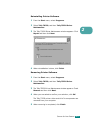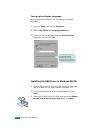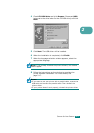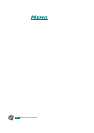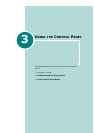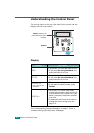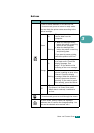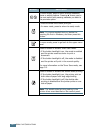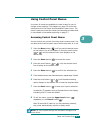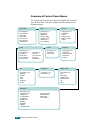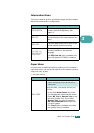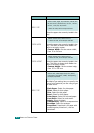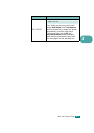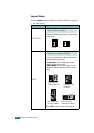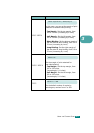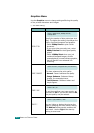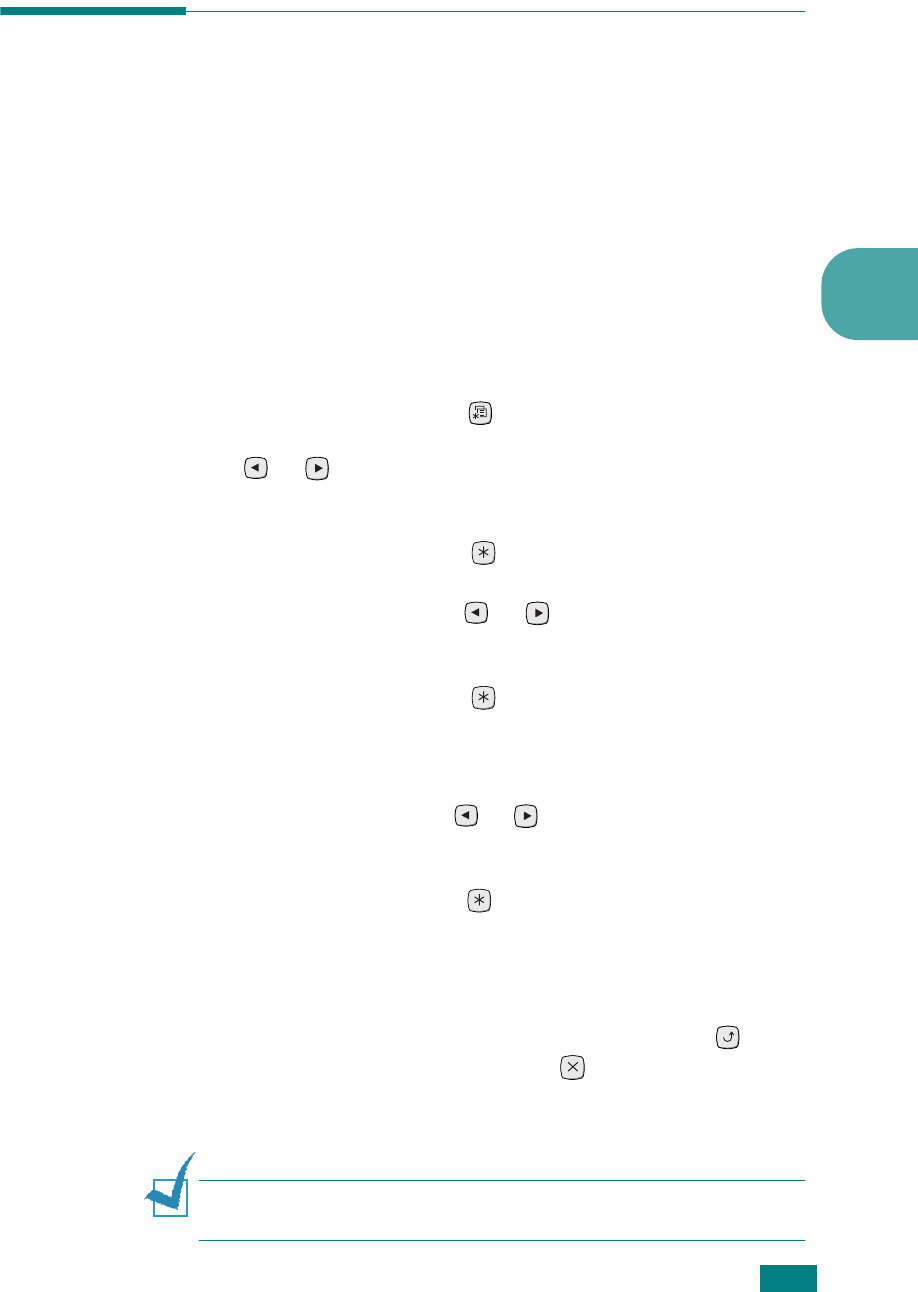
U
SING
THE
C
ONTROL
P
ANEL
3.5
3
3
Using Control Panel Menus
A number of menus are available to make it easy for you to
change printer settings. The diagram on page 3.6 shows the
menus and all of the menu items available in each menu. The
items in each menu and the values you can select are described
in more detail in the tables beginning on page 3.7.
Accessing Control Panel Menus
You can control your printer from the printer’s control panel. You
can also set the control panel menus while the printer is in use.
1 Press the Menu button ( ) until you see the desired menu
on the bottom line of the display or Press the scroll button
( or ) until the desired menu item displays on the
bottom line
2
Press the Enter button ( ) to access the menu.
3
Press the scroll button ( or ) until the desired menu
item displays on the bottom line.
4 Press the Enter button ( ) to confirm the selected item.
5 If the selected menu item has submenus, repeat steps 3 and 4.
6 Press the scroll button ( or ) until the desired setting
option displays on the bottom line or enter the required value.
7 Press the Enter button ( ) to save your input or selection.
An asterisk (
*
) appears next to the selection on the display,
indicating that it is now the default.
8 To exit the menu, press the Upper Level button ( )
repeatedly, or the Cancel button( ).
After 60 seconds of inactivity (no key has been pressed),
the printer automatically returns to ready mode.
N
OTE
:
All control panel settings are overided if changed in the
printer driver.