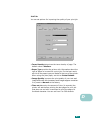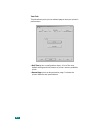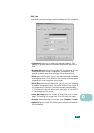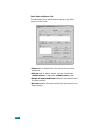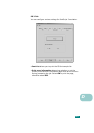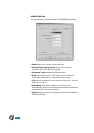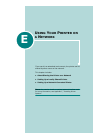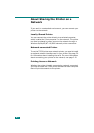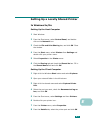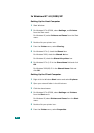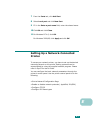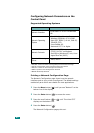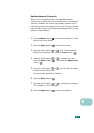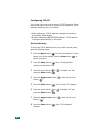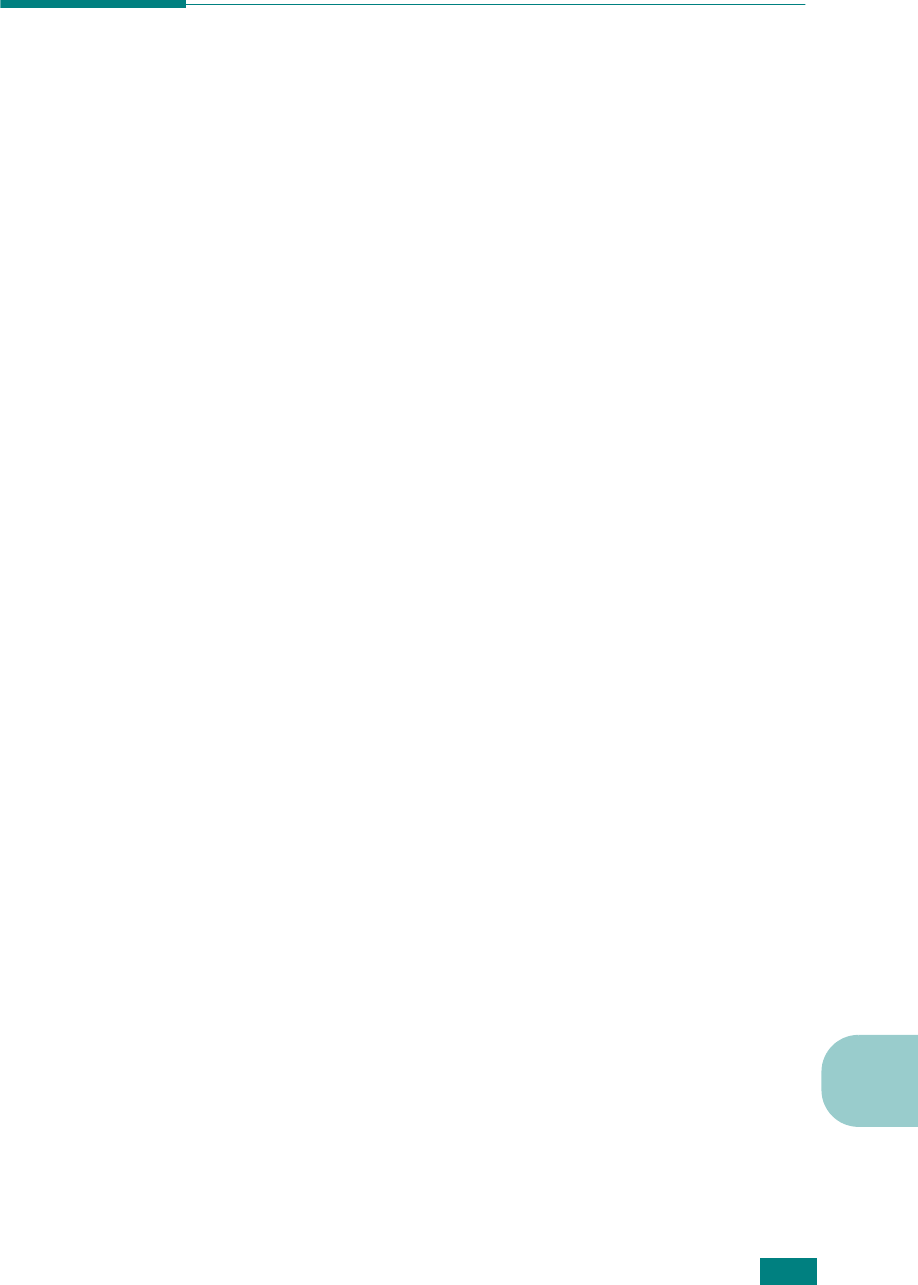
E.3
E
Setting Up a Locally Shared Printer
In Windows 9x/Me
Setting Up the Host Computer
1 Start Windows.
2 From the Start menu, select Control Panel, and double-
click on the Network icon.
3
Check the File and Print Sharing box, and click OK. Close
the window.
4 From the Start menu, select Printers from Settings and
double-click your printer name.
5 Select Properties in the Printer menu.
6
Click the Sharing tab and check the Shared As box. Fill in
the Shared Name field and click OK.
Setting Up the Client Computer
1
Right-click the Windows Start button and select Explorer.
2 Open your network folder in the left column.
3 Right-click the shared name and select Capture Printer
Port.
4 Select the port you want, check the Reconnect at log on
box, and click OK.
5 From the Start menu, select Settings and then Printers.
6 Double-click your printer icon.
7 From the Printer menu, select Properties.
8 From the Details tab, select the printer port and click OK.