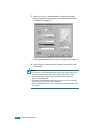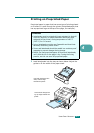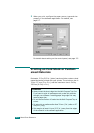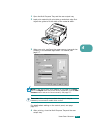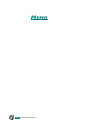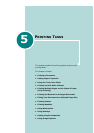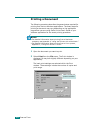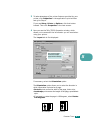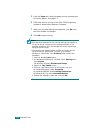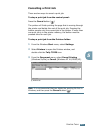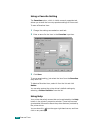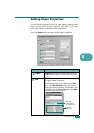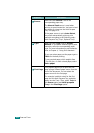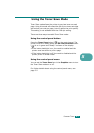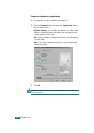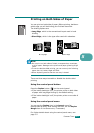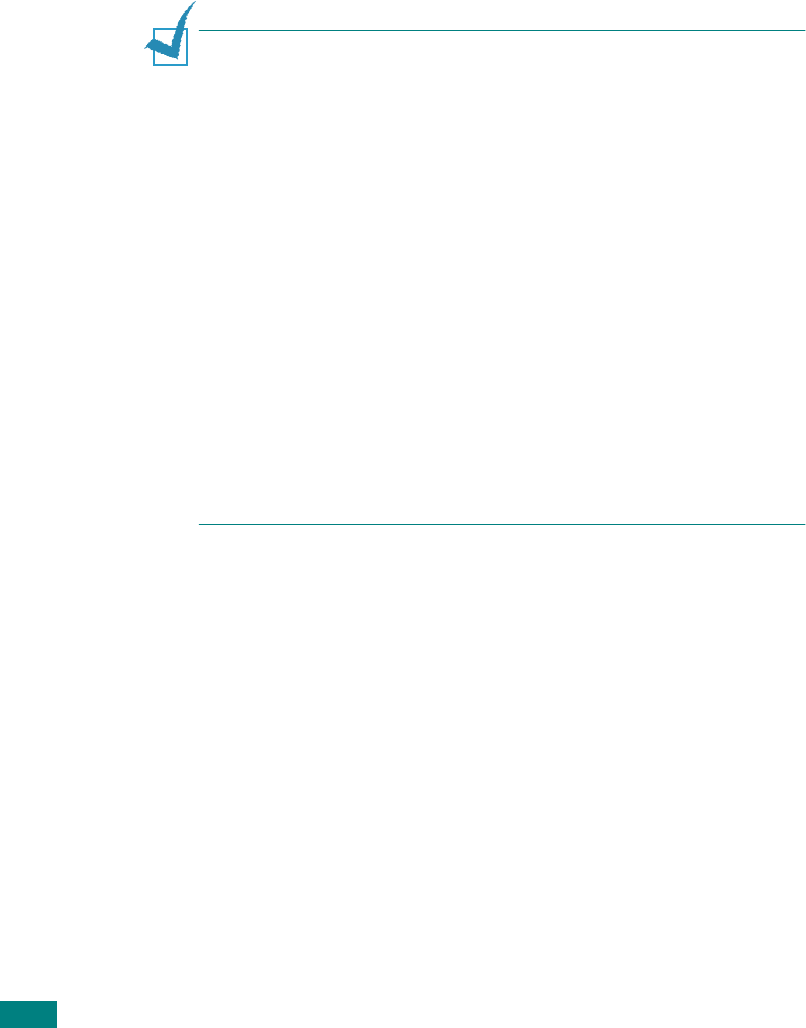
P
RINTING
T
ASKS
5.4
5
From the Paper tab, select the paper source, size and type.
For further details, see page 5.7.
6
Click other tabs on the top of the Tally T9220 Properties
window to access other features, if needed.
7
When you complete setting the properties, click OK until
the Print window is displayed.
8 Click OK to start printing.
Notes:
• Most Windows applications will override settings you specify in
the printer driver. Change all print settings available in the
software application first, and change any remaining settings
using the printer driver.
• The settings you change remain in effect only while you are
using the current programme. To make your changes
permanent, make them in the
Printers
folder. Follows this
procedure:
1. Click the Windows Start menu.
2. For Windows 95/98/Me/NT 4.0/2000, select Settings and
then Printers.
For Windows XP, select
Printers and Faxes
.
3. Select the Tally T9220 printer.
4. Click the right mouse button on the printer icon and:
•In Window 95/98/Me, select Properties.
•In Windows 2000/XP, select Printing Preferences.
•In Windows NT 4.0, select Document Default.
5. Change the settings on each tab, and click OK.