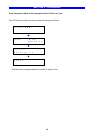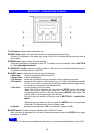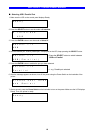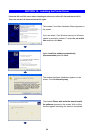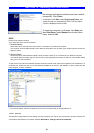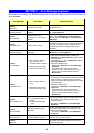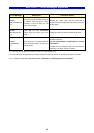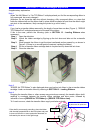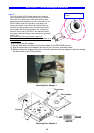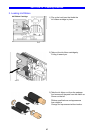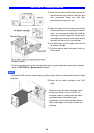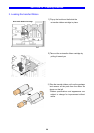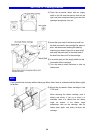SECTION 11 : Error Messages Explained
24
Supplementary explanation.
Note 1
When "No INK Ribbon" or "No TFR Ribbon" is displayed and you find the corresponding ribbon is
fully consumed, be sure to change it.
(Attention: Do not close the side door without changing a fully consumed ribbon, or a tape that
holds the ribbon shaft and the ribbon itself in place would be peeled off and thus the ribbon might
get stuck in the mechanism, likely causing the printer to go out of order.)
Note 2
If you load a re-transfer ribbon rewound by the length of more than one disc (Figure 1), "ERROR
TFR Ribbon End" is displayed even not at the end of the ribbon.
If this is the case, perform the following (refer to SECTION 12 : Loading Ribbons when
necessary):
Step 1. Open the side door.
Step 2. Unlock the ribbon cartridge by flipping up the lock lever and take out the re-transfer
ribbon.
Step 3. Wind forwards the ribbon to get the dyes transferred portion passed by, as shown in
Figure 2. (If there is no unused portion remained, replace the ribbon.)
Step 4. Put the re-transfer ribbon cartridge back to its place and flip down the lock lever.
Step 5. Close the side door.
Figure 1 Figure 2
Note 3
"ERROR No TFR Ribbon" is also displayed when you load an ink ribbon in the re-transfer ribbon
cartridge. Load a re-transfer ribbon by referring to SECTION 12 : Loading Ribbons.
Note 4
Dropping the transfer ribbon or other causes may protrude erroneously the transfer ribbon shaft,
resulting in overloads between the transfer ribbon cartridge and drive motor, followed by
indication of errors [ERROR No TFR Ribbon] or [ERROR TFR Ribbon Jam].
To fix such an error, check the transfer ribbon supply and take-up shafts.
*If the shaft is erroneously protruding, place the ribbon
with the shaft perpendicular to the level plane and push
it down until there is no more protrusion observed, as
indicated by the arrows in the right image.
Check the areas indicated
by the arrows for protrusion.
Acce
p
table
Not acce
p
table