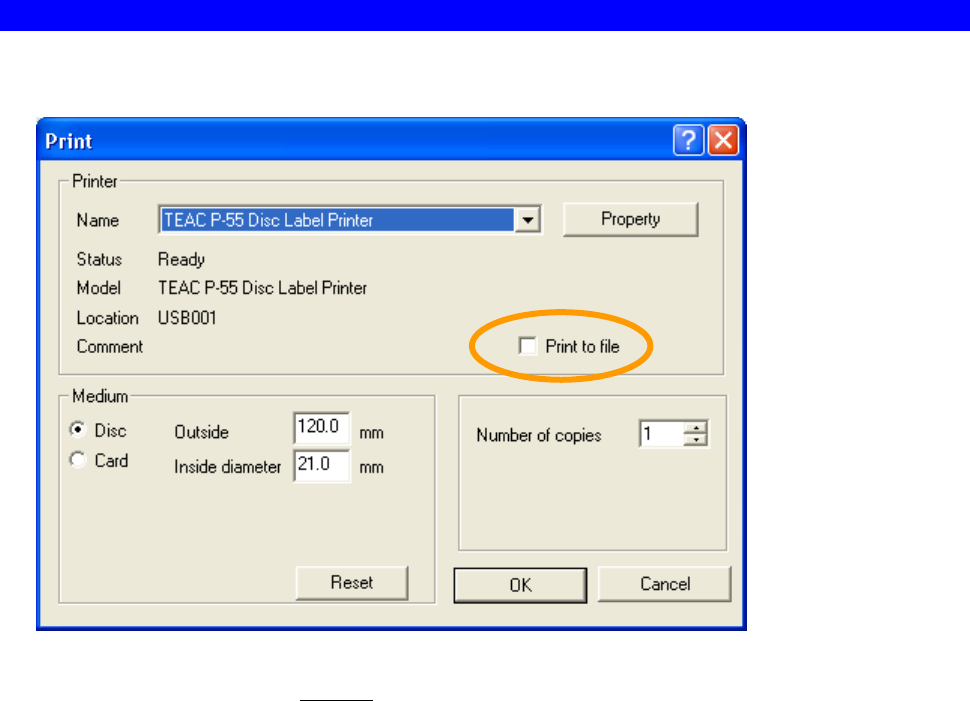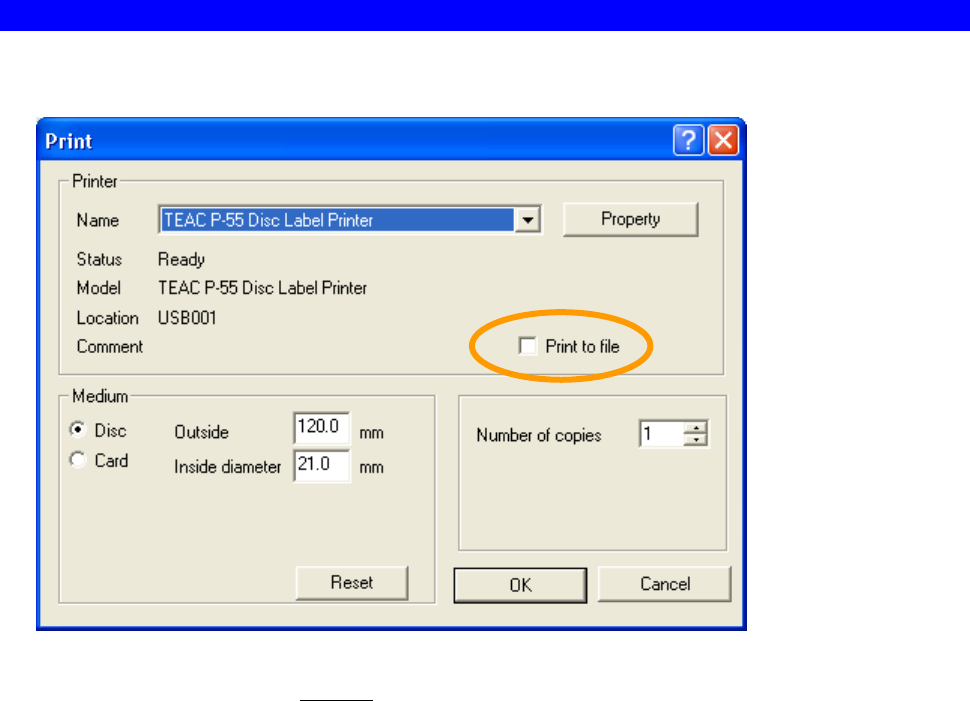
SECTION 14 : Getting Label Print Job Started
38
9) Print to file
Check the box for Print to file as circled above and click OK. The image you have selected to print is
printed to a file (referred to as PRN file
) instead of directly to the P-55.
PRN files to be created by the printer driver contain the ribbon type setting and image data with disc size,
correction method, and color balance settings.
[NOTE]
In standard or normal mode, make sure that, right before creating a PRN file, you try printing directly to a
disc using the same ribbon type setting as the setting in a PRN file you want to create to see the print
result.
The P-55 allows you to select the ribbon type from among PHOTO, COLOR, and monochrome to print
labels on discs; in standard mode, however, first you need to try once printing directly onto a disc using a
ribbon of the type you want to create a PRN file with before you start creating a PRN file.
If the type of ribbon installed is found different from the type of ribbon in a PRN file when the PRN file is
sent to the printer, the message “ERROR RBN-IMG Mismatch” appears on the display. (See SECTION
11 :Error Messages Explained.)
If a PRN file created using an old version of P-55 driver (P-55 Utility Software Ver.1.0.17 or below) is sent
to the printer, the message "ERROR IMG Type too Old" appears on the display. (See SECTION 11 :Error
Messages Explained.)
These error message display functions prevent such errors as ribbon cut from occurring when a print
operation is performed using a PRN file with a wrong ribbon type setting.
These functions are included with the printer firmware version 51.34 or later.
To make them available, upgrade the firmware version to 51.34 or later version.
Supplementary explanation.
Remember which type of ribbon has been specified for each PRN file you created, by including the ribbon
type with their file names, for example.