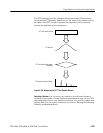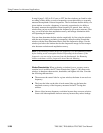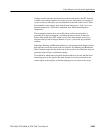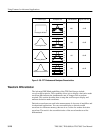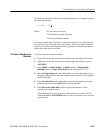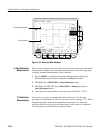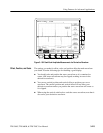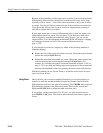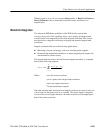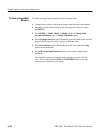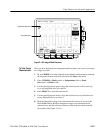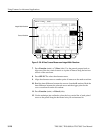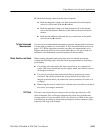Using Features for Advanced Applications
3–214
TDS 500C, TDS 600B, & TDS 700C User Manual
Because of the method the oscilloscope uses to scale the source waveform before
differentiating that waveform, the derivative math waveform may be too large
vertically to fit on screen — even if the source waveform is only a few divisions
on screen. You can use Zoom to reduce the size of the waveform on screen (see
Using Zoom that follows), but if your waveform is clipped before zooming, it
will still be clipped after it is zoomed.
If your math waveform is a narrow differentiated pulse, it may not appear to be
clipped when viewed on screen. You can detect if your derivative math wave-
form is clipped by expanding it horizontally using Zoom so you can see the
clipped portion. Also, the automated measurement Pk-Pk will display a clipping
error message if turned on (see To Take Automated Measurements on
page 3–212).
If your derivative waveform is clipped, try either of the following methods to
eliminate clipping:
H Reduce the size of the source waveform on screen. (Select the source channel
and use the vertical SCALE knob.)
H Expand the waveform horizontally on screen. (Select the source channel and
increase the horizontal scale using the horizontal SCALE knob.) For
instance, if you display the source waveform illustrated in Figure 3–101 on
page 3–212 so its rising and falling edges are displayed over more horizontal
divisions, the amplitude of the corresponding derivative pulse will decrease.
Whichever method you use, be sure Zoom is off and the zoom factors are reset
(see Using Zoom below).
Once you have your waveform optimally displayed, you can also magnify (or
contract) it vertically and horizontally to inspect any feature. Just be sure the
differentiated waveform is the selected waveform. (Press MORE, then select the
differentiated waveform in the More main menu. Then use the Vertical and
Horizontal SCALE knob to adjust the math waveform size.)
If you wish to see the zoom factor (2X, 5X, etc.), you need to turn zoom on:
press ZOOM ➞ ON (side). The vertical and horizontal zoom factors appear on
screen.
Using Zoom